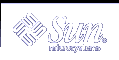Example--Adding Another Host to a Disk Set
# metaset -s blue -a -h idiom # metaset -s blue Set name = blue, Set number = 1 Host Owner lexicon Yes idiom Drive Dbase c1t6d0 Yes c2t6d0 Yes |
This example shows the addition of host idiom to the disk set blue.
 How to Create Solaris Volume Manager Components in a Disk Set
How to Create Solaris Volume Manager Components in a Disk Set
After you create a disk set, you can create volumes and hot spare pools using the drives you added to the disk set. You can use either the Enhanced Storage tool within the Solaris Management Console or the command line utilities.
To create volumes or other Solaris Volume Manager devices within a disk set, use one of the following methods:
From the Enhanced Storage tool within the Solaris Management Console, open the Volumes, State Database Replicas, or Hot Spare Pools node. Choose Action->Create, then follow the instructions in the wizard. For more information, see the online help.
Use the command line utilities with the same basic syntax you would without a disk set, but add -s diskset-name immediately after the command for every command.
Example--Creating Solaris Volume Manager Volumes in a Disk Set
# metainit -s blue d11 1 1 c1t6d0s0
blue/d11: Concat/Stripe is setup
# metainit -s blue d12 1 1 c2t6d0s0
blue/d12: Concat/Stripe is setup
# metainit -s blue d10 -m d11
blue/d10: Mirror is setup
# metattach -s blue d10 d12
blue/d10: submirror blue/d12 is attached
# metastat -s blue
blue/d10: Mirror
Submirror 0: blue/d11
State: Okay
Submirror 1: blue/d12
State: Resyncing
Resync in progress: 0 % done
Pass: 1
Read option: roundrobin (default)
Write option: parallel (default)
Size: 17674902 blocks
blue/d11: Submirror of blue/d10
State: Okay
Size: 17674902 blocks
Stripe 0:
Device Start Block Dbase State Reloc Hot Spare
c1t6d0s0 0 No Okay
blue/d12: Submirror of blue/d10
State: Resyncing
Size: 17674902 blocks
Stripe 0:
Device Start Block Dbase State Reloc Hot Spare
c2t6d0s0 0 No Okay
|
This example shows the creation of a mirror, d10, in disk set blue, that consists of submirrors (RAID 0 devices) d11 and d12.
Maintaining Disk Sets
 How to Check the Status of a Disk Set
How to Check the Status of a Disk Set
Use one of the following methods to check the status of a disk set.
From the Enhanced Storage tool within the Solaris Management Console, open the Disk Sets node. Right-click the Disk Set you want to monitor, then choose Properties from the menu. For more information, see the online help.
Use the metaset command to view disk set status.
See metaset(1M) for more information.
Note - Disk set ownership is only shown on the owning host.
Example--Checking the Status of a Specified Disk Set
red# metaset -s blue Set name = blue, Set number = 1 Host Owner idiom Yes Drive Dbase c1t6d0 Yes c2t6d0 Yes |
The metaset command with the -s option followed by the name of the blue disk set displays status information for that disk set. By issuing the metaset command from the owning host, idiom, it is determined that idiom is in fact the disk set owner. The metaset command also displays the drives in the disk set.
The metaset command by itself displays the status of all disk sets.
 How to Remove Disks from a Disk Set
How to Remove Disks from a Disk Set
To delete a disk set, you must first delete all drives from the disk set.
From the Enhanced Storage tool within the Solaris Management Console, open the Disk Sets node. Right-click the Disk Set you want to release, then choose Properties from the menu. Click the Disks tab and follow the instructions in the online help.
Use the following form of the metaset command:
metaset -s diskset-name-d drivename
-s diskset-name Specifies the name of a disk set on which the metaset command will work.
drive-name Specifies the drives to delete from the disk set. Drive names are in the form cxtxdx; no "sx" slice identifiers are at the end of the name.
See the metaset(1M) man page for more information.