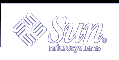CIM Workshop Documentation
CIM Workshop has context-sensitive online help for every dialog box except for the main window. When you click the various interface components such as text entry fields, tabs, and radio buttons within a dialog box, the appropriate help displays in the Information pane on the left side of the dialog box.
Tip - To close and reopen the Information pane, click the question mark button on the upper left corner of the dialog box.
Running CIM Workshop
By default, CIM Workshop connects to a CIM Object Manager running on the local host in the root/cimv2 default namespace using the Remote Method Invocation (RMI) protocol. You can also point to a remote host that is running the CIM Object Manager.
 To Start CIM WorkShop
To Start CIM WorkShop
At the system prompt, type:
% /usr/sadm/bin/cimworkshop
The CIM Workshop Login dialog box displays.
Follow the instructions in the context-sensitive help to fill in the fields in the Login dialog box. Then click OK.
The CIM Workshop main window displays.
 To Exit CIM WorkShop
To Exit CIM WorkShop
About the Main Window
The CIM Workshop main window is divided into three panes:
Left pane - Displays the class inheritance tree of the current namespace.
Right pane - Displays the Properties, Methods, and Events tabs. When you select a class in the left pane, click one of these tabs in the right pane to get more information on the properties, methods, or events of the selected class.
Bottom pane - Displays notification when events occur to which you are subscribed.