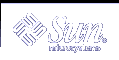
| Sun System Handbook | Home | Systems | Components | General Info | Search | Feedback | |
|
|
||
|
| ||
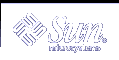 |
|
|||||||||||||
|
|
|||||||||||||||||||||||||||||||||||||||||||||||||||||||||||||||||||||||||||||||||||||||||||||||||||||||||||||||||||||||
Enterprise XX00 LEDsThe following LED information pertains to the Enterprise 3000/4000/5000/6000 and Enterprise 3500/4500/5500/6500 systems. Front Panel and Board LED Symbols
Front Panel and Clock+ Board LEDs
LEDs in the system are controlled by OpenBoot(tm) PROM programming (OBP). CPU/Memory+ and I/O+ Board LEDsThe Power, Service, and Cycling symbols are marked on the card cage frame above the respective LEDs.
Low Power Mode - If the status of the LEDs on the board is off-on-off, this means the board is in low power mode. This occurs when the board is disabled because it failed POST, or if the board was just inserted. Low power mode is the only state in which you may unplug the board while the system is running. CAUTION - If the Power LED is lit, do not remove the board. Removing a board that is not in low-power mode will damage the board and the system. Basic Troubleshooting for Boards
Disk Board LEDsThe board status LED codes correspond to those shown in the CPU/Memory+ and I/O+ Boards LEDs table. The Disk board has two additional LEDs on the opposite side of the board to show the status of the two onboard disk drives. The LED for disk drive 1 is nearer to the side of the Disk board, and the LED for disk drive 0 is closer to the center of the board. Note: The yellow LED on disk boards installed in Ultra Enterprise servers will remain on when the Ultra Enterprise server is running Solaris 2.6 5/98 or above. This is normal, and it indicates the board is in low power mode (the board can be removed from the system provided the disks have been idled).
Power Supply LEDsA system has one peripheral power supply and up to four or
eight CPU/IO modular power supplies. All the power supplies have one green
LED and one yellow LED.
The control and status signals of all power supply modules connect to the clock+ board. If the clock+ board LEDs indicate a problem, inspect the LEDs on the power supplies to locate a faulty module, if any. Peripheral Power Supply (PPS)The green LED is to the right of the yellow LED on the peripheral
power supply. The green LED indicates that the peripheral power supply is
operating, but does not necessarily indicate that the DC outputs are within
specification.
When the peripheral power supply module yellow LED is lit, a DC power output has malfunctioned or the voltage level is out of specification. The peripheral power supply produces +5 VDC and +12 VDC current. The current is available for peripherals such as a tape drive and/or CD-ROM drive. In addition, the +5 VDC output of the peripheral power supply is available at the center plane for current sharing with the +5 VDC outputs of the power supply modules. Power/Cooling Modules (PCMs)For a PCM at the front of the card cage, the green LED is
to the left of the yellow LED. At the back of the card cage, the LED
positions are reversed and the green LED is to the right of the yellow
LED.
When the yellow LED is lit, a fan or a DC output has malfunctioned. Each modular power supply contains two fans and three DC supplies (+3.3 VDC, +5 VDC, and +2 VDC). The green LED indicates that the DC supplies are operating, but does not guarantee that the DC outputs are within specification. Modular Power Supply LED Code
The PCMs operate in redundant current share mode. If a module fails, the remaining modules may or may not provide enough current to continue system operation. The system's ability to continue operations depends on the total demand for current. | |||||||||||||||||||||||||||||||||||||||||||||||||||||||||||||||||||||||||||||||||||||||||||||||||||||||||||||||||||||||
|
|||||||||||||||||||||||||||||||||||||||||||||||||||||||||||||||||||||||||||||||||||||||||||||||||||||||||||||||||||||||