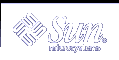How to Change RAID 1 Volume Options
How to Change RAID 1 Volume Options
Make sure that you have root privilege and that you have a current backup of all data.
Check "Background Information for Changing RAID 1 Volume Options".
Use one of the following methods to change mirror options.
From the Enhanced Storage tool within the Solaris Management Console, open the Volumes node, choose the mirror, then choose Action->Properties. Follow the instructions on screen. For more information, see the online help.
Use the metaparam command to display and change a mirror's options. For example, to change a mirror to "first", rather than round-robin, for reading, use the following:
# metaparam -r first mirror
See "RAID 1 Volume Options" for a description of mirror options. Also see the metaparam(1M) man page.
Example--Changing a RAID 1 Volume's Read Policy
# metaparam -r geometric d30
# metaparam d30
d30: mirror current parameters are:
Pass: 1
Read option: geometric (-g)
Write option: parallel (default)
|
In this example, the -r option changes a mirror's read policy to geometric.
Example--Changing a RAID 1 Volume's Write Policy
# metaparam -w serial d40
# metaparam d40
d40: mirror current parameters are:
Pass: 1
Read option: roundrobin (default)
Write option: serial (-S)
|
In this example, the -w option changes a mirror's write policy to serial.
Example--Changing a RAID 1 Volume's Pass Number
# metaparam -p 5 d50
# metaparam d50
d50: mirror current parameters are:
Pass: 5
Read option: roundrobin (default)
Write option: parallel (default)
|
In this example, the -p option changes a mirror's pass number to 5.
 How to Expand a RAID 1 Volume
How to Expand a RAID 1 Volume
Make sure that you have root privilege and that you have a current backup of all data.
Use one of the following methods to expand a mirror.
From the Enhanced Storage tool within the Solaris Management Console, open the Volumes node, choose the mirror, then choose Action->Properties and click the Components tab. Follow the instructions on screen. For more information, see the online help.
Use the metattach command to attach additional slices to each submirror. For example, to attach a component to a submirror, use the following:
# metattach submirror component
Each submirror in a mirror must be expanded. See the metattach(1M) man page for more information.
Example--Expanding a Two-Way Mirror That Contains a Mounted File System
# metastat
d8: Mirror
Submirror 0: d9
State: Okay
Submirror 1: d10
State: Okay
...
# metattach d9 c0t2d0s5
d9: component is attached
# metattach d10 c0t3d0s5
d10: component is attached
|
This example shows how to expand a mirrored mounted file system by concatenating two disk drives to the mirror's two submirrors. The mirror is named d8 and contains two submirrors named d9 and d10.
Where to Go From Here
For a UFS, run the growfs(1M) command on the mirror volume. See "How to Grow a File System".
An application, such as a database, that uses the raw volume must have its own way of growing the added space.
Responding to RAID 1 Volume Component Failures
 How to Replace a Slice in a Submirror
How to Replace a Slice in a Submirror
Make sure that you have root privilege and that you have a current backup of all data.
Read "Overview of Replacing and Enabling Components in RAID 1 and RAID 5 Volumes" and "Background Information for RAID 1 Volumes".
Use one of the following methods to replace a slice in a mirror.
From the Enhanced Storage tool within the Solaris Management Console, open the Volumes node, choose the mirror, then choose Action->Properties and click the Components tab. Follow the instructions on screen. For more information, see the online help.
Use the following form of the metareplace command to replace a slice in a submirror:
metareplace mirror-name} component-name…}mirror-name is the name of the volume to create.
component-name specifies the name of the component that is to be replaced.
See the following examples and the metainit(1M) man page for more information.