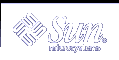Example--Deleting a Disk from a Disk Set
lexicon# metaset -s blue -d c1t6d0 lexicon# metaset -s blue Set name = blue, Set number = 1 Host Owner lexicon idiom Drive Dbase c2t6d0 Yes |
This example deletes the disk from the disk set blue.
 How to Take a Disk Set
How to Take a Disk Set
Use one of the following methods to take a disk set.
From the Enhanced Storage tool within the Solaris Management Console, open the Disk Sets node. Right-click the Disk Set you want to take, then choose Take Ownership from the menu. For more information, see the online help.
Use the following form of the metaset command.
metaset -s diskset-name-t
-s diskset-name Specifies the name of a disk set on which the metaset command will work.
-t Specifies to take the disk set.
-f Specifies to take the disk set forcibly.
See the metaset(1M) man page for more information.
When one host in a disk set takes the disk set, the other host in the disk set cannot access data on drives in the disk set.
The default behavior of the metaset command takes the disk set for your host only if a release is possible on the other host.
Use the -f option to forcibly take the disk set. This option takes the disk set whether or not another host currently has the set. Use this method when a host in the disk set is down or not communicating. If the other host had the disk set taken at this point, it would panic when it attempts to perform an I/O operation to the disk set.
Note - Disk set ownership is only shown on the owning host.
Example--Taking a Disk Set
lexicon# metaset ... Set name = blue, Set number = 1 Host Owner lexicon idiom ... lexicon# metaset -s blue -t lexicon# metaset ... Set name = blue, Set number = 1 Host Owner lexicon Yes idiom ... |
In this example, host lexicon communicates with host idiom and ensures that host idiom has released the disk set before host lexicon attempts to take the set.
Note - In this example, if host idiom owned the set blue, the "Owner" column in the above output would still have been blank. The metaset command only shows whether the issuing host owns the disk set, and not the other host.
Example--Taking a Disk Set Forcibly
# metaset -s blue -t -f |
In this example, the host that is taking the disk set does not communicate with the other host. Instead, the drives in the disk set are taken without warning. If the other host had the disk set, it would panic when it attempts an I/O operation to the disk set.
 How to Release a Disk Set
How to Release a Disk Set
Releasing a disk set is useful when you perform maintenance on the physical drives in the disk set. When a disk set is released, it cannot be accessed by the host. If both hosts in a disk set release the set, neither host in the disk set can access volumes or hot spare pools defined in the set directly, although if both hosts release the set, the hosts can access the disks directly through their c*t*d* names.
Use one of the following methods to release a disk set.
From the Enhanced Storage tool within the Solaris Management Console, open the Disk Sets node. Right-click the Disk Set you want to release, then choose Release Ownership from the menu. For more information, see the online help.
To release ownership of the disk set, use the following form of the metaset command.
metaset -s diskset-name-r
-s diskset-name Specifies the name of a disk set on which the metaset command will work.
-r Releases ownership of a disk set. The reservation of all the disks within the disk set is removed. The volumes within the disk set are no longer accessible.
See the metaset(1M) man page for more information.
Note - Disk set ownership is only shown on the owning host.
Verify that the disk set has been released on this host by using the metaset command without any options.
# metaset
Example--Releasing a Disk Set
lexicon# metaset -s blue -r lexicon# metaset -s blue Set name = blue, Set number = 1 Host Owner lexicon idiom Drive Dbase c1t6d0 Yes c2t6d0 Yes |
This example shows the release of the disk set blue. Note that there is no owner of the disk set. Viewing status from host lexicon could be misleading. A host can only determine if it does or does not own a disk set. For example, if host idiom were to reserve the disk set, it would not appear so from host lexicon. Only host idiom would be able to determine the reservation in this case.
 How to Delete a Host or Disk Set
How to Delete a Host or Disk Set
Deleting a disk set requires that the disk set contains no drives and that no other hosts are attached to the disk set. Deleting the last host will destroy the disk set.
Use one of the following methods to delete a host from a disk set, or to delete a disk set.
From the Enhanced Storage tool within the Solaris Management Console, open the Disk Sets node. Right-click the Disk Set you want to release, then choose Delete from the menu. Follow the instructions in the online help.
To delete the host and remove the disk set if the host removed is the last host on the disk set, use the following form of the metaset command.
metaset -s diskset-name-d hostname
-s diskset-name Specifies the name of a disk set on which the metaset command will work.
-d Deletes a host from a disk set.
hostname Specifies the name of the host to delete.
# metaset -s blue -d idiom
See the metasetmetaset(1M) man page for more information.
Verify that the host has been deleted from the disk set by using the metaset command. Note that only the current (owning) host is shown. Other hosts have been deleted.
# metaset -s blue Set name = blue, Set number = 1 Host Owner lexicon Yes Drive Dbase c1t2d0 Yes c1t3d0 Yes c1t4d0 Yes c1t5d0 Yes c1t6d0 Yes c2t1d0 Yes