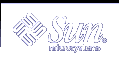How to Move an Interface From an Existing Group to a Different Group
How to Move an Interface From an Existing Group to a Different Group
Become superuser.
On a command line, type the following command.
# ifconfig interface-name group group-name
Note - Placing the interface in a new group automatically removes it from any existing group.
For example, to remove hme0 from group test and place it in group cs-link, you type the following:
# ifconfig hme0 group cs-link |
This command removes the interface from any existing group and then puts the interface in the group cs-link.
Replacing a Physical Interface That Has Failed or DR-detaching/DR-attaching a Physical Interface
The steps in this section pertain to only IP layers that are configured by using ifconfig(1M). Layers above or below the IP layer, such as ATM or other services, require specific manual steps if the layers are not automated. The specific steps are used to unconfigure during pre-detach and configure after post-attach. See the layers and applications documentation for instructions on how to handle the failure and DR scenarios.
You must do the following manual steps before replacing a physical interface that has failed. The following procedures use physical interfaces hme0 and hme1 as example interfaces. The procedures assume that both interfaces are in a multipathing group and that hme0 has failed. The procedures also assume that the logical interface hme0:1 has the test address.
Note - These procedures assume that you are replacing the failed interface with the same physical interface name (for example, hme0 with hme0).
 How to Remove a Physical Interface That Has Failed
How to Remove a Physical Interface That Has Failed
Note - You can skip step 1 if the test address is plumbed by using the /etc/hostname.hme0 file.
Retrieve the test address configuration by typing the following command.
# ifconfig hme0:1 hme0:1: flags=9040842<BROADCAST,RUNNING,MULTICAST,DEPRECATED,IPv4,NOFAILOVER> mtu 1500 index 3 inet 129.146.233.250 netmask ffffff00 broadcast 129.146.233.255
You need this information to replumb the test address when replacing the physical interface.
See "Using the hostname File to Configure Groups and Test Addresses" for details on how to configure test addresses by using the hostname file.
Refer to the cfgadm(1M) man page, Sun Enterprise 6x00, 5x00, 4x00, and 3x00 Systems Dynamic Reconfiguration User's Guide, or Sun Enterprise 10000 DR Configuration Guide for a description of how to remove the physical interface.
 How to Replace a Physical Interface That Has Failed
How to Replace a Physical Interface That Has Failed
Refer to the cfgadm(1M) man page, Sun Enterprise 6x00, 5x00, 4x00, and 3x00 Systems Dynamic Reconfiguration User's Guide, or Sun Enterprise 10000 DR Configuration Guide, or Sun Fire 880 Dynamic Reconfiguration User's Guide for a description of how to replace the physical interface.
Plumb in and bring up the test address by typing the following command.
# ifconfig hme0 <test address configuration>
Note - The test address configuration is the same test address that was configured in the /etc/hostname.hme0 file. Using the previous procedure, the test configuration is the same configuration that is displayed in step 1.
This configuration triggers the in.mpathd daemon to resume probing. As a result of this probing, in.mpathd detects the repair. Consequently, in.mpathd causes the original IP address to fail back from hme1.
See "Configuring Test Addresses" for more details about how to configure test addresses.
Note - The failback of IP addresses during the recovery of a failed physical interface requires as much as three minutes. This time might vary. The time depends on network traffic. The time also depends on the determination of the stability of the incoming interface to failback failed over interfaces by the in.mpathd daemon.
Recovering a Physical Interface That Was Not Present at System Boot
The steps in this section pertain to only IP layers that are configured by using ifconfig(1M). Layers above or below the IP layer, such as ATM or other services, require specific manual steps if the layers are not automated. The specific steps are used to unconfigure during pre-detach and configure after post-attach. See the layers and applications documentation for instructions on how to handle the failure and DR scenarios.
Recovery after a DR operation for a NIC that is part of the IO board on a Sun Fire platform or if the NIC is a cPCI device is automatic. Consequently, the following steps are not required for a NIC that is coming back as part of a DR operation. For more information on the Sun Fire x800 and Sun Fire 15000, see the cfgadm_sbd(1M) man page. The physical interface is recovered to the configuration that is specified in the /etc/hostname.interface file. See "Configuring Multipathing Interface Groups" for details on how to configure interfaces to preserve the configuration across reboots.
Note - On Sun Fire legacy (Exx00) systems, DR detaches are still subject to manual procedures. However, DR attaches are automated.
You must do the following manual steps before recovering a physical interface that was not present at system boot. The following procedure uses physical interfaces hme0 and hme1 as example interfaces. The procedure assumes that both interfaces are in a multipathing group and that hme0 was not present at system boot.
Note - The failback of IP addresses during the recovery of a failed physical interface last three minutes. This time might vary. The time depends on network traffic. The time also depends on the determination of the stability of the incoming interface to fail back failed-over interfaces by the in.mpathd daemon.
 How to Recover a Physical Interface That Was Not Present at System
Boot
How to Recover a Physical Interface That Was Not Present at System
Boot
Retrieve the failed network information from the console log failure error message.
See the syslog(3C)man page. The error message might be similar to the following message:
moving addresses from failed IPv4 interfaces: hme1 (moved to hme0)
The error message might also be similar to the following message:
moving addresses from failed IPv4 interfaces: hme1 (couldn't move, no alternative interface)
Attach the physical interface to the system.
Refer to the cfgadm(1M) man page, Sun Enterprise 10000 DR Configuration Guide, or Sun Enterprise 6x00, 5x00, 4x00, and 3x00 Systems Dynamic Reconfiguration User's Guide for a description of how to replace the physical interface.
Refer to the message content from step 1. If the addresses could not be moved, go to step 5. If the addresses were moved, do step 4.
Unplumb the logical interfaces that are configured as part of the failover process by doing the following substeps.
Look at the contents of the file /etc/hostname.<moved_from_interface> to see what logical interfaces were configured as part of the failover process.
Unplumb each failover IP address by typing the following command:
# ifconfig moved_to_interface removeif moved_ip_address
Note - Failover addresses are those addresses that are marked with the failover parameter, or those addresses that are not marked with the -failover parameter. You do not need to unplumb IP addresses that are marked -failover.
For example, assume that the contents of the /etc/hostname.hme0 file contained the following lines:
inet 1.2.3.4 -failover up group one addif 1.2.3.5 failover up addif 1.2.3.6 failover up
Then, to unplumb each failover IP address, you would type the following commands:
# ifconfig hme0 removeif 1.2.3.5 # ifconfig hme0 removeif 1.2.3.6
Reconfigure the IPv4 information for the replaced physical interface by typing the following command for each interface that was removed.
# ifconfig removed_from_NIC <parameters>
By using the example in step 4, you would type the following commands:
# ifconfig hme1 inet plumb # ifconfig hme1 inet 1.2.3.4 -failover up group one # ifconfig hme1 addif 1.2.3.5 failover up # ifconfig hme1 addif 1.2.3.6 failover up
Configuring the Multipathing Configuration File
The multipathing /etc/default/mpathd configuration file contains three parameters that you can adjust for your configuration requirements:
FAILURE_DETECTION_TIME
FAILBACK
TRACK_INTERFACES_ONLY_WITH_GROUPS
See "Multipathing Configuration File" for a description of these parameters.