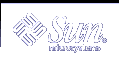Going to a Specific Line
To go to the last line of an open file, type G. To return to the first line of the file, type 1G.
You can go to any other line by typing its number followed by G.
For example, suppose that you quit the file paint while editing line 51. You can access that line by opening the file and typing 51G.
Inserting One File Into Another
vi makes it convenient to "read" (insert) a file into the file you are editing. The general form of the command is:
: line# r filename |
If you do not specify a line number, vi inserts the file at the current cursor position.
For example, if you wanted to insert the file orwell at line 84 of the file paint, you would type:
:84 r orwell |
Or you could position the cursor on line 84 and type:
:r orwell |
Editing Multiple Files
vi enables you to edit multiple files. For example, to edit the file orwell while you are editing paint:
First, save your current work in paint. Type :w and press Return.
Make editing changes to orwell and save your work.
When you are finished working with orwell and have saved your work, you have three choices:
Summary of Basic vi Commands
The following table describes basic vi commands.
Table 6-1 Starting vi
Command | Description |
|---|---|
vi filename | Open or create file |
vi | Open new file to be named later |
vi -r filename | Recover crashed file |
Table 6-2 Cursor Commands
Command | Description |
|---|---|
h | Move left one character |
j | Move down one line |
k | Move up one line |
l | Move right one character |
w | Move right one word |
W | Move right one word (past punctuation) |
b | Move left one word |
B | Move left one word (past punctuation) |
e | Move to end of current word |
Return | Move down one line |
Backspace | Move left one character |
Spacebar | Move right one character |
H | Move to top of screen |
M | Move to middle of screen |
L | Move to bottom of screen |
Ctrl-F | Page forward one screen |
Ctrl-D | Scroll forward one-half screen |
Ctrl-B | Page backward one screen |
Ctrl-U | Scroll backward one-half screen |
Table 6-3 Inserting Characters and Lines
Command | Description |
|---|---|
a | Insert characters to right of cursor |
A | Insert characters at end of line |
i | Insert characters to left of cursor |
I | Insert characters at beginning of line |
o | Insert line below cursor |
O | Insert line above cursor |
Table 6-4 Changing Text
Command | Description |
|---|---|
cw | Change word (or part of word) to right of cursor |
cc | Change line |
C | Change from cursor to end of line |
s | Substitute string for character(s) from cursor forward |
r | Replace character at cursor with one other character |
r Return | Break line |
J | Join current line and line below |
xp | Transpose character at cursor and character to right |
~ | |
u | Undo previous command |
U | Undo all changes to current line |
Undo previous last-line command |
Table 6-5 Deleting Text
Command | Description |
|---|---|
x | Delete character at the cursor |
X | Delete character to the left of the cursor |
dw | Delete word (or part of word to right of cursor) |
dd | Delete line containing the cursor |
D | Delete part of line to right of cursor |
dG | Delete to end of file |
d1G | Delete from beginning of file to cursor |
:5,10 d | Delete lines 5-10 |
Table 6-6 Copying and Moving Text
Command | Description |
|---|---|
yy | Yank or copy line |
Y | Yank or copy line |
p | Put yanked or deleted line below current line |
P | Put yanked or deleted line above current line |
:1,2 co 3 | Copy lines 1-2 and put after line 3 |
:4,5 m 6 | Move lines 4-5 and put after line 6 |
Table 6-7 Setting Line Numbers
Command | Description |
|---|---|
:set nu | Show line numbers |
:set nonu | Hide line numbers |
Table 6-8 Setting Case-sensitivity
Command | Description |
|---|---|
:set ic | Searches should ignore case |
:set noic | Searches should be case sensitive |
Table 6-9 Finding a Line
Command | Description |
|---|---|
G | Go to last line of file |
1G | Go to first line of file |
21G | Go to line 21 |
Table 6-10 Searching and Replacing
Command | Description |
|---|---|
/string | Search for string |
?string | Search backward for string |
n | Find next occurrence of string in search direction |
N | Find previous occurrence of string in search direction |
:g/search/s//replace/g | Search and replace |
Table 6-11 Clearing the Screen
Command | Description |
|---|---|
Ctrl-L | Clear (refresh) scrambled screen |
Table 6-12 Inserting a File Into a File
Command | Description |
|---|---|
:r filename | Insert (read) file after cursor |
:34 r filename | Insert file after line 34 |