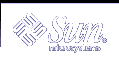Where to Go Next
If you are ready to go to the next task, see "How to Obtain Information With the pkginfo Command".
Examples--Verifying the Integrity of a Package
This example shows the command you should use to verify the integrity of an installed package.
$ pkgchk pkg-abbrev $ |
If there are errors, the pkgchk command prints them. Otherwise, it does not print anything and returns an exit code of 0. If you do not supply a package abbreviation, then it will check all of the packages on the system.
Alternately, you could use the -v option, which will print a list of files in the package if there are no errors. For example:
$ pkgchk -v SUNWcadap /opt/SUNWcadap /opt/SUNWcadap/demo /opt/SUNWcadap/demo/file1 /opt/SUNWcadap/lib /opt/SUNWcadap/lib/file2 /opt/SUNWcadap/man /opt/SUNWcadap/man/man1 /opt/SUNWcadap/man/man1/file3.1 /opt/SUNWcadap/man/man1/file4.1 /opt/SUNWcadap/man/windex /opt/SUNWcadap/srcfiles /opt/SUNWcadap/srcfiles/file5 /opt/SUNWcadap/srcfiles/file6 $ |
If you need to verify a package that is installed on a client system's root file system, use this command:
$ pkgchk -v -R root-path pkg-abbrev |
Displaying Additional Information About Installed Packages
You can use two other commands to display information about installed packages:
The pkgparam command displays parameter values.
The pkginfo command displays information from the installation software database.
The pkgparam Command
The pkgparam command enables you to display the values associated with the parameters you specified on the command line. The values are retrieved from either the pkginfo file for a specific package, or from the file you name. One parameter value is shown per line. You can display the values only or the parameters and their values.
 How to Obtain Information With the pkgparam Command
How to Obtain Information With the pkgparam Command
Install your package.
See "How to Install a Package on a Standalone or Server", if needed.
Display additional information about your package.
# pkgparam [-v] pkg-abbrev [param...]
-v
Displays the name of the parameter and its value.
pkg-abbrev
Is the name of a specific package.
param
Specifies one or more parameters whose value is displayed.
Where to Go Next
If you are ready to go to the next task, see "How to Remove a Package".
Examples--Obtaining Information With the pkgparam Command
For example, to display values only, use this command.
$ pkgparam SUNWcadap none /opt US/Mountain /sbin:/usr/sbin:/usr/bin:/usr/sadm/install/bin /usr/sadm/sysadm SUNWcadap Chip designers need CAD application software to design abc chips. Runs only on xyz hardware and is installed in the usr partition. system release 1.0 SPARC venus990706083849 SUNWcadap /var/sadm/pkg/SUNWcadap/save Jul 7 1999 09:58 $ |
To display parameters and their values, use the following command.
$ pkgparam -v SUNWcadap pkgparam -v SUNWcadap CLASSES='none' BASEDIR='/opt' TZ='US/Mountain' PATH='/sbin:/usr/sbin:/usr/bin:/usr/sadm/install/bin' OAMBASE='/usr/sadm/sysadm' PKG='SUNWcadap' NAME='Chip designers need CAD application software to design abc chips. Runs only on xyz hardware and is installed in the usr partition.' CATEGORY='system' VERSION='release 1.0' ARCH='SPARC' PSTAMP='venus990706083849' PKGINST='SUNWcadap' PKGSAV='/var/sadm/pkg/SUNWcadap/save' INSTDATE='Jul 7 1999 09:58' $ |
Or, if you want to display the value of a specific parameter, use this format:
$ pkgparam SUNWcadap BASEDIR /opt $ |
For more information, refer to pkgparam(1).
The pkginfo Command
You can display information about installed packages with the pkginfo command. This command has several options that enable you to customize both the format and the contents of the display.
You can request information about any number of package instances.