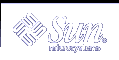A Simple Demonstration of How the ToolTalk Service Works
This appendix presents a simple demonstration to show you how the ToolTalk service can enable your application to communicate with other applications.
Inter-Application Communication Made Easy
The ToolTalk service provides you with a complete set of functions for application integration. Using the functionality provided with the ToolTalk service, existing applications can be made to "speak" to each other.
The demonstration of the ToolTalk service is simple: while using a simple text editor, you can ask an interface for selecting font names to change the font displayed in the loaded file. The ToolTalk demo consists of two applications from X11R4:
This chapter outlines the simple steps to modify these two applications so that they can inter-operate; "Adding ToolTalk Code to the Demonstration Applications" shows how the ToolTalk code is incorporated into the source code files.
Adding Inter-Operability Functionality
Before the tools are able to inter-operate, you need to make modifications to the .c and Makefiles for each of the applications; and to the header file for the Xedit application. You also need to create a new file to declare the ToolTalk process type (ptype) for the Xfontsel application.
Use any standard editor, such as vi, to make these modifications and to create the ptype file.
Modifying the Xedit Application
To modify the Xedit application so that it will be able to communicate with the Xfontsel application, you need to modify the following files:
the xedit.h file
the xedit.c file
the commands.c file
the Makefile
For the ToolTalk demonstration, Xedit needs to know about the ToolTalk header file. Xedit also needs to know about the new ToolTalk commands in the xedit.c file. These changes are made to the xedit.h file, as shown with commented explanations in Example B-1.
Next, you need to add code to the Xedit.c file to set the ToolTalk session, make a button for the font change function, and to allow Xedit to receive and process ToolTalk messages. These changes to the file are shown with commented explanations in Example B-2.
Now add code to the commands.c file so that Xedit can tell the Xfontsel application to send a reply when the font change has been completed, or to notify it if the operation failed. You also need to add code that tells Xfontsel what operation Xedit wants performed. These changes to the file are shown with commented explanations in Example B-3.
The final modification you need to make to the Xedit program is to change the Makefile so that it uses the ToolTalk libraries. To do this, add the -ltt option as follows:
|
After you have made the indicated changes to the Xedit files, compile the Xedit program.
Modifying the Xfontsel Application
To modify the Xfontsel application so that it will be able to communicate with the Xedit application, you need to modify the following files:
the Xfontsel.c file
the Makefile
You also need to create a new file to declare the ToolTalk ptype for the Xfontsel application.
For the ToolTalk demonstration, Xfontsel needs to know:
where to find the ToolTalk header file
how to handle a ToolTalk message when it receives one
how to process an error caused by a ToolTalk message
how to behave when the apply button is activated for the new change fonts command
Xfontsel also needs to display an apply button and a command box to make the font change. In addition, you need to add code to tell Xfontsel when to send a ToolTalk callback message, and how to join the ToolTalk session. These modifications are made in the Xfontsel.c file, as shown in Example B-4 with commented explanations.
Next, modify the Makefile for the Xfontsel program so that it uses the ToolTalk libraries. To do this, add the -ltt option to the as follows:
|
The ToolTalk types mechanism is designed to help the ToolTalk service route messages. You first define a process type (ptype), and then compile the ptype with the ToolTalk type compiler, tt_type_comp. For the ToolTalk demonstration, you need to create a ptype file for the Xfontsel application, as shown in the following listing..
Note - directory_name is the pathname to the directory in which the modified Xfontsel files reside.
|
When your tool declares a ptype, the message patterns listed in it are automatically registered; the ToolTalk service then matches messages it receives to these registered patterns. These static message patterns remain in effect until the tool closes communication with the ToolTalk service.
After you have created the ptype file, you need to install the ptype. To do this, run the ToolTalk type compiler as follows:
|
where xfontsel.ptype is the name of your ptype file.
After you have made the indicated changes to the Xfontsel files, created a ptype file, and installed the pytpe, compile the Xfontsel program.