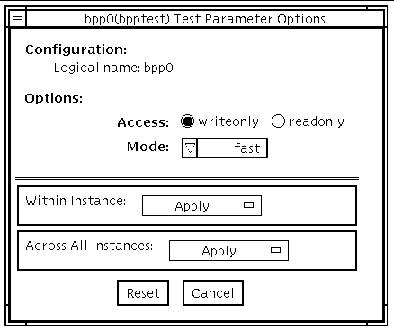Bidirectional Parallel Port Printer Test (bpptest) |
The
bpptest
verifies the functionality of the
bidirectional
parallel port.
SBus
printer cards have two printer ports: one for any printer device and one for a parallel port printer.
The
bpptest
also verifies that your SBus card and its parallel port are working properly by attempting to transfer a data pattern from the SBus card to the printer.
Two indications show that the card and printer are functioning properly: First, you can see from the SunVTS Status window that
bpptest
made a successful pass, and second, that the pattern transmitted to the printer printed correctly.
If the
bpptest
passes successfully, you know that the
SBus DMA circuitry, the printer, and the device driver are functioning properly.
|
Note - Large PostScript files or raster files may require that the printer has files or raster files may require that the printer has
2 MB or more of memory. Otherwise, the printout may appear on two different sheets of paper.
|
bpptest Hardware and Software Requirements
The SBus printer card and device drivers must be installed to run
bpptest
. A printer must be connected to the bidirectional parallel port, and be powered-up. If both a SPARCprinter and a parallel port printer are connected to the SBus card, you can test both devices at the same time.
bpptest Options
To reach the dialog box below, right-click on the test name in the System Map and select Test Parameter Options. If you do not see this test in the System Map, you might need to expand the collapsed groups, or your system may not include the device appropriate to this test. Refer to the
SunVTS User's Guide
for more details.
FIGURE 6-1 bpptest Test Parameter Options Dialog Box
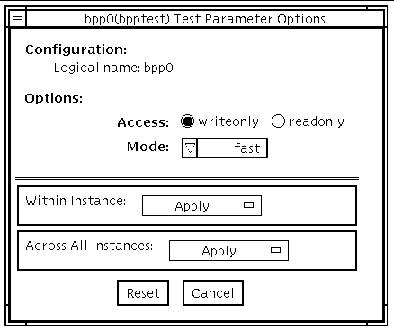
TABLE 6-1 bpptest Options
|
Option
|
Description
|
|
Access
|
Determines the direction of data transfer; this field is informational only.
Writeonly
is the only option currently available. Data is transferred only from the SBus printer card to the printer.
|
|
Mode
|
Sets the print intervals. This option lets you select the intervals at which the test image is printed. The default setting is fast. In the online and Functional tests this option is set to medium. In the Functional test, the choices are:
-
fast
--prints an image every 10 seconds.
-
medium
--prints an image every 12 minutes.
-
extended
--prints an image every 30 minutes.
|
bpptest Test Modes
This test supports Connection and Functional test modes.
TABLE 6-2 bpptest Test Modes
|
Test Mode
|
Supported?
|
Description
|
|
Connection
|
Yes
|
In this mode,
bpptest
verifies that a bidirectional parallel port is configured on the system. The success of the
bpptest
in this mode indicates that the bidirectional parallel port hardware and the software driver are installed on the system.
|
|
Functional
(Offline)
|
Yes
|
The testing done in this mode registers a failure if the port is found busy. This is because SunVTS tests make the assumption that all the resources will be available for testing in the Functional test and therefore the unavailability of the device is interpreted as an indication of a fault condition.
|
bpptest Command-Line Syntax
/opt/SUNWvts/bin/bpptest
standard_arguments
-o dev=
device_name
,access=
writeonly|readonly
,mode=
mode
TABLE 6-3 bpptest Command-Line Syntax
|
Argument Description
|
|
dev=
device_name
|
Specifies the name of the device. This should be of the form
/dev/bpp
#,
where
#
is the minor number of the device.
|
|
access=
writeonly
|
Determines test mode.
writeonly
is the only option currently available.
|
|
mode=
mode
|
Sets the test image print rate. The test image is a continuous printout of the ASCII character set
.
Possible rates are:
-
fast
--prints the test image at 10-second intervals.
-
medium
--prints the test image at 12-minute intervals.
-
extended
--prints the test image at 30-minute intervals.
|
|
Note Note - 64-bit tests are located in the sparcv9 subdirectory: /opt/SUNWvts/bin/sparcv9/testname. If a test is not present in this directory, then it may only be available as a 32-bit test. For more information refer to 32-Bit and 64-Bit Tests.
|
|
SunVTS 5.0 Test Reference Manual
|
816-1667-10
|




|
Copyright
© 2002, Sun Microsystems, Inc. All rights reserved.