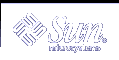Upgrade Issues
Solaris Management Console 2.1 Software Is Not Compatible With Solaris Management Console 1.0, 1.0.1, or 1.0.2 Software
If you want to upgrade to the Solaris 9 operating environment and you have Solaris Management Console 1.0, 1.0.1, or 1.0.2 software installed, you must first uninstall the Solaris Management Console software before you upgrade. Solaris Management Console 2.1 software is not compatible with Solaris Management Console 1.0, 1.0.1, or 1.0.2 software. Solaris Management Console software might exist on your system if you installed the SEAS 2.0 overbox, the SEAS 3.0 overbox, or the Solaris 8 Admin Pack.
Workaround: Choose one of the following workarounds.
Before you upgrade, run /usr/bin/prodreg and perform a full uninstall of Solaris Management Console software.
If you did not uninstall Solaris Management Console 1.0, 1.0.1, or 1.0.2 software before you upgraded to the Solaris 9 operating environment, you must remove all Solaris Management Console 1.0, 1.0.1, or 1.0.2 packages. You must use pkgrm for package removal instead of prodreg, and you must carefully follow the order of package removal. Follow these steps.
Become superuser.
In a terminal window, type the following command.
# pkginfo | grep "Solaris Management Console"
The package names in the output identify a Solaris Management Console 1.0 package if the description does not start with "Solaris Management Console 2.1."
Use pkgrm to remove all instances of Solaris Management Console 1.0 packages in the following order.
Note - Do not remove any package that has "Solaris Management Console 2.1" in the description. For example, SUNWmc.2 might indicate Solaris Management Console 2.1 software.
Note - If the pkginfo output displays multiple versions of Solaris Management Console 1.0 packages, use pkgrm to remove both packages. Remove the original package and then the package that has been appended with a number. For example, if the SUNWmcman and SUNWmcman.2 packages appear in the pkginfo output, first remove SUNWmcman and then SUNWmcman.2. Do not use prodreg.
# pkgrm SUNWmcman # pkgrm SUNWmcapp # pkgrm SUNWmcsvr # pkgrm SUNWmcsvu # pkgrm SUNWmc # pkgrm SUNWmcc # pkgrm SUNWmcsws
In a terminal window, type the following command.
# rm -rf /var/sadm/pkg/SUNWmcapp
Solaris Management Console 2.1 software should now function. For future maintenance, or if Solaris Management Console 2.1 software does not function properly, remove Solaris Management Console 2.1 software and reinstall it by following the next steps.
In a terminal window, type the following commands.
# pkginfo | grep "Solaris Management Console" # pkginfo | grep "Solaris Management Applications" # pkginfo | grep "Solaris Diskless Client Management Application" # pkginfo | grep "Solaris Volume Management" # pkginfo | grep "Solaris Patch Management Applications" # pkginfo | grep "Resource Management User Interface Components"
The package names in the output identify the remaining Solaris Management Console packages that are installed on your system.
Use pkgrm to remove all Solaris Management Console 2.1 packages and dependent packages in the following order.
Note - If your installation has multiple instances of Solaris Management Console 2.1 packages, such as SUNWmc and SUNWmc.2, first remove SUNWmc, and then SUNWmc.2. Do not use prodreg.
# pkgrm SUNWpmgr # pkgrm SUNWrmui # pkgrm SUNWlvmg # pkgrm SUNWlvma # pkgrm SUNWlvmr # pkgrm SUNWdclnt # pkgrm SUNWmga # pkgrm SUNWmgapp # pkgrm SUNWmcdev # pkgrm SUNWmcex # pkgrm SUNWwbmc # pkgrm SUNWmc # pkgrm SUNWmcc # pkgrm SUNWmccom
Insert the Solaris 9 Software (SPARC Platform Edition) 1 of 2 CD into your CD-ROM drive and type the following in a terminal window.
# cd /cdrom/sol_9_sparc/s0/Solaris_9/Product # pkgadd -d . SUNWmccom SUNWmcc SUNWmc SUNWwbmc SUNWmcex SUNWmcdev \ SUNWmgapp SUNWmga SUNWdclnt SUNWlvmr SUNWlvma SUNWlvmg SUNWpmgr SUNWrmui
All previous Solaris Management Console versions are now removed and Solaris Management Console 2.1 software is functional.
Installation Bugs That Occur During an Upgrade
Upgrading to Solaris 9 Operating Environment Might Disable Existing Secure Shell Daemon (sshd) (4626093)
If you upgrade to the Solaris 9 operating environment on a system that is running a third party Secure Shell (for example, OpenSSH) from the /etc/init.d/sshd daemon, the upgrade disables the existing Secure Shell daemon. During an upgrade, the Solaris 9 upgrade software overwrites the contents of /etc/init.d/sshd with the Solaris 9 sshd, and the existing sshd is lost.
Workaround: Choose one of the following workarounds.
If you do not want Secure Shell protocol server program on your system, do not install the SUNWsshdr and SUNWsshdu packages during the upgrade.
If you do not want the Secure Shell protocol server or client programs on your system, do not install the Secure Shell Cluster (SUNWCssh) during the upgrade.
Insufficient Space for Extra Languages During Upgrade (4414329)
When you upgrade from the Solaris 2.6 and Solaris 7 operating environments by using a CD or CD images, extra European languages might be installed for locales that are not present on the system. If the file system has insufficient space, the upgrade will not be completed. Languages for locales that are present on the system might not be installed.
Workaround: Choose one of the following workarounds.
Manually select the languages you want installed during the upgrade process. Follow these steps.
When the Language CD install panel is displayed, click the Back button.
Deselect the extra languages and continue with the upgrade.
Use a combined net install image to upgrade from the Solaris 2.6 or Solaris 7 operating environment. Do not use CDs or CD images to upgrade.
After upgrading, follow these steps.
Log in to the system.
Run prodreg.
Uninstall any extra languages.
Insert the Language CD into your CD-ROM drive and run the top-level installer.
Choose Custom Install.
Select the languages you want installed.
Complete the Language CD installation by clicking the Next and Install Now buttons.