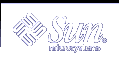Changes to the lumount and luumount Commands
The lumount command mounts all the boot environment's file systems. If you do not explicitly specify a mount point, lumount creates a mount point that uses the boot environment name, rather than a random set of numbers. This change prevents a proliferation of mount points and aids in using the luumount command.
Here is an example of the old and new mount point naming:
Mount point name with a number identifier: /.alt.1234
Mount point name with the boot environment name as the identifier: /.alt.solaris8.
In this example, the boot environment name is solaris8.
The luumount command unmounts the boot environment's root file system. The luumount command now accepts a mount point as well as the boot environment name. And with the -f option, a boot environment's file system can be forcibly unmounted.
See the man pages, lumount(1M) and luumount(1M).
Scheduling Priorities
Solaris Live Upgrade's main purpose is to minimize production environment downtime while migrating to a new operating system. Some Solaris Live Upgrade operations, such as upgrading and copying file systems, can cause significant load to a system. Solaris Live Upgrade now has the tools to control scheduling priorities, which helps prevent degrading of performance on the production system. You can change the defaults in the /etc/default/lu file.
Naming Boot Environments
To allow long names for boot environments, Solaris Live Upgrade commands that accept a boot environment name can now associate a description of any length with that name.
For further information, see the Solaris 9 Installation Guide or the man page, ludesc(1M).
pargs and preap Commands
The pargs command enables you to display all the arguments that are passed to a process. Use the pargs command in combination with the pgrep command to display the arguments that are passed to a process, as follows:
# pargs `pgrep ttymon` 579: /usr/lib/saf/ttymon -g -h -p system-name console login: -T sun -d /dev/console -l argv[0]: /usr/lib/saf/ttymon argv[1]: -g argv[2]: -h argv[3]: -p argv[4]: system-name console login: argv[5]: -T argv[6]: sun argv[7]: -d argv[8]: /dev/console argv[9]: -l argv[10]: console argv[11]: -m argv[12]: ldterm,ttcompat 548: /usr/lib/saf/ttymon argv[0]: /usr/lib/saf/ttymon |
Use pargs -e to display the environment variables that are associated with a process, as in the following example:
$ pargs -e 6763 6763: tcsh envp[0]: DISPLAY=:0.0 |
You can use the pargs and preap commands to examine any process you have privileges to look at. As superuser, you can examine any process.
You can use the preap command to clean up a defunct (also called a zombie) process. A zombie process is one that has not yet had its exit status reaped (or claimed) by its parent. These processes are generally harmless, but they can consume system resources if they are numerous.
New df, du, and ls Options
The df, du, and ls commands have a new h option for displaying disk usage and file or file system sizes that are easy to understand.
The default form of the df command displays file system size in blocks (512 bytes). The df output, in kilobytes, follows:
$ df -k / /usr Filesystem kbytes used avail capacity Mounted on /dev/dsk/c0t0d0s0 192056 94788 78063 55% / /dev/dsk/c0t0d0s6 1982988 829966 1093533 44% /usr |
The same file system sizes displayed in powers of 1024 follows:
$ df -h / /usr Filesystem size used avail capacity Mounted on /dev/dsk/c0t0d0s0 188M 93M 76M 55% / /dev/dsk/c0t0d0s6 1.9G 811M 1.0G 44% /usr |
The default form of the du command displays disk space in blocks (512 bytes). The du output, in blocks, follows:
% du -s k* 100 kadmin 98 kadmin.local 98 kdb5_util 90 keyserv 10 killall |
The same disk space displayed in powers of 1024 follows:
% du -h k* 50K kadmin 49K kadmin.local 49K kdb5_util 45K keyserv 5K killall |
The default form of the ls -l command displays file size in bytes. Use the ls -lh command to display file size in powers of 1024:
% ls -lh k -r-xr-xr-x 1 root bin 49K Nov 30 03:32 kadmin -r-xr-xr-x 1 root bin 49K Nov 30 03:32 kadmin.local -r-xr-xr-x 1 root bin 49K Nov 30 03:32 kdb5_util -r-xr-xr-x 1 root sys 44K Nov 25 04:37 keyserv -r-xr-xr-x 1 root bin 4.3K Nov 25 04:36 killall |
Other Software
Additional Software
The Solaris 9 software release includes an ExtraValue directory that contains two subdirectories, CoBundled and Early Access. The CoBundled directory contains software that previously shipped separately, such as SunScreen 3.2 and Web Start Wizards SDK 3.0.1. The Early Access directory contains preliminary evaluation software, such as Netscape 6.2.1.
The CoBundled and Early Access directories are in the Solaris_9 directory at Solaris_9/ExtraValue/EarlyAccess and Solaris_9/ExtraValue/CoBundled. The directories are located on the Solaris 9 DVD and the Solaris Software 2 of 2 CD.
For further information about Solaris Web Start Wizards SDK 3.0.1, see "Installation".
SunScreen 3.2
SunScreen 3.2 is a stateful, dynamic, packet-filtering firewall that offers high-speed protection to your Solaris server. Some of the features of SunScreen 3.2 are as follows:
130 multithreaded stateful packet filters
Network address translation
SKIP and IPSec/IKE VPN client support
Ordered rule sets
Multiple firewall management
A Java applet GUI
Complete command-line control