CONTROL Definitions
A CONTROL definition describes:
The CONTROL name
Whether the control is in a box, subpanel, or switch (CONTAINER_TYPE)
Which box, subpanel, or switch the control is in (CONTAINER_NAME)
The position of the CONTROL in the BOX (POSITION_HINTS).
Fields describing appearance and behavior of the control
CONTROL control_name { CONTAINER_TYPE BOX or SUBPANEL or SWITCH CONTAINER_NAME box_name or subpanel_name or switch_name TYPE control_type POSITION_HINTS position KEYWORD value KEYWORD value ... }
SUBPANEL Definitions
A SUBPANEL definition describes:
The SUBPANEL name
The name of the control to which the subpanel is attached (CONTAINER_NAME)
Fields describing appearance and behavior specific to the subpanel
SUBPANEL subpanel_name { CONTAINER_NAME control_name KEYWORD value KEYWORD value ... }
SWITCH Definition
The SWITCH definition describes:
The SWITCH name
The position of the SWITCH within the BOX (POSITION_HINTS)
Fields describing the appearance and behavior of the SWITCH
SWITCH switch_name { CONTAINER_NAME box_name POSITION_HINTS position KEYWORD value KEYWORD value ... }
Modifying the Main Panel
The Main Panel is the Front Panel window, excluding the subpanels.
Figure 15-2 Main Panel containers
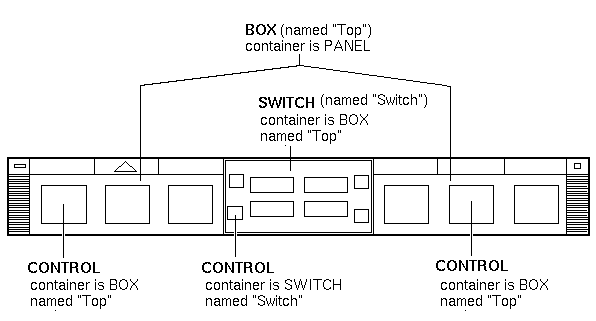
Modifications you can make include:
Adding or removing controls
Interchanging the positions of controls
 To Add a Control to the Main Panel
To Add a Control to the Main Panel
Create a Front Panel configuration file:
System-wide: /etc/dt/appconfig/types/language/*.fp
Personal: HomeDirectory/.dt/types/*.fp
Define the control in the file.
Use the CONTAINER_NAME and CONTAINER_TYPE fields to specify the container for the control:
CONTAINER_NAME Top CONTAINER_TYPE BOX
Use POSITION_HINTS to specify the left-to-right placement of the control. Since customizations have precedence over built-in controls, the new control will "bump" the existing control with that position one position to the right.
Save the configuration file.
Create an icon for the Front Panel control.
Choose Restart Workspace Manager from the Workspace menu.
For example, the following control definition placed in the file /etc/dt/appconfig/types/language/audio.fp inserts an audio application control between the Clock and Calendar controls.
CONTROL AudioApplication { TYPE icon CONTAINER_NAME Top CONTAINER_TYPE BOX ICON AudioApp POSITION_HINTS 2 PUSH_ACTION StartAudioApplication PUSH_RECALL true }




