Specifying the Icon Used by a Control
The control definition's ICON field defines the icon image used for the control.
The value of the ICON field can be:
A base file name.
The base file name is the name of the file containing the icon image minus the file-name suffixes for size (m and t) and image type (bm and pm). For example, if files are named MyGame.l.pm and MyGame.m.pm, use MyGame.
If you use the base file name, the icon files must be placed in a directory on the icon search path:
Personal icons: HomeDirectory/.dt/icons
System-wide icons: /etc/dt/appconfig/icons/language
An absolute path to the icon file, including the full file name.
You should use the absolute path only if the icon file is not located on the icon search path.
The size icon you need depends on the location of the control:
Location Size
Main Panel - 48 by 48 pixels (name.l.pm or name.l.bm)
Subpanel - 24 by 24 pixels (name.s.pm or name.s.bm)
Place the icon file in one of these locations:
Personal icons: HomeDirectory/.dt/icons
System-wide icons: /etc/dt/appconfig/icons/language
Creating and Modifying Subpanels
Users can create and modify subpanels using the Front Panel pop-up menus.
This section discusses how to provide system-wide customization, which requires you to modify the Front Panel configuration files.
A subpanel is "attached" to a control in the Main Panel.
Figure 15-3 A subpanel's container is the control to which it is attached
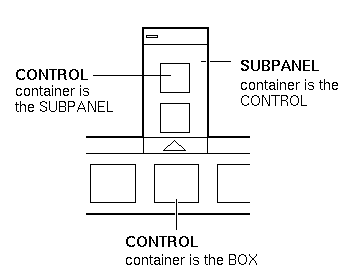
The attachment is done in the subpanel definition. The CONTAINER_NAME field specifies the control to which the subpanel is attached:
CONTROL control_name
{
...
}
SUBPANEL subpanel_name
{
CONTAINER_NAME control_name
...
}
|
 To Create a New System-Wide Subpanel
To Create a New System-Wide Subpanel
Locate the control_name of the control in the Main Panel to which you want to attach the subpanel.
If the control is one of the built-in controls, its definition is in /usr/dt/appconfig/types/language/dtwm.fp.
Create a new file /etc/dt/appconfig/types/language/*.fp.
Define the subpanel:
SUBPANEL subpanel_name { CONTAINER_NAME control_name TITLE value KEYWORD value ... }Save the new configuration file.
Choose Restart Workspace Manager from the Workspace menu.
Customizing the Built-in Subpanels
You can modify general properties (such as the title) and the contents of the built-in subpanels.
 To Modify General Properties of a Built-In Subpanel
To Modify General Properties of a Built-In Subpanel
Create a new Front Panel configuration file:
System-wide: /etc/dt/appconfig/types/language/name.fp
Personal: HomeDirectory/.dt/types/name.fp.
Copy the entire default SUBPANEL definition from /usr/dt/appconfig/types/language/dtwm.fp to the new file:
SUBPANEL subpanel_name { ... }Modify the subpanel definition.
Save the new configuration file.
Choose Restart Workspace Manager from the Workspace menu.
For example, the following definition, placed in the file /users/janice/.dt/types/PerApps.fp, changes the name of the Personal Applications subpanel:
SUBPANEL PersAppsSubpanel { CONTAINER_NAME TextEditor TITLE Janice's Applications }




