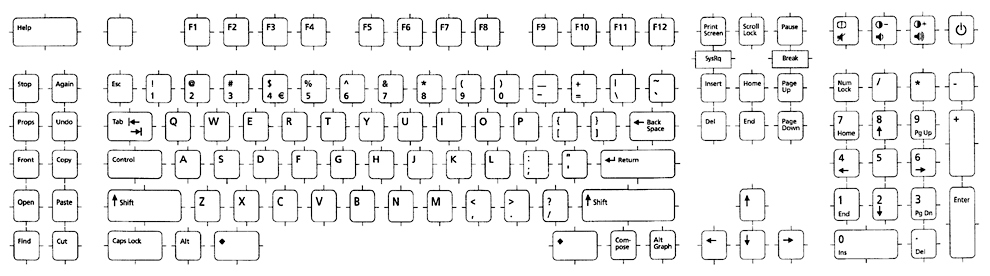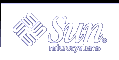Changing the layout from one keyboard layout to another layout (Czech for example), requires the following steps:
Find out the correct DIP switch id (or layout id) either from the table or from the /usr/openwin/share/etc/keytables/keytable.mp file. The layout id value in the keytable.mp file is a decimal value.
For Czech, the layout id is 53 in decimal (0x35 in hexadecimal).
Convert the layout id to binary, or use a proper "Setting in Binary" value from the column in the above table. For base conversion, calculator utilities such as dtcalc(1) may be used.
The correct binary value for the Czech keyboard is 110101.
Become superuser. Shut down and power off the system.
Change the DIP switch settings at the back of the keyboard by using the binary value in step 2.
The first DIP switch is on your left. Move the switch up for "1" and down for "0".
The Czech keyboard binary value 110101, corresponds to: up up down up down up.
Power on and boot the system for use.
Note - Unlike Type 4 keyboards, Type 5 and 5c keyboards have only five DIP switches. For the Type 5 and 5c keyboards, disregard the first binary digit. For the Czech Type 5c keyboard, for example, the correct DIP switch settings are "Up Down Up Down Up", using only the last five digits from 10101.
Changing Between Keyboards on Intel Systems
On Intel architecture systems, a keyboard is selected during the kdmconfig(1M) part of the installation. To change this at any time after installation, first exit your GUI desktop environment to the command-line mode. As superuser, type kdmconfig to run the program. Follow the instructions to get the desired keyboard layout.
Keyboard Layout Illustrations
The following figure shows the Arabic keyboard.
Figure 3-1 Arabic Keyboard
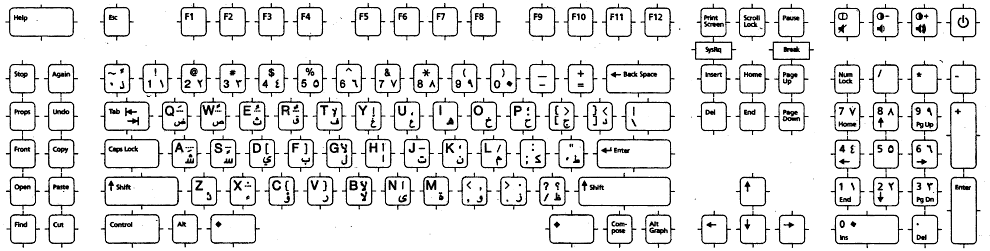
The following figure shows the Belgian keyboard.
Figure 3-2 Belgian Keyboard
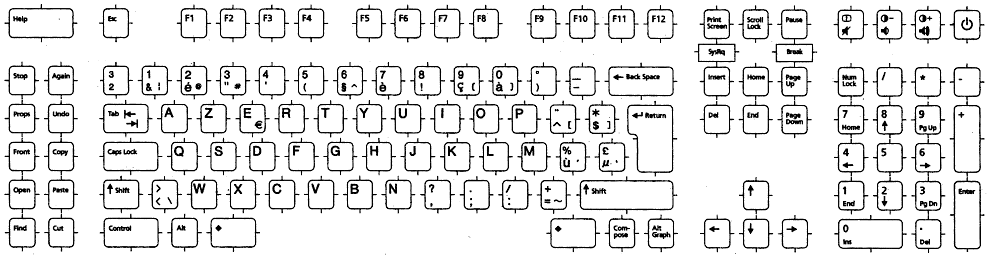
The following figure shows the Cyrillic keyboard.
Figure 3-3 Cyrillic (Russian) Keyboard
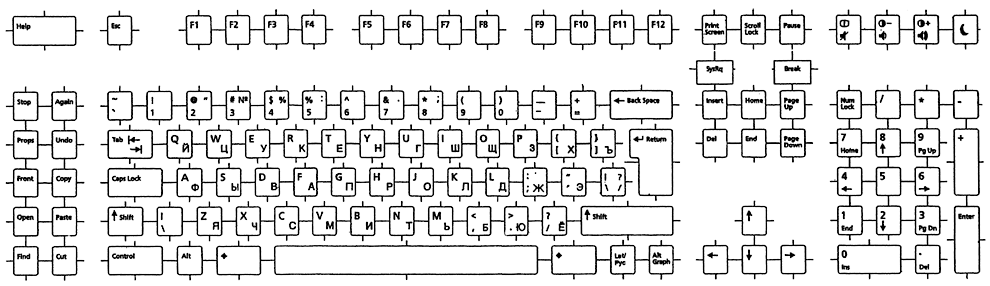
The following figure shows the Danish keyboard.
Figure 3-4 Danish Keyboard
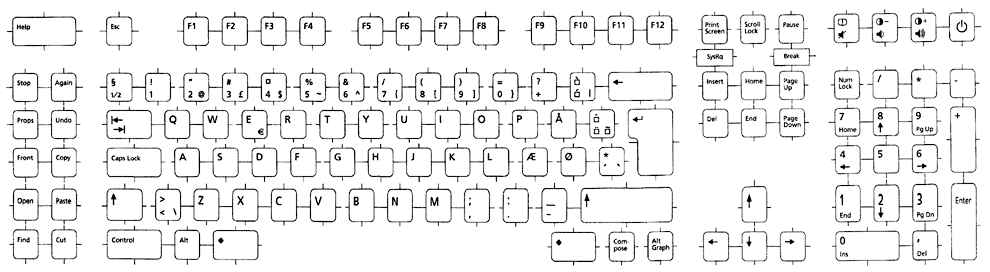
The following figure shows the Finnish keyboard.
Figure 3-5 Finnish Keyboard
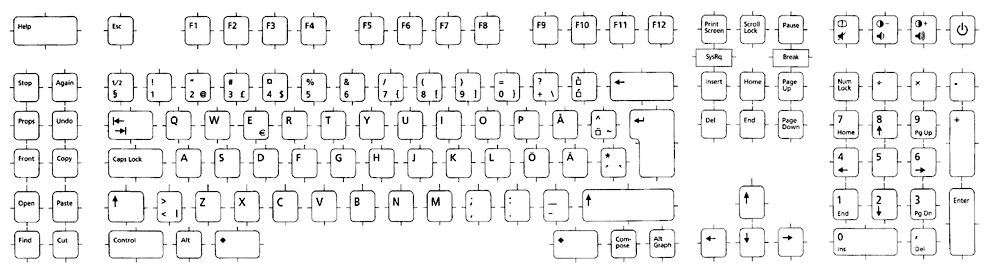
The following figure shows the French keyboard.
Figure 3-6 French Keyboard
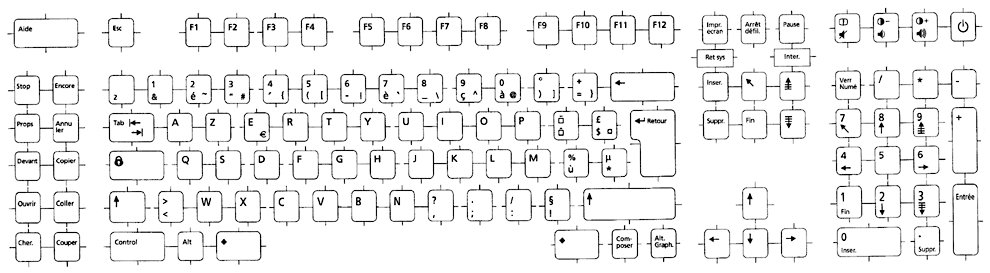
The following figure shows the German keyboard.
Figure 3-7 German Keyboard
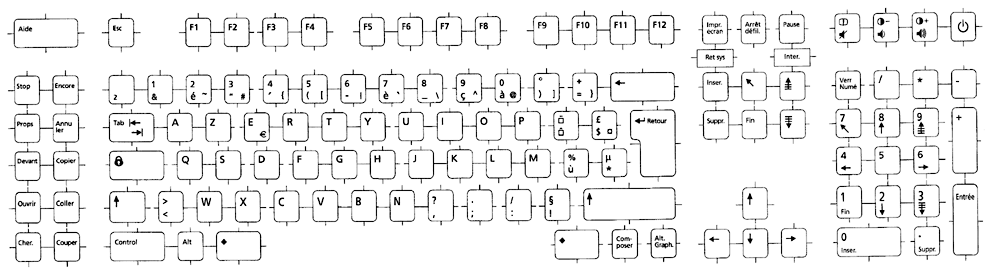
The following figure shows the Italian keyboard.
Figure 3-8 Italian Keyboard
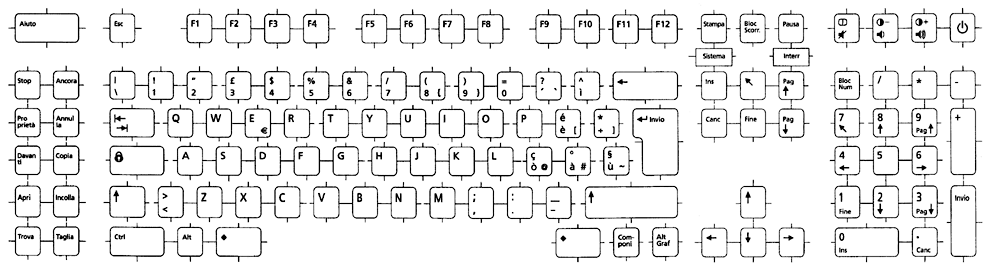
The following figure shows the Japanese keyboard,
Figure 3-9 Japanese Keyboard
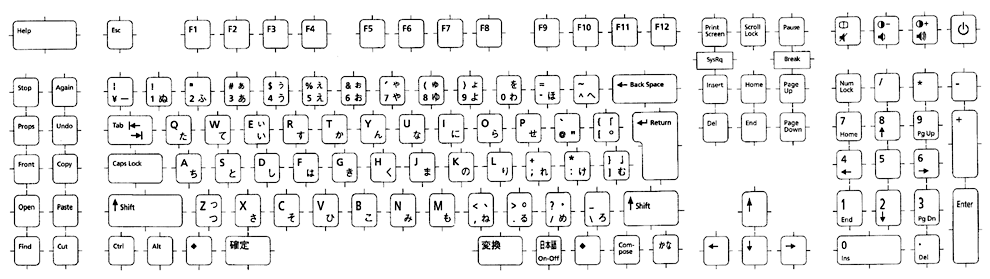
The following shows the Korean keyboard,
Figure 3-10 Korean Keyboard
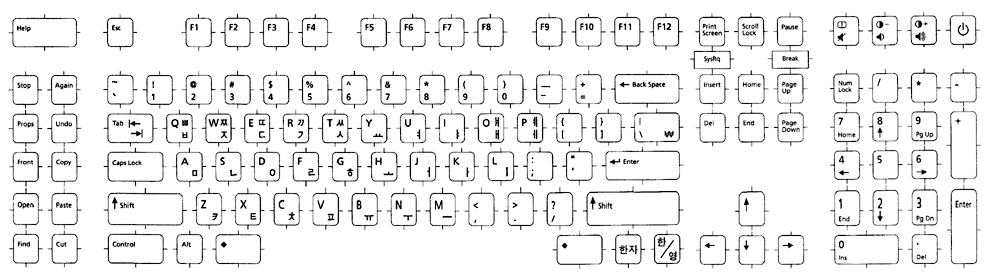
The following shows the Netherlands (Dutch) keyboard,
Figure 3-11 Netherlands (Dutch) Keyboard
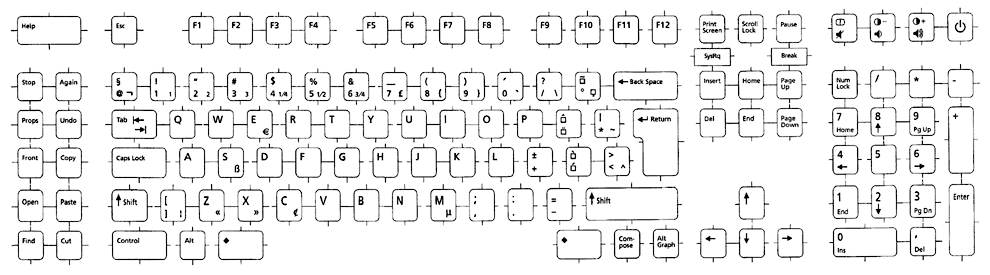
The following figure shows the Norwegian keyboard.
Figure 3-12 Norwegian Keyboard
The following figure shows the Portuguese keyboard.
Figure 3-13 Portuguese Keyboard
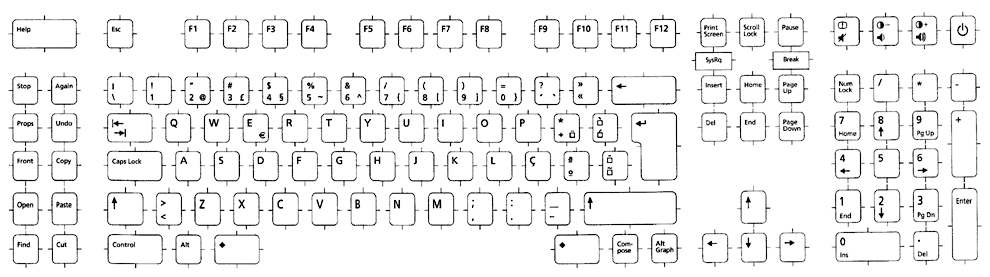
The following figure shows the Spanish keyboard.
Figure 3-14 Spanish Keyboard
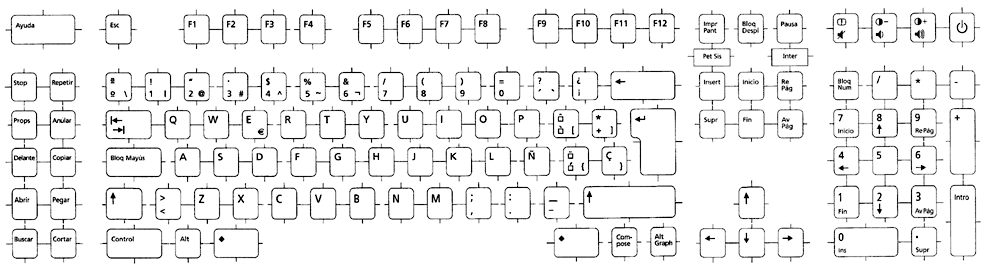
The following figure shows the Swedish keyboard.
Figure 3-15 Swedish Keyboard
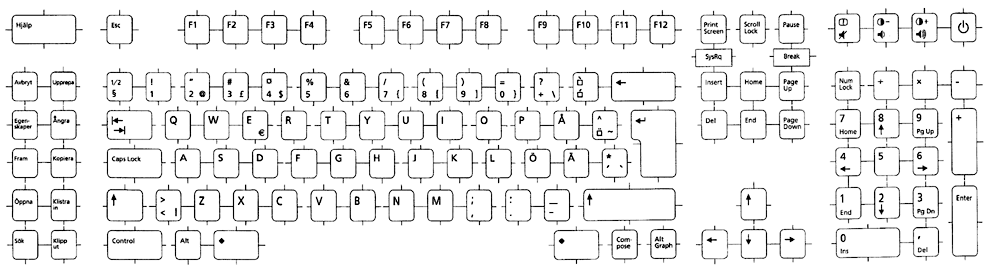
The following figure shows Swiss (French) keyboard.
Figure 3-16 Swiss (French) Keyboard
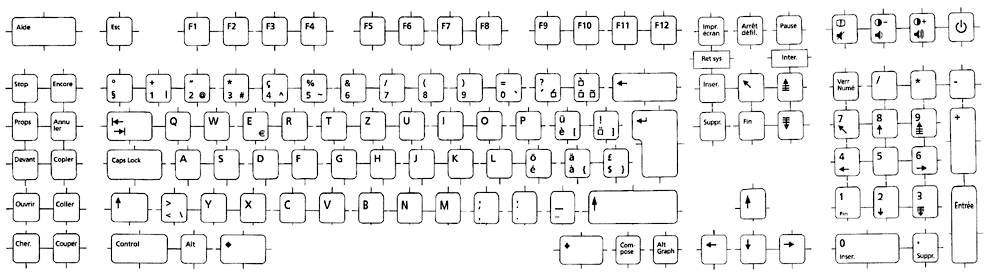
The following figure shows the Swiss (German) keyboard.
Figure 3-17 Swiss (German) Keyboard
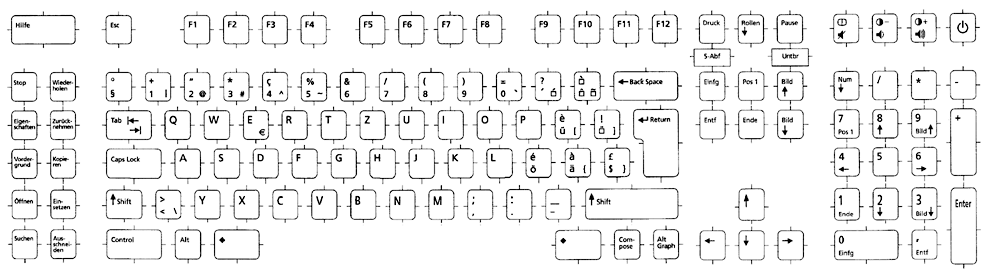
The following figure shows the Traditional Chinese keyboard.
Figure 3-18 Traditional Chinese Keyboard
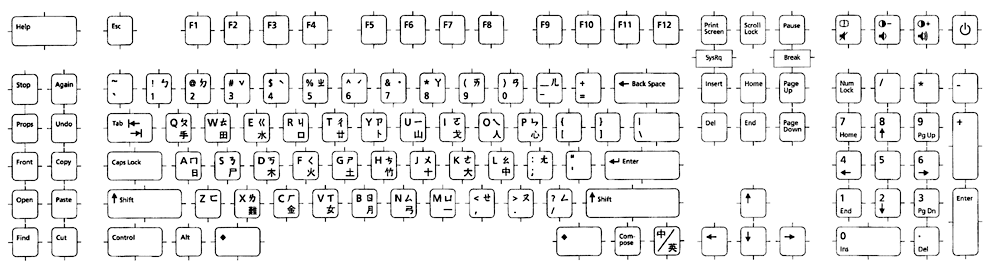
The following figure shows the Turkish F keyboard.
Figure 3-19 Turkish F Keyboard
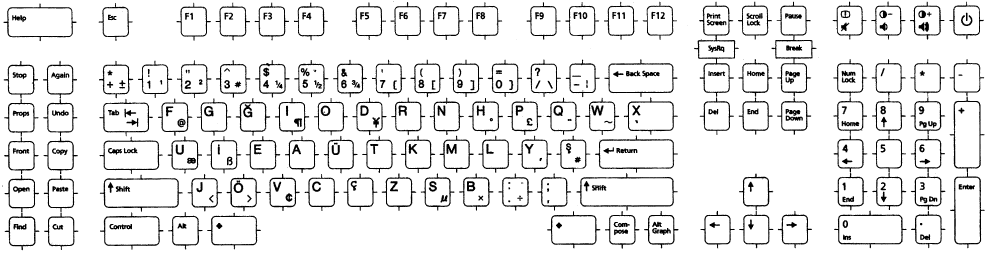
The following figure shows the Turkish Q keyboard.
Figure 3-20 Turkish Q Keyboard
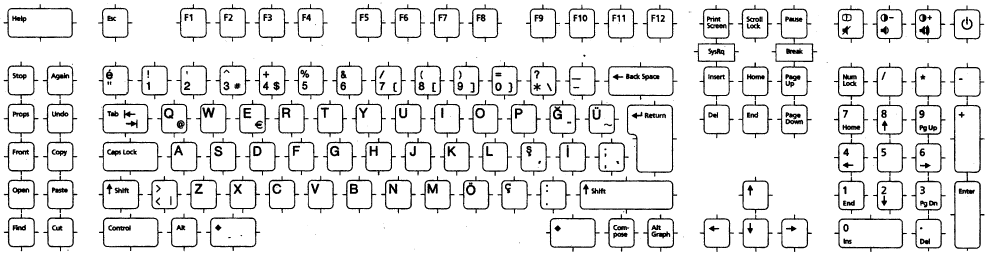
The following figure shows the United Kingdom keyboard.
Figure 3-21 United Kingdom Keyboard
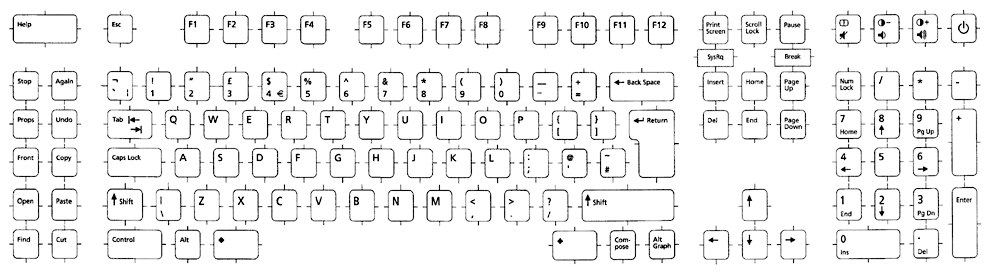
The following figure shows the United States keyboard.
Figure 3-22 United States Keyboard
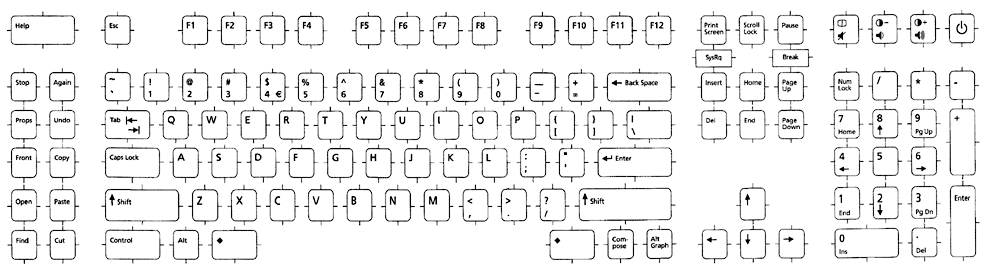
The following figure shows the U.S.A./UNIX keyboard.
Figure 3-23 U.S.A./UNIX Keyboard