![[ Previous ]](nav/prev.gif)
![[ Fast Back ]](nav/fb.gif)
![[ Next ]](nav/next.gif)
| SunVTS Quick Reference Card | ||||
|---|---|---|---|---|
![[ Previous ]](nav/prev.gif) | ![[ Fast Back ]](nav/fb.gif) | Chapter 1. SunVTS Quick Reference | ![[ Next ]](nav/next.gif) | |
Figure 1-1 shows the SunVTS CDE main window.
Note - See the SunVTS User's Guide for information about using the OPEN LOOK interface.
Figure 1-2 describes the SunVTS menu bar:
Figure 1-2. SunVTS Menus From the Menu Bar
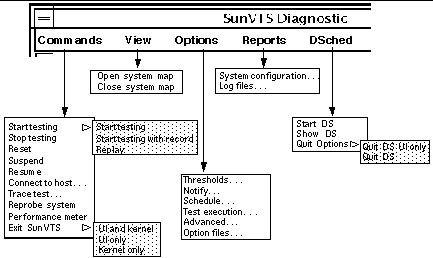
The Commands menu has the following functions.
Start testing
Starts enabled tests
Starts enabled tests; records testing session
Replays a recorded testing session
Stop: Stops testing
Reset: Sets pass/error count to zero; pauses
Suspend: Pauses active tests
Resume: Resumes testing
Connect to Host: Connects to another machine running SunVTS kernel
Trace test: Traces enabled tests
Reprobe system: Probes system again
Quit SunVTS: Quits the following: UI and Kernel, UI only, Kernel only
The view menu has the following options:
Open System map
Close System map
The Options menu has the following options:
Thresholds
Notify
Schedule
Test execution
Advanced
Option files
The Reports menu contains the System Configuration menu which displays or prints System Configuration. It displays, prints, or removes log file information.
The DSched menu provides access to the SunVTS Deterministic Scheduler as follows:
Start DS--starts the Deterministic Scheduler feature and displays the Deterministic Scheduler dialog box.
Show DS--displays the Deterministic Scheduler dialog box after you quit the DS UI.
Quit Options--provides access to the following quit options:
Quit DS UI only--quits the Deterministic Scheduler dialog box and leaves the Deterministic Scheduler running.
Quit DS--quits the Deterministic Scheduler dialog box and stops the Deterministic Scheduler.
The Help menu provides access to the SunVTS version that is running and to a table that lists which versions of SunVTS run on the Solaris operating environment releases.
Start: Starts enabled tests
Stop: Stops active tests
Reset: Resets pass and error counts to zero; pauses tests
Host: Connects to a machine running SunVTS
Log: Displays or prints log files
Meter: Displays system performance meter
Quit: Quits only the SunVTS user interface
The system status panel displays the following:
Host name being tested
Model being tested
Testing status
System passes
Cumulative errors
Elapsed test time
You can view devices in the System map as follows:
Logical Mapping--organizes the devices, according to function, into groups.
Physical Mapping--organizes the devices according to their exact location on the system.
Note - Use the View-->Open System Map command to expand collapsed groups in the system map.
The system map also provides access to the test options for each group and device, and displays the results of device testing:
Asterisk--indicates a device is currently being tested.
Black--indicates the device is not tested, or the first pass is not complete.
Green--indicates at least one test completed with no errors detected.
Red--indicates at least one error was detected.
With the Select Devices menu you can select the following:
Default--selects the SunVTS default set of devices
None--deselects all devices
All--selects all devices
Intervention--required before you can select tests that require special device preparation.
With the Select Mode option you can select the following:
Connection test mode--provides a low-stress, quick testing of the availability and connectivity of selected devices.
Functional test mode--provides more robust testing of your system and devices as compared with connection test mode.
Auto Config test mode--opens the Automatic Configuration dialog box which provides access to the Auto Config feature. This feature automatically assigns test options.
Test messages are displayed in the SunVTS console window, which displays errors and status.
![[ Previous ]](nav/prev.gif) | ![[ Home ]](nav/toc.gif) | ![[ Next ]](nav/next.gif) |
| SunVTS CDE Option Menu Dialog Boxes | ![[ Up ]](nav/up.gif) | SunVTS CDE Option Menu Dialog Boxes |