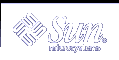Disk Sets (Overview)
This chapter provides conceptual information about disk sets. For information about performing related tasks, see Chapter 20, Disk Sets (Tasks).
This chapter includes the following information:
What Do Disk Sets Do?
A shared disk set, or simply disk set, is a set of disk drives that contain volumes and hot spares that can be shared exclusively but not at the same time by multiple hosts. Additionally, disk sets provide a separate namespace within which Solaris Volume Manager volumes can be managed.
A disk set supports data redundancy and data availability. If one host fails, the other host can take over the failed host's disk set. (This type of configuration is known as a failover configuration.) Although each host can control the set of disks, only one host can control it at a time.
Note - Disk sets are supported on both SPARC based and IA based platforms.
Note - Disk sets are intended primarily for use with Sun Cluster, Solstice HA (High Availability), or another supported third-party HA framework. Solaris Volume Manager by itself does not provide all the functionality necessary to implement a failover configuration.
How Does Solaris Volume Manager Manage Disk Sets?
In addition to the shared disk set, each host has a local disk set. The local disk set consists of all of the disks on a host that are not in a shared disk set. A local disk set belongs exclusively to a specific host. The local disk set contains the state database for that specific host's configuration.
Volumes and hot spare pools in a shared disk set must be built on drives from within that disk set. Once you have created a volume within the disk set, you can use the volume just as you would a physical slice. However, disk sets do not support mounting file systems from the /etc/vfstab file.
A file system that resides on a volume in a disk set cannot be mounted automatically at boot with the /etc/vfstab file. The necessary disk set RPC daemons (rpc.metad and rpc.metamhd) do not start early enough in the boot process to permit this. Additionally, the ownership of a disk set is lost during a reboot.
Similarly, volumes and hot spare pools in the local disk set can consist only of drives from within the local disk set.
When you add disks to a disk set, Solaris Volume Manager automatically creates the state database replicas on the disk set. When a drive is accepted into a disk set, Solaris Volume Manager might repartition the drive so that the state database replica for the disk set can be placed on the drive (see "Automatic Disk Partitioning").
Unlike local disk set administration, you do not need to manually create or delete disk set state databases. Solaris Volume Manager places one state database replica (on slice 7) on each drive across all drives in the disk set, up to a maximum of 50 total replicas in the disk set.
Note - Although disk sets are supported in single-host configurations, they are often not appropriate for "local" (not dual-connected) use. Two common exceptions are the use of disk sets to provide a more managable namespace for logical volumes, and to more easily manage storage on a Storage Area Network (SAN) fabric (see "Scenario--Disk Sets").
Automatic Disk Partitioning
When you add a new disk to a disk set, Solaris Volume Manager checks the disk format and, if necessary, repartitions the disk to ensure that the disk has a slice 7 with adequate space for a state database replica. The precise size of slice 7 depends on the disk geometry, but it will be no less than 4 Mbytes, and probably closer to 6 Mbytes (depending on where the cylinder boundaries lie). For example, the following output from the prtvtoc command shows a disk before it is added to a disk set.
[root@lexicon:apps]$ prtvtoc /dev/rdsk/c1t6d0s0
* /dev/rdsk/c1t6d0s0 partition map
*
* Dimensions:
* 512 bytes/sector
* 133 sectors/track
* 27 tracks/cylinder
* 3591 sectors/cylinder
* 4926 cylinders
* 4924 accessible cylinders
*
* Flags:
* 1: unmountable
* 10: read-only
*
* First Sector Last
* Partition Tag Flags Sector Count Sector Mount Directory
0 2 00 0 4111695 4111694
1 3 01 4111695 1235304 5346998
2 5 01 0 17682084 17682083
3 0 00 5346999 4197879 9544877
4 0 00 9544878 4197879 13742756
5 0 00 13742757 3939327 17682083 |
Note - Drives are repartitioned when they are added to a disk set only if slice 7 is not set up correctly. A small portion of each drive is reserved in slice 7 for use by Solaris Volume Manager. The remainder of the space on each drive is placed into slice 0. Any existing data on the disks is lost by repartitioning. After you add a drive to a disk set, it might be repartitioned as necessary, with the exception that slice 7 is not altered in any way.
If you have disk sets that you upgraded from Solstice DiskSuite software, the default state database replica size on those sets will be 1034 blocks, not the 8192 block size from Solaris Volume Manager. Also, slice 7 on the disks that were added under Solstice DiskSuite will be correspondingly smaller than slice 7 on disks that were added under Solaris Volume Manager.
After you add the disk to a disk set, the output of prtvtoc looks like the following:
[root@lexicon:apps]$ prtvtoc /dev/rdsk/c1t6d0s0
* /dev/rdsk/c1t6d0s0 partition map
*
* Dimensions:
* 512 bytes/sector
* 133 sectors/track
* 27 tracks/cylinder
* 3591 sectors/cylinder
* 4926 cylinders
* 4924 accessible cylinders
*
* Flags:
* 1: unmountable
* 10: read-only
*
* First Sector Last
* Partition Tag Flags Sector Count Sector Mount Directory
0 0 00 10773 17671311 17682083
7 0 01 0 10773 10772
[root@lexicon:apps]$ |
Disk Set Name Requirements
Disk set component names are similar to other Solaris Volume Manager component names, but the disk set name is part of the name.
Volume path names include the disk set name after /dev/md/ and before the actual volume name in the path.
The following table shows some example disk set volume names.
Table 19-1 Example Volume Names
/dev/md/blue/dsk/d0
Block volume d0 in disk set blue
/dev/md/blue/dsk/d1
Block volume d1 in disk set blue
/dev/md/blue/rdsk/d126
Raw volume d126 in disk set blue
/dev/md/blue/rdsk/d127
Raw volume d127 in disk set blue