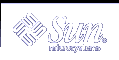Disk Sets
A shared disk set, or simply disk set, is a set of disk drives that contain state database replicas, volumes, and hot spares that can be shared exclusively but not at the same time by multiple hosts.
A disk set provides for data availability in a clustered environment. If one host fails, another host can take over the failed host's disk set. (This type of configuration is known as a failover configuration.) Additionally, disk sets can be used to help manage the Solaris Volume Manager name space, and to provide ready access to network-attached storage devices.
For more information, see Chapter 19, Disk Sets (Overview).
Solaris Volume Manager Configuration Guidelines
A poorly designed Solaris Volume Manager configuration can degrade performance. This section offers tips for achieving good performance from Solaris Volume Manager.
General Guidelines
Disk and controllers-Place drives in a volume on separate drive paths. For SCSI drives, this means separate host adapters. Spreading the I/O load over several controllers improves volume performance and availability.
System files-Never edit or remove the /etc/lvm/mddb.cf or /etc/lvm/md.cf files.
Make sure these files are backed up on a regular basis.
Volume Integrity-After a slice is defined as a volume and activated, do not use it for any other purpose.
Maximum volumes-The maximum number of volumes supported in a disk set is 8192 (though the default number of volumes is 128). To increase the number of default volumes, edit the /kernel/drv/md.conf file. See "System Files and Startup Files" for more information on this file.
Information about disks and partitions-Have a copy of output from the prtvtoc and metastat -p command in case you need to reformat a bad disk or re-create your Solaris Volume Manager configuration.
File System Guidelines
Do not mount file systems on a volume's underlying slice. If a slice is used for a volume of any kind, you must not mount that slice as a file system. If possible, unmount any physical device that you intend to use as a volume before you activate it. For example, if you create a transactional volume for a UFS, in the /etc/vfstab file, you would specify the transactional volume name as the device to mount and fsck.
Overview of Creating Solaris Volume Manager Elements
When you create a Solaris Volume Manager component, you assign physical slices to a logical Solaris Volume Manager name. The Solaris Volume Manager elements that you can create include the following:
State database replicas
Volumes (RAID 0 (stripes, concatenations), RAID 1 (mirrors), RAID 5, soft partitions, and transactional volumes)
Hot spare pools
Disk sets
Note - For suggestions on how to name volumes, see "Volume Names".
Prerequisites for Creating Solaris Volume Manager Elements
The prerequisites for creating Solaris Volume Manager elements are as follows:
Create initial state database replicas. If you have not done so, see "Creating State Database Replicas".
Identify slices that are available for use by Solaris Volume Manager. If necessary, use the format command, the fmthard command, or the Solaris Management Console to repartition existing disks.
Make sure you have root privilege.
Have a current backup of all data.
If you are using the graphical user interface, start the Solaris Management Console and maneuver through it to get to the Solaris Volume Manager feature. For information, see "How to Access the Solaris Volume Manager Graphical User Interface".