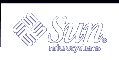Chapter 3
Card Readers
This chapter describes the procedures for setting up and
maintaining card readers of various types:
Supported Card Readers
Solaris Smartcard supports two external card readers, the iButton and
the Sun SCRI External Reader 1, and an internal card reader, the Sun SCRI
Internal Card Reader 1.
The following table shows the supported card readers and the corresponding
values you need to supply to add them.
Table 3-1 Card Readers Supported
Reader Type | Card Terminal Factory Name | Reader Model Name |
|---|
Sun SCRI External Card Reader
1 | com.sun.opencard.terminal.scm.SCMStc.SCMStcCardTerminalFactory | SunSCRI |
iButton | com.ibutton.oc.terminal.jib.iButtonCardTerminalFactory | DS1402 |
Sun SCRI Internal Card Reader 1 | com.sun.opencard.terminal.scm.SCMI2c.SCMI2cCardTerminalFactory | SunISCRI |
Adding a Card Reader (Command Line)
You add a card reader by using the smartcard -c admin
command with the following syntax:
smartcard -c admin -t terminal -j card_terminal_factory_name -x add -d device_pathname -r user_friendly_reader_name -n card_reader_model
-c admin | Indicates that you are viewing or modifying
OCF properties. |
-t terminal | Indicates that you are about to configure
a card reader. |
-j card_terminal_factory_name | Defines the card terminal factory name of the card reader
type. See the specific Card Terminal Factory Name in the procedures below. |
-x add | Indicates that you want to add a card reader. |
-d device_pathname | Specifies the
device port where you have plugged in the card reader. |
-r user_friendly_reader_name | Specifies a unique
name for the reader. |
-n reader_model_name | Designates the
model name of the card reader. See the specific card reader model name in
the procedures below. |
Refer to the smartcard(1M) man page for more information.
 To Add an iButton Reader
To Add an iButton Reader
Attach the external card reader to the system.
Physically attach the external smart card reader to the serial port,
following instructions in the card reader documentation.
Become superuser on the system where you are attaching the card reader.
Add the iButton reader by typing, for example, the following on one
line:
# smartcard -c admin -t terminal
-j com.ibutton.oc.terminal.jib.iButtonCardTerminalFactory
-x add -d /dev/cua/b -r MyButtonReader -n DS1402
|
-c admin | Indicates that you are viewing or modifying
OCF properties. |
-t terminal | Indicates you are configuring a card
reader. |
-j com.ibutton.oc.terminal.jib.iButtonCardTerminalFactory | Identifies
the card terminal factory name of the iButton reader. Be careful
to type the card terminal factory name following -j option
exactly as shown in the procedure above, with no spaces or returns between
characters. |
-x add | Indicates that you want to add a card
reader. |
-d /dev/scmi2c0 | Defines the device port where the card reader
is attached. |
-r MyButtonReader | Specifies a unique
name for the iButton reader. |
-n DS1402 | Indicates the model name for the iButton card
reader. |
Stop ocfserv.
The ocfserv process is restarted the next time you
use the Smartcard Console or the smartcard command.
 To Add a Sun SCRI External Card Reader 1
To Add a Sun SCRI External Card Reader 1
Attach the external card reader to the system.
Physically attach the external smart card reader to the serial port,
following instructions in the card reader documentation.
Become superuser on the system where you are attaching the card reader.
Add the Sun SCRI External Card Reader 1 by typing, for example, the
following command on one line:
# smartcard -c admin -t terminal
-j com.sun.opencard.terminal.scm.SCMStc.SCMStcCardTerminalFactory
-x add -d /dev/cua/b -r MyExternalReader -n SunSCRI
|
-c admin | Indicates that you are viewing or modifying
OCF properties. |
-t terminal | Indicates you are configuring a card
reader. |
-j com.sun.opencard.terminal.scm.SCMStc.SCMStcCardTerminalFactory | The card terminal factory name of the
Sun SCRI External Card Reader 1. Be careful to type the card terminal
factory name following -j option exactly as shown in the procedure
above, with no spaces or returns between characters. |
-x add | Indicates that you want to add a card reader. |
-d /dev/scmi2c0 | Defines the device port where the card reader
is attached. |
-r MyExternalReader | Specifies a unique
name for the SCRI External Card Reader 1. |
-n SunSCRI | Indicates the model name for the SCRI External
Card Reader 1. |
Stop ocfserv.
The ocfserv process is restarted the next time you
use the Smartcard Console or execute the smartcard command.
 To Add a Sun SCRI Internal Card Reader 1
To Add a Sun SCRI Internal Card Reader 1
Become superuser on the system where you are attaching the card reader.
Add the Sun SCRI Internal Card Reader 1 by typing, for example, the
following command on one line:
# smartcard -c admin -t terminal
-j com.sun.opencard.terminal.scm.SCMI2c.SCMI2cCardTerminalFactory
-x add -d /dev/scmi2c1 -r MyInternalReader -n SunISCRI
|
-c admin | Indicates that you are viewing or modifying
OCF properties. |
-t terminal | Indicates you are configuring a card
reader. |
-j com.sun.opencard.terminal.scm.SCMI2c.SCMI2cCardTerminalFactory | The card terminal factory name of the Sun SCRI Internal Card Reader 1. Be careful to type the card terminal factory name following -j
option exactly as shown in the procedure above, with no spaces or returns
between characters. |
-x add | Indicates that you want to add a card
reader. |
-d /dev/scmi2c0 | Defines the device port where the card reader
is attached. For example, /dev/scmi2cn,
where n in scmi2cn is the nthe SunISCRI reader on
the system. |
-r MyInternalReader | Specifies a unique
name for the SCRI Internal Card Reader 1. |
-n SunISCRI | Indicates the model name for the SCRI Internal
Card Reader 1. |
Stop ocfserv.
The ocfserv process is restarted the next time you
use the Smartcard Console or execute the smartcard command.
 To Add an iButton Reader
To Add an iButton Reader To Add a Sun SCRI External Card Reader 1
To Add a Sun SCRI External Card Reader 1 To Add a Sun SCRI Internal Card Reader 1
To Add a Sun SCRI Internal Card Reader 1