Adding and Removing Software With the Product Registry
The Solaris Product Registry is a GUI tool to help you manage installed software. After you have installed the software, Product Registry provides a list of all the installed software by using the Solaris Web Start program 3.0 or the Solaris pkgadd command.
The Solaris Product Registry enables you to do the following:
View a list of installed and registered software and some software attributes
View all Solaris system products that you installed in their localized version in the System Software Localizations directory
Find and launch an installer
Install additional software products
Uninstall software and individual software packages
The Solaris Product Registry main window consists of three areas of information:
Installed, registered, and removed software
Standard attributes of the currently selected software
Customized attributes and attributes internal to the registered software
Figure 23-1 Solaris Product Registry Window
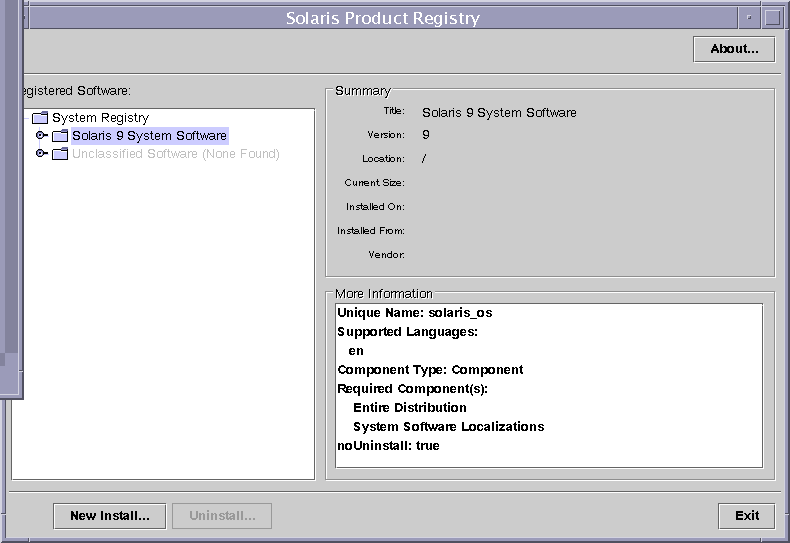
 How to View Installed or Uninstalled Software Information With the
Product Registry
How to View Installed or Uninstalled Software Information With the
Product Registry
Become superuser or assume an equivalent role.
Start the Product Registry tool.
# prodreg &
The Solaris Product Registry main window is displayed.
Click the turner control to the left of the System registry directory in the Registered Software box.
Notice that the turner control changes from pointing to the right to pointing down. You can expand or collapse any item in the Registry, except an item that has a text file icon to its left.
The Software Installed in Registered Software box always contains the following:
The configuration software group you chose when installing the Solaris release. Software groups that can be displayed include Core, End User System Support, Developer System Support, Entire Distribution, or Entire Distribution Plus OEM Support.
Additional system software (Solaris products that are not part of the software group you chose).
Unclassified software (any package that you installed by using the pkgadd command that is not a Solaris product or part of the software group).
Select directories until you find a software application to view.
The list expands as you open directories.
To view the attributes, select a directory or file.
The Product Registry displays attribute information in the System Registry box.
For software products that were installed with the Solaris Web Start program, the Product Registry contains values for at least the following: Title, Version, Location, and Installed on. Items in an expanded list under a product or software group inherit the version information of the product.
If all or part of the product was removed with the pkgrm command, a cautionary icon appears next to the software product's name.
 How to Install Software With the Product Registry
How to Install Software With the Product Registry
You can use Product Registry to find software and launch the Solaris Web Start program, which leads you through the installation of that software.
Become superuser or assume an equivalent role.
Start the Product Registry tool.
# prodreg
The Solaris Product Registry window is displayed.
Decide if you are installing from a CD, a DVD, or from the network. Select one of the following:
If you are installing from a CD, insert the CD into the CD-ROM drive.
If you are installing from a DVD, insert the DVD into the DVD-ROM drive.
If you are installing from the network, locate the net image of the software that you want to install.
To view the list of installed and registered software, click the turner control.
Click the New Install button at the bottom of the Solaris Product Registry window.
The Product Registry displays the Select Installer dialog box, which initially points to the /cdrom directory or the directory you are in.
Select directories to find the Solaris Web Start program installer.
Solaris Web Start installers are located in various directories on the CDs and on the DVD. For specific information about CD and DVD structures, see "Organization of Solaris 9 Media" in Solaris 9 Installation Guide.
Solaris 9 Software 1 of 2 and 2 of 2 CD.
Solaris 9 Software 2 of 2 CD.
Solaris 9 Documentation CD.
Solaris 9 Languages CD. The Solaris Web Start program automatically starts when the CD is inserted.
When you find the installer you want, select its name in the Files box.
Click OK.
The installer you selected is launched.
Follow the directions that are displayed by the installer to install the software.




