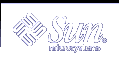BOOTP relay transactions include:
RELAY-CLNT - Message being relayed from the DHCP client to a DHCP server
RELAY-SRVR - Message being relayed from the DHCP server to the DHCP client
Transaction logging is disabled by default. When enabled, transaction logging uses the local0 syslog facility by default. DHCP transaction messages are generated with a syslog severity level of notice, so by default, transactions are logged to the file where other notices are logged. However, because they use a local facility, the transaction messages can be logged separately from other notices if you edit the syslog.conf file to specify a separate log file.
You can disable or enable transaction logging, and specify a different syslog facility, from 0 through 7, as explained in "How to Enable and Disable DHCP Transaction Logging (DHCP Manager)". If you edit the server system's syslog.conf file, you can also instruct syslogd to store the DHCP transaction messages in a separate file, as explained in "How to Log DHCP Transactions to a Separate syslogFile".
 How to Generate Verbose DHCP Log Messages (DHCP Manager)
How to Generate Verbose DHCP Log Messages (DHCP Manager)
Choose Modify from the Service menu.
Select Verbose Log Messages.
Select Restart Server if it is not already selected.
Click OK.
The daemon runs in verbose mode for this session and each subsequent session until you reset this option. Verbose mode can reduce daemon efficiency because of the time taken to display messages.
 How to Generate Verbose DHCP Log Messages (Command Line)
How to Generate Verbose DHCP Log Messages (Command Line)
Become superuser on the DHCP server system.
Type the following commands to stop the DHCP daemon and restart it in verbose mode:
# /etc/init.d/dhcp stop # /usr/lib/inet/in.dhcpd -v options
where options are any other options you normally use to start the daemon.
The daemon runs in verbose mode for this session only.
Verbose mode can reduce daemon efficiency because of the time taken to display messages.
 How to Enable and Disable DHCP Transaction Logging (DHCP Manager)
How to Enable and Disable DHCP Transaction Logging (DHCP Manager)
This procedure enables/disables transaction logging for all subsequent DHCP server sessions.
Choose Modify from the Service menu.
Select Log Transactions to Syslog Facility.
To disable transaction logging, deselect this option.
- (Optional)
Select a local facility from 0 to 7 to use for logging transactions.
By default, DHCP transactions are logged to the location where system notices are logged, which depends on how syslogd is configured. If you want the DHCP transactions to be logged to a file separate from other system notices, see "How to Log DHCP Transactions to a Separate syslogFile".
Message files can quickly become very large when transaction logging is enabled.
Select Restart Server if it is not already selected.
Click OK.
The daemon will log transactions to the selected syslog facility for this session and each subsequent session until you disable it in this dialog box.
 How to Enable and Disable DHCP Transaction Logging for Current Session
(Command Line)
How to Enable and Disable DHCP Transaction Logging for Current Session
(Command Line)
Become superuser on the DHCP server system.
Type the following commands to enable logging for the current session:
# /etc/init.d/dhcp stop # /usr/lib/inet/in.dhcpd -l syslog-local-facility
where syslog-local-facility is a number from 0 through 7. If you omit this option, 0 is used by default. See "How to Enable and Disable DHCP Transaction Logging (DHCP Manager)".
Note - To disable transaction logging, omit the -l option when starting in.dhcpd.
By default, DHCP transactions are logged to the location where system notices are logged, which depends on how syslogd is configured. If you want the DHCP transactions to be logged to a file separate from other system notices, see "How to Log DHCP Transactions to a Separate syslogFile".
Message files can quickly become very large when transaction logging is enabled.
 How to Log DHCP Transactions to a Separate syslog
File
How to Log DHCP Transactions to a Separate syslog
File
Become superuser on the DHCP server system.
Edit the /etc/syslog.conf file on the server system and add a line of the following format:
localn.notice path-to-logfile
where n is the syslog facility number you specified for transaction logging, and path-to-logfile is the complete path to the file to use for logging transactions.
For example, you might add the following line:
local0.notice /var/log/dhcpsrvc
See the syslog.conf(4) man page for more information about the syslog.conf file.
Enabling Dynamic DNS Updates by DHCP Server
If a host name is mapped to the IP address leased to a DHCP client and the DHCP server has been configured to supply host names, the DHCP server will inform the client of the name it has been assigned. Alternatively, the DHCP server may be configured so that DHCP clients may supply their own host names and the DHCP server will attempt DNS updates on their behalf.
DNS provides basic name-to-address and address-to-name services for the Internet. Once a DNS update is made, other systems may refer to the DHCP client system by name.
You can enable the DHCP service to update the DNS service with the host names of DHCP clients that supply their own host names. When a system's name is registered with DNS, the system is visible outside its domain. In order for the DNS update feature to work, the DNS server, DHCP server, and DHCP client must all be set up correctly, and the requested name must not be in use by another system in the domain.
The DHCP server's DNS update feature works if all the following are true:
DNS server supports RFC 2136.
DNS software that is BIND-based, whether on the DHCP server system or the DNS server system, must be v8.2.2, patch level 5 or newer.
DNS server is configured to accept dynamic DNS updates from the DHCP server.
DHCP server is configured to make dynamic DNS updates.
DNS support is configured for the DHCP client's network on the DHCP server.
DHCP client is configured to supply a requested host name in its DHCP request message.
Requested host name corresponds to a DHCP-owned address or has no corresponding address.