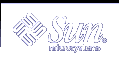Creating DHCP Options
If you need to pass client information for which there is not already an existing option in the DHCP protocol, you can create an option. See the dhcp_inittab man page for a list of all the options that are defined in Solaris DHCP before you create your own.
You can use the dhtadm -A -s command or DHCP Manager's Create Option dialog box to create new options.
The following figure shows DHCP Manager's Create Option dialog box.
Figure 10-17 Create Option Dialog Box
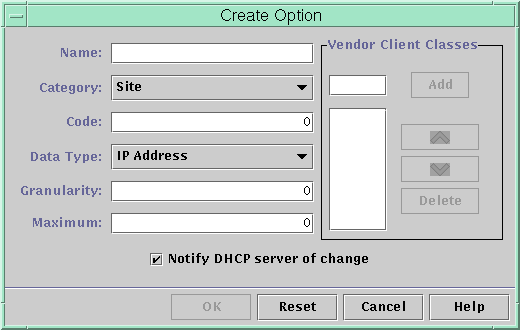
 How to Create DHCP Options (DHCP Manager)
How to Create DHCP Options (DHCP Manager)
Select the Options tab.
Choose Create from the Edit menu.
The Create Options dialog box opens.
Type a short descriptive name for the new option.
The name may contain up to 128 alphanumeric characters including spaces.
Type or select values for each setting in the dialog box.
Refer to Table 10-3 for information about each setting.
Select Notify DHCP Server of Change if you are finished creating options.
Click OK.
You can now add the option to macros and assign a value to the option to pass to clients.
 How to Create DHCP Options (dhtadm)
How to Create DHCP Options (dhtadm)
Become superuser or a user assigned to the DHCP Management profile.
Type a command using the following format:
# dhtadm -A -s option-name-d 'category,code,data-type,granularity,maximum'
where
option-name
is an alphanumeric string of 128 characters or less.
category
is Site, Extend, or Vendor=list-of-classes, and list-of-classes is a space-separated list of vendor client classes to which the option applies. See Table 10-3 for information about how to determine the vendor client class.
code
is a numeric value appropriate to the option category, as explained in Table 10-3.
data-type
is a keyword that indicates the type of data passed with the option, as explained in Table 10-3.
granularity
is a nonnegative number, as explained in Table 10-3.
maximum
is a nonnegative number, as explained in as explained in Table 10-3.
The following two commands are examples:
# dhtadm -A -s NewOpt -d 'Site,130,UNUMBER8,1,1'
# dhtadm -A -s NewServ -d 'Vendor=SUNW.Ultra-1 \ SUNW.SPARCstation10,200,IP,1,1'
Modifying DHCP Options
If you have created options for your DHCP service, you can change the properties for an option by using either DHCP Manager or the dhtadm command.
You can use the dhtadm -M -s command or DHCP Manager's Option Properties dialog box to modify options.
Note that you should modify the Solaris DHCP client's option information to reflect the same modification you make to the DHCP service. See "Modifying the Solaris DHCP Client's Option Information".
The following figure shows DHCP Manager's Option Properties dialog box.
Figure 10-18 Option Properties Dialog Box
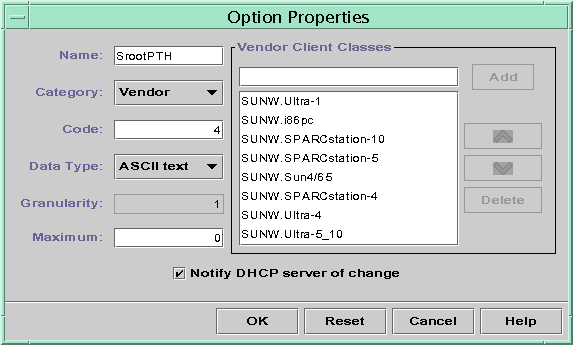
 How to Modify DHCP Option Properties (DHCP Manager)
How to Modify DHCP Option Properties (DHCP Manager)
Select the Options tab.
Select the option whose properties you want to change.
Choose Properties from the Edit menu.
The Option Properties dialog box opens.
Edit the properties as needed.
See Table 10-3 for information about the properties.
Select Notify Server of Change when you are finished with options.
Click OK.
 How to Modify DHCP Option Properties (dhtadm)
How to Modify DHCP Option Properties (dhtadm)
Become superuser or a user assigned to the DHCP Management profile.
Type a command using the following format:
# dhtadm -M -s option-name-d 'category,code,data-type,granularity,maximum'
where
option-name
is the option name whose definition you want to change.
category
is Site, Extend, or Vendor=list-of-classes, and list-of-classes is a space-separated list of vendor client classes to which the option applies. For example, SUNW.Ultra5_10 SUNW.Ultra-1 SUNWi86pc.
code
is a numeric value appropriate to the option category, as explained in Table 10-3.
data-type
is a keyword that indicates the type of data passed with the option, as explained in Table 10-3.
granularity
is a nonnegative number, as explained in Table 10-3.
maximum
is a nonnegative number, as explained in as explained in Table 10-3.
Note that you must specify all of the DHCP option properties with the -d switch, not just the properties you want to change.
The following two commands are examples:
# dhtadm -M -s NewOpt -d 'Site,135,UNUMBER8,1,1' # dhtadm -M -s NewServ -d 'Vendor=SUNW.Ultra-1 \ SUNW.i86pc,200,IP,1,1'