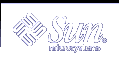Deleting DHCP Options
You cannot delete standard DHCP options, but if you have defined options for your DHCP service, you can delete them by using DHCP Manager or the dhtadm command.
 How to Delete DHCP Options (DHCP Manager)
How to Delete DHCP Options (DHCP Manager)
Select the Options tab.
Choose Delete from the Edit menu.
The Delete Options dialog box opens.
Confirm the deletion by clicking OK.
 How to Delete DHCP Options (dhtadm)
How to Delete DHCP Options (dhtadm)
Become superuser or a user assigned to the DHCP Management profile.
Type a command using the following format:
# dhtadm -D -s option-name
Modifying the Solaris DHCP Client's Option Information
If you add a new DHCP option to your DHCP server, you must add a complementary entry to each DHCP client's option information. If you have a DHCP client that is not a Solaris DHCP client, refer to that client's documentation for information about adding options or symbols.
On a Solaris DHCP client, you must edit the /etc/dhcp/inittab file and add an entry for each option that you add to the DHCP server. If you later modify the option on the server, you must also modify the entry in the client's /etc/dhcp/inittab file.
Refer to the dhcp_inittab man page for detailed information about the syntax of the /etc/dhcp/inittab file.
Note - If you added DHCP options to the dhcptags file in a previous release of Solaris DHCP, you must add the options to the /etc/dhcp/inittab file. See "DHCP Option Information" for more information.
Supporting Solaris Network Installation with the DHCP Service (Task Map)
You can use DHCP to install the Solaris operating environment on certain client systems on your network. Only Sun Enterprise Ultra systems and Intel systems that meet the hardware requirements for running the Solaris operating environment can use this feature.
For information about supporting diskless clients, see "Supporting Remote Boot and Diskless Boot Clients (Task Map)".
The following task map shows the high-level tasks that must be performed to enable clients to obtain installation parameters using DHCP.
Task | Description | Instructions |
|---|---|---|
Set up an install server. | Set up a Solaris server to support clients that must install the Solaris operating environment from the network. | "Preparing to Install Solaris Software From the Network (Overview)" in Solaris 9 Installation Guide |
Set up client systems for Solaris installation over the network using DHCP. | Use add_install_client -d to add DHCP network installation support for a class of client (such as those of a certain machine type) or a particular client ID. | Using Solaris DVD: "Adding Systems to Be Installed From the Network" in Solaris 9 Installation Guide Using Solaris CD: "Adding Systems to Be Installed From the Network" in Solaris 9 Installation Guide add_install_client(1M) |
Create DHCP options for installation parameters and macros that include the options. | Use DHCP Manager or dhtadm to create new Vendor options and macros which the DHCP server can use to pass installation information to the clients. | "Creating DHCP Options and Macros for Solaris Installation Parameters" |
Creating DHCP Options and Macros for Solaris Installation Parameters
When you add clients with the add_install_client -d script on the install server, the script reports DHCP configuration information to standard output. This information can be used when you create the options and macros needed to pass network installation information to clients.
To support clients that require Solaris installation from the network, you must create Vendor category options to pass information that is needed to correctly install the Solaris operating environment. The following table shows the options you must create and the properties needed to create them.
Table 10-4 Values for Creating Vendor Category Options for Solaris Clients
Name | Code | Data Type | Granularity | Maximum | Vendor Client Classes * | Description |
|---|---|---|---|---|---|---|
SrootOpt | 1 | ASCII text | 1 | 0 | SUNW.Ultra-1, SUNW.Ultra-30, SUNW.i86pc | NFS mount options for the client's root file system |
SrootIP4 | 2 | IP address | 1 | 1 | SUNW.Ultra-1, SUNW.Ultra-30, SUNW.i86pc | IP address of root server |
SrootNM | 3 | ASCII text | 1 | 0 | SUNW.Ultra-1, SUNW.Ultra-30, SUNW.i86pc | Host name of root server |
SrootPTH | 4 | ASCII text | 1 | 0 | SUNW.Ultra-1, SUNW.Ultra-30, SUNW.i86pc | Path to the client's root directory on the root server |
SswapIP4 | 5 | IP address | 1 | 0 | SUNW.Ultra-1, SUNW.Ultra-30, SUNW.i86pc | IP address of swap server |
SswapPTH | 6 | ASCII text | 1 | 0 | SUNW.Ultra-1, SUNW.Ultra-30, SUNW.i86pc | Path to the client's swap file on the swap server |
SbootFIL | 7 | ASCII text | 1 | 0 | SUNW.Ultra-1, SUNW.Ultra-30, SUNW.i86pc | Path to the client's boot file |
Stz | 8 | ASCII text | 1 | 0 | SUNW.Ultra-1, SUNW.Ultra-30, SUNW.i86pc | Time zone for client |
SbootRS | 9 | NUMBER | 2 | 1 | SUNW.Ultra-1, SUNW.Ultra-30, SUNW.i86pc | NFS read size used by standalone boot program when it loads the kernel |
SinstIP4 | 10 | IP address | 1 | 1 | SUNW.Ultra-1, SUNW.Ultra-30, SUNW.i86pc | IP address of Jumpstart Install server |
SinstNM | 11 | ASCII text | 1 | 0 | SUNW.Ultra-1, SUNW.Ultra-30, SUNW.i86pc | Host name of install server |
SinstPTH | 12 | ASCII text | 1 | 0 | SUNW.Ultra-1, SUNW.Ultra-30, SUNW.i86pc | Path to installation image on install server |
SsysidCF | 13 | ASCII text | 1 | 0 | SUNW.Ultra-1, SUNW.Ultra-30, SUNW.i86pc | Path to sysidcfg file, in the format server:/path |
SjumpsCF | 14 | ASCII text | 1 | 0 | SUNW.Ultra-1, SUNW.Ultra-30, SUNW.i86pc | Path to JumpStart configuration file in the format server:/path |
Sterm | 15 | ASCII text | 1 | 0 | SUNW.Ultra-1, SUNW.Ultra-30, SUNW.i86pc | Terminal type |
* The vendor client classes determine what classes of client can use the option. Vendor client classes listed here are suggestions only. You should specify client classes that indicate the actual clients in your network that need to install from the network. See Table 10-3 for information about how to determine a client's vendor client class. | ||||||
When you have created the options, you can create macros that include those options. The following table lists suggested macros you can create to support Solaris installation for clients.
Table 10-5 Suggested Macros to Support Network Installation Clients
Macro Name | Contains These Options and Macros |
|---|---|
Solaris | SrootIP4, SrootNM, SinstIP4, SinstNM, Sterm |
sparc | SrootPTH, SinstPTH |
sun4u | Solaris and sparc macros |
i86pc | Solaris macro, SrootPTH, SinstPTH, SbootFIL |
SUNW.i86pc * | i86pc macro |
SUNW.Ultra-1 * | sun4u macro, SbootFIL |
SUNW.Ultra-30 * | sun4u macro, SbootFIL macro |
xxx.xxx.xxx.xxx (network address macros) | BootSrvA option could be added to existing network address macros. The value of BootSrvA should indicate the tftboot server. |
* These macro names match the Vendor client classes of the clients that will install from the network. These names are examples of clients you might have on your network. See Table 10-3 for information about determining a client's vendor client class. | |
You can create these options and macros by using the dhtadm command or DHCP Manager. If you use dhtadm, it is better to create the options and macros by writing a script that uses the dhtadm command repeatedly.
The following section, "Writing a Script That Uses dhtadm to Create Options and Macros", shows a sample script that uses the dhtadm command. If you prefer to use DHCP Manager, see "Using DHCP Manager to Create Install Options and Macros".
Writing a Script That Uses dhtadm to Create Options and Macros
You can create a Korn shell script by adapting the example in Example 10-1 to create all the options listed in Table 10-4 and some useful macros. Be sure to change all IP addresses and values contained in quotes to the correct IP addresses, server names, and paths for your network. You should also edit the Vendor= key to indicate the class of clients you have. Use the information reported by add_install_client -d to obtain the data needed to adapt the script.
Example 10-1 Sample Script to Support Network Installation