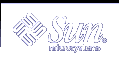Configuring IPv6 Over IPv4 Tunnels
This section describes how you configure IPv6 over IPv4 tunnels.
For conceptual descriptions of tunnels, see "Solaris Tunneling Interfaces for IPv6" and "Tunneling Mechanism".
 How to Configure IPv6 Over IPv4 Tunnels
How to Configure IPv6 Over IPv4 Tunnels
Become superuser.
Create the file /etc/hostname6.ip.tunn. Use the values 0, 1, 2, and so on, for n. Then add entries following these steps.
Add the tunnel source addresses. Then add the tunnel destination addresses.
tsrc IPv4-source-addr tdst IPv4-destination-addr up
(Optional) Add a logical interface for the source and destination IPv6 addresses.
addif IPv6-source-address IPv6-destination-address up
Omit this step if you want the address autoconfigured for this interface. You do not need to configure link-local addresses for your tunnel. Link-local addresses are configured automatically.
When you finish configuring the tunnels, you must reboot.
Note - You must perform the same steps at the other end of the tunnel for bidirectional communication to occur.
If your system is to be configured as a router, you must also configure your router to advertise over tunneling interfaces before rebooting. See "How to Configure Your Router to Advertise Over Tunneling Interfaces".
Example--Entry for IPv6 Configuration File to Autoconfigure IPv6 Addresses
This example shows a tunnel for which all IPv6 addresses are autoconfigured.
tsrc 129.146.86.138 tdst 192.168.7.19 up |
Example--Entry in the IPv6 Configuration File for Manually Configured Addresses
This example shows a tunnel for which global source and global destination addresses are manually configured. The site-local source and site-local destination addresses are also manually configured.
tsrc 120.46.86.138 tdst 190.68.7.19 up addif fec0::1234:a00:fe12:528 fec0::5678:a00:20ff:fe12:1234 up addif 2::1234:a00:fe12:528 2::5678:a00:20ff:fe12:1234 up |
 How to Configure Your Router to Advertise Over Tunneling Interfaces
How to Configure Your Router to Advertise Over Tunneling Interfaces
Following these steps for each tunnel.
Become superuser.
Edit the /etc/inet/ndpd.conf file. Add entries by using the following steps.
Reboot.
Displaying IPv6 Name Service Information
This section provides procedures to display IPv6 name service information.
Displaying IPv6 Name Service Information Task Map
Table 15-3 Displaying IPv6 Name Service Information Task Map
Task | Description | For Instructions, Go to ... |
|---|---|---|
Display name service information for IPv6 | Displays name service information for IPv6 by using the nslookup command. | |
Verify that DNS IPv6 PTR records are updated correctly | Displays the PTR records for DNS IPv6 PTR records by using the nslookup command. Also uses the set q=PTR parameter. | "How to Verify That DNS IPv6 PTR Records Are Updated Correctly" |
Display IPv6 information through NIS | Displays the IPv6 information through NIS by using the ypmatch command. | |
Display IPv6 information through NIS | Displays the IPv6 information through NIS+ by using the nismatch command. | |
Display IPv6 information independent of name service | Displays the IPv6 information by using the getent command. | "How to Display IPv6 Information Independent of Name Service" |
 How to Display IPv6 Name Service Information
How to Display IPv6 Name Service Information
In this procedure, you use the nslookup command to display IPv6 name service information.
On the command line, type the following command:
% /usr/sbin/nslookup
The default server name and address appear, followed by the nslookup command angle bracket prompt.
To see information about a particular host, type the following commands at the angle bracket prompt:
>set q=any >host-name
To see only AAAA records, type the following command at the angle bracket prompt:
>set q=AAAA
Quit the command by typing exit.
Example--Using nslookup to Display IPv6 Information
% /usr/sbin/nslookup Default Server: space1999.Eng.apex.COM Address: 120.46.168.78 > set q=any > vallejo Server: space1999.Eng.apex.COM Address: 120.46.168.78 vallejo.ipv6.eng.apex.com IPv6 address = fec0::9256:a00:fe12:528 vallejo.ipv6.eng.apex.com IPv6 address = 2::9256:a00:fe12:528 > exit |
 How to Verify That DNS IPv6 PTR Records Are Updated Correctly
How to Verify That DNS IPv6 PTR Records Are Updated Correctly
In this procedure, you use the nslookup command to display PTR records for DNS IPv6.
On the command line, type the following command:
% /usr/sbin/nslookup
The default server name and address display, followed by the nslookup command angle bracket prompt.
To see the PTR records, type the following command at the angle bracket prompt:
>set q=PTR
Quit the command by typing exit.
Example--Using nslook to Display PTR Records
% /usr/sbin/nslookup Default Server: space1999.Eng.apex.COM Address: 120.46.168.78 > set q=PTR > 8.2.5.0.2.1.e.f.f.f.0.2.0.0.a.0.6.5.2.9.0.0.0.0.0.0.0.0.2.0.0.0.ip6.int 8.2.5.0.2.1.e.f.f.f.0.2.0.0.a.0.6.5.2.9.0.0.0.0.0.0.0.0.2.0.0.0.ip6.int name = vallejo.ipv6.Eng.apex.COM ip6.int nameserver = space1999.Eng.apex.COM > exit |