Stopping the Login Server
/usr/dt/bin/dtconfig -d |
This will tell the system not to start the login server when you next reboot.
To stop the login server by killing the process ID, type:
/usr/dt/bin/dtconfig -kill |
This issues the command kill login_server_process_ID)
Note - Killing the login server process terminates all user sessions managed by the login server.
You can also stop the login server by killing the process ID. The login server process ID is stored in /var/dt/Xpid or in the file specified in Xconfig by the Dtlogin.pidFile resource.
If you are logged in to the desktop at the time you kill the login server, your desktop session will immediately terminate.
The Login Screen
The login screen displayed by the login server is an attractive alternative to the traditional character-mode login screen and provides capabilities beyond those provided by a character-mode login.
Figure 1-2 Desktop login screen
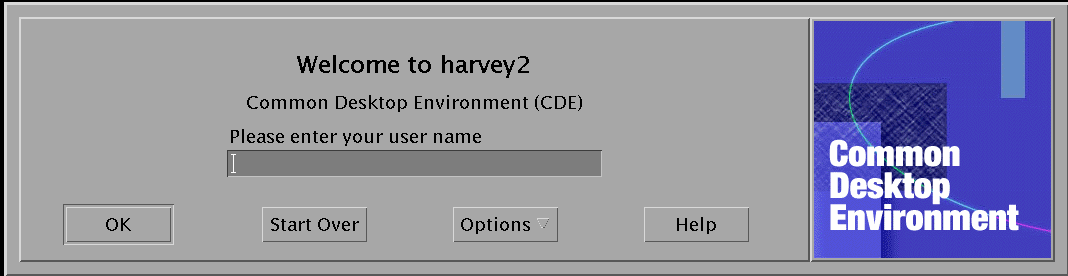
As with a character mode login, the user enters a user name followed by a password. If authenticated, the login server starts a desktop session for the user. When the user exits the desktop session, the login server displays a new login screen, and the process begins again.
To customize the login screen, you can:
Change the login screen appearance
Configure X server authority
Change the default language
Issue commands prior to display of the login screen
Change the contents of the login screen Language menu
Specify the command to start the user's session
Issue commands prior to the start of the user's desktop session
Issue commands after the user's session ends
Each of these can be done for all displays or on a per-display basis.
Changing the Login Screen Appearance
To customize the login screen appearance, you can change the logo or graphic, the welcome messages, and the fonts.
To modify Xresources, copy Xresources from /usr/dt/config/language to /etc/dt/config/language. The login screen will reflect any changes the next time the login screen is displayed. To force a redisplay of a login screen, select Reset Login Screen from the login screen Options menu.
Attributes of the login screen that can be determined by resource specifications in the Xresources file include:
Dtlogin*logo*bitmapFile--bitmap or pixmap file to display as logo image
Dtlogin*greeting*persLabelString--personalized welcome message
Dtlogin*greeting*labelString--welcome message
Dtlogin*greeting*fontList Font for welcome messages
Dtlogin*labelFont Font for push buttons and labels
Dtlogin*textFont Font for help and error messages
Dtlogin*language*languageName Alternate text for locale name language
 To Change the Logo
To Change the Logo
The logo can be a color pixmap or a bitmap file.
The following example uses the Mylogo bitmap as the logo:
Dtlogin*logo*bitmapFile: /usr/local/lib/X11/dt/bitmaps/Mylogo.bm |
 To Change the Welcome Message
To Change the Welcome Message
By default, the login server displays the message Welcome to host name on the login screen. To change this message:
The value of the labelString resource can contain %LocalHost%, which will be replaced by the login server host name, and %DisplayName%, which will be replaced by the X server display name.
The following example changes the welcome message to Here's host name!:
Dtlogin*greeting*labelString: Here's %LocalHost%! |
Once the user name has been entered, the login server displays the message Welcome username by default. You can change this message by setting the Dtlogin*greeting*persLabelString resource in Xresources. The value of the persLabelString can contain %s, which will be replaced by the username.
The following example changes the personalized welcome message to Hello username.
Dtlogin*greeting*persLabelString: Hello %s |
 To Change the Fonts
To Change the Fonts
You can change the fonts used on the login screen by setting one of the following font resources in Xresources:
Dtlogin*greeting*fontList--font for welcome messages
Dtlogin*labelFont--font for push buttons and labels
Dtlogin*textFont--font for help and error messages
To list the available fonts, type:
xlsfonts [-options] [-fn pattern] |
The following example uses a large font for the welcome message (the value you specify must be contained on one line):
Dtlogin*greeting*fontList: -dt-interface \ system-medium-r-normal-xxl*-*-*-*-*-*-*-*-*: |




