Configuring Login Manager
The Login Manager is a server responsible for displaying a login screen, authenticating users, and starting a user session. The graphical login is an attractive alternative to the traditional character mode login for bitmap displays. Displays managed by the login server can be directly attached to the login server or attached to an X terminal or workstation on the network.
Note - You must be a root user to start, stop, or customize the login server.
The login server:
Can display a login screen on bitmap displays unconditionally or by request on local and network bitmap displays
Accommodates directly attached character console displays
Can display a chooser screen that enables users to display login screens from other login servers on the network
Allows controlled access to the login server
Provides access to the traditional character-mode login
Displays managed by the Login Manager can be directly attached to the Login Manager server or attached to an X terminal or workstation on the network. For local displays, the login server will automatically start an X server and display a login screen. For network displays, such as X terminals, the login server supports the X Display Manager Protocol (XDMCP) 1.0, which allows displays to request that the login server display a login screen on the display.
Starting the Login Server
The login server is usually started when the system is booted. You can also start the login server from a command line.
To set the login server to start when the system is booted, type /usr/dt/bin/dtconfig -e
The login server will then start automatically when you reboot.
For more information about the desktop configuration utility, dtconfig, see Appendix A, dtconfig(1) Man Page. It provides a copy of the dtconfig.1 man page.
To start the login server from a command line, type /usr/dt/bin/dtlogin -daemon; exit
Note - Although starting the login server from the command line is available for temporary configuration testing, you should normally start the login server when the system is booted.
Managing Local and Network Displays
Figure 1-1 shows a possible login server configuration.
Figure 1-1 Possible login server configuration
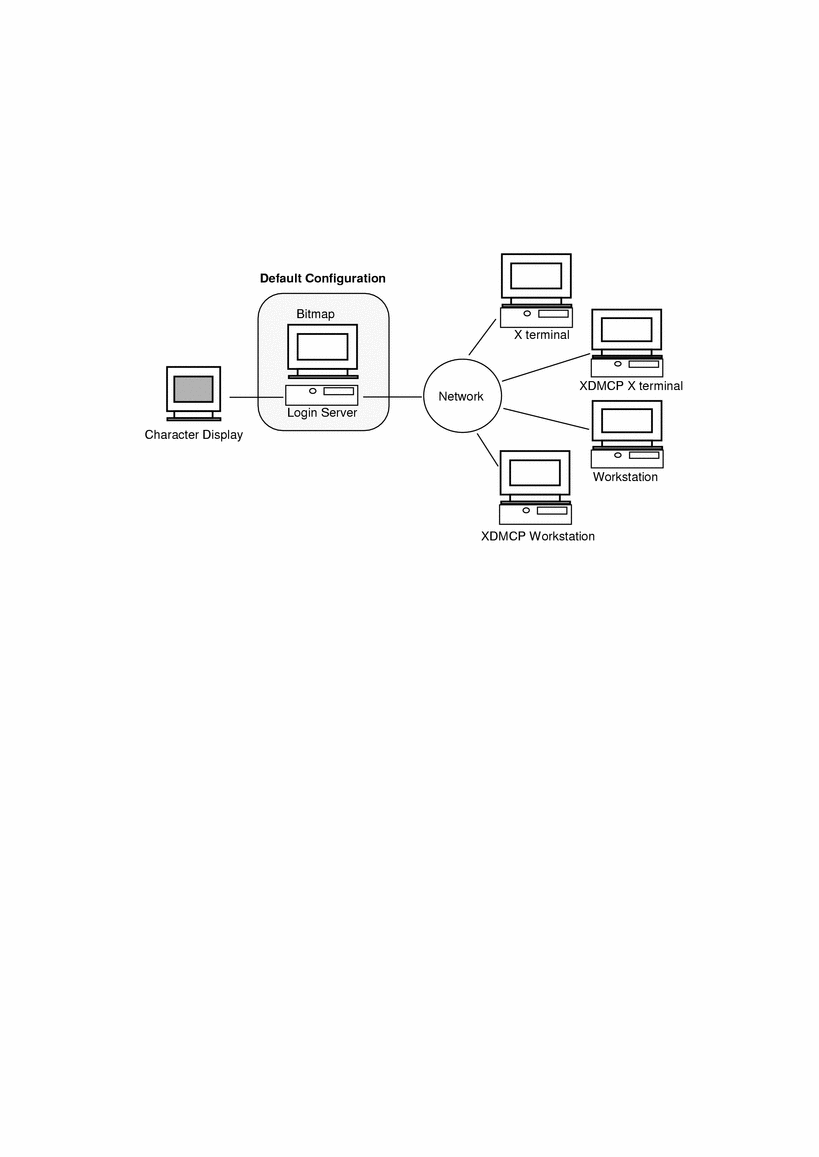
Finding the Login Server Process ID
By default, the login server stores its process ID in /var/dt/Xpid.
To change this, you can set the Dtlogin.pidFile resource in the Xconfig file. If changed, the directory specified must exist when the login server is started.
To modify Xconfig, copy Xconfig from /usr/dt/config to /etc/dt/config. After modifying /etc/dt/config/Xconfig, tell the login server to reread Xconfig by typing:
/usr/dt/bin/dtconfig -reset |
This issues the command kill -HUP login_server_process_ID.
For example, to store the login server process ID in /var/myservers/Dtpid, set the following in the Xconfig file:
Dtlogin.pidFile: /var/myservers/Dtpid |
When the login server is restarted, the login server will store its process ID in /var/myservers/Dtpid. The /var/myservers directory must exist when the login server is started.
Displaying a Login Screen on a Local Display
Upon startup, the login server checks the Xservers file to determine if an X server needs to be started and to determine if and how login screens should be displayed on local or network displays.
To modify Xservers, copy Xservers from /usr/dt/config to /etc/dt/config. After modifying /etc/dt/config/Xservers, tell the login server to reread Xservers by typing:
/usr/dt/bin/dtconfig -reset |
This issues the command kill -HUP login_server_process_ID
The format of an Xservers line is:
display_name display_class display_type X_server_command |
where
display_name--tells the login server the connection name to use when connecting to the X server (:0 in the following example). A value of * (asterisk) is expanded to host name:0. The number specified must match the number specified in the X_server_command connection number.
display_class--identifies resources specific to this display (Local in the following example).
display_type--tells the login server whether the display is local or a network display, and how to manage the Command Line Login option on the login screen (local@console in the following example).
X_server_command--identifies the command line, connection number, and other options the login server will use to start the X server (/usr/bin/X11/X: 0 in the following example). The connection number specified must match the number specified in the display_name.
The default Xservers line is similar to:
:0 Local local@console /usr/bin/X11/X :0 |



