 To Move the Front Panel or a Subpanel
To Move the Front Panel or a Subpanel
Subpanels are moved like other windows--by dragging the title bar.
The Main Panel is moved using its move handles.
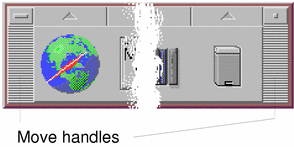
 To Minimize the Front Panel
To Minimize the Front Panel
Minimizing the Front Panel turns it into an icon.
The Front Panel window icon is labeled with the workspace name.
Tour of the Front Panel
This section introduces the contents of the Main Panel and the subpanels. Your Front Panel may be customized with different or additional controls.
Main Panel
The following table describes the controls on the Main Panel.
Table 4-1 Main Panel Controls
| Icon | Control (Subpanel) | Click Behavior | Drop Behavior | Indicator Behavior |
|---|---|---|---|---|
 | Opens the default browser | None | Current time | |
 | Starts the Calendar application | Dropping an appointment file adds the appointment to the calendar | Current date | |
 | Opens a File Manager view of your home folder | Dropping a folder opens a File Manager view of that folder | None | |
 | Starts the desktop Text Editor application | Puts the dropped file or text on the workspace | None | |
  | Starts the desktop Mailer application | Attaches dropped item to a New Message window | Changes appearance when you have new mail | |
 | Locks the display and keyboard. You must type your password to unlock the system. | None | None | |
 | Changes workspaces | None | Indicates current workspace | |
 | Displays a Go action dialog box | Runs action (for example, a browser) registered for data type dropped | Spins when the system is running an action | |
 | Begins logout from the current session | None | None | |
 | Default | Displays the status of the default printer | Prints the file on the printer | None |
 | Style Manager (Tools) | Opens the desktop Style Manager application | None | None |
 | Opens Performance Meter | Opens Performance Meter for the hostname dropped | Once activated, indicates CPU and disk activity for future sessions | |
 | Opens a Help Viewer window displaying the top level of help information | Dropping a master volume file (*.sdl) opens a Help Viewer window with that help volume | None | |
 | Opens the Trash Can window | None | Different appearance when not empty |
Links Subpanel
Use the Links subpanel to open a web browser, display the Sun Microsystems web search site (http://search.Sun.com), and manage your personal bookmarks.
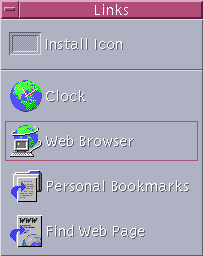
Table 4-2 Links Subpanel Controls
| Icon | Name | Click Behavior | Drop Behavior |
|---|---|---|---|
 | Clock | Opens default browser | Opens default browser for URL |
 | Web Browser | Opens default browser | Opens default browser for URL |
 | Personal Bookmarks | Opens File Manager view of personal bookmarks | Opens default browser for URL |
 | Find Web Page | Opens default browser for the Sun Microsystems search site | None |
Cards Subpanel
Use the Cards subpanel to open Calendar and search for address cards, host cards, and mail alias cards.

Table 4-3 Controls on the Cards Subpanel
| Icon | Name | Click Behavior | Drop Behavior |
|---|---|---|---|
 | Calendar | Opens Calendar for the current date and user | Sets up the dropped appointment |
 | Find Card | Opens Address Manager with default search options | Opens a dropped card, or opens Address Manager with default options and searches for dropped text |
Files Subpanel
Use the Files subpanel to:
Open File Manager
Access removable media such as CD-ROMs and diskettes
Examine file properties
Run encryption, compression, and archiving commands
Find files and folders

Table 4-4 Controls on the Files Subpanel
| Icon | Name | Click Behavior | Drop Behavior |
|---|---|---|---|
 | Home Folder | Opens File Manager view of $HOME | Opens File Manager view of dropped folder |
 | Open Floppy | Loads a diskette in drive and displays File Manager view of it. | None |
 | Open CD-ROM | Loads a CD-ROM volume in drive and displays a File Manager view of it | None |
 | Properties | Opens Properties dialog box with no file selected | Opens Properties dialog box for file or folder dropped |
 | Encryption | Prompts for the file to be encrypted and the encryption key | Encrypts and replaces an unencrypted file; decrypts and replaces an encrypted file |
 | Compress File | Prompts for file to be compressed | Compresses and replaces an uncompressed file; decompresses and replaces a compressed file |
 | Archive | Prompts for file or folder to be archived | Archives and replaces dropped file or folder |
 | Find File | Opens File Finder in default mode | Searches for dropped text as file or folder name |
Applications Subpanel
Use the Applications subpanel to post text and voice notes on the workspace, to run Text Editor, and to open Application Manager.

Table 4-5 Controls on the Applications Subpanel
| Icon | Name | Click Behavior | Drop Behavior |
|---|---|---|---|
 | Text Note | Opens Text Editor in note mode | Puts the dropped file on the workspace |
 | Text Editor | Opens Text Editor | Opens the dropped file in Text Editor |
 | Voice Note | Opens Audio in note mode | None |
 | Applications | Opens Application Manager | None |
Mail Subpanel
Use the Mail subpanel for to access Mailer or to connect to the Solaris suggestion box mail alias.
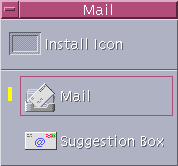
Table 4-6 Controls on the Mail Subpanel
| Icon | Name | Click Behavior | Drop Behavior |
|---|---|---|---|
 | Opens Mailer | Displays New Message dialog box and attaches dropped file | |
 | Suggestion Box | Opens New Message dialog box to sent to the default suggestion box mail alias for Solaris at Sun Microsystems | Displays New Message dialog box for suggestion box mail alias and appends dropped file |
Personal Printers Subpanel
Use the Personal Printers subpanel to view print jobs on your printer or to work with all the printers on your system.

Table 4-7 Controls on the Personal Printers Subpanel
| Icon | Name | Click Behavior | Drop Behavior |
|---|---|---|---|
 | Printer Jobs | Opens Printer Jobs for your default printer | Prints the dropped file on the default printer |
 | Print Manager | Opens Print Manager for all printers available on your network | Prints the dropped file on the selected printer. This is a useful method of printing to a printer other than your default printer. |





