Push Buttons
Choosing a push button immediately performs the associated command or action. For example, choosing an OK button applies any changes made to a dialog box then closes it.
As a shortcut, many dialog boxes automatically give focus to the OK button so that you can quickly specify settings and then press Return to choose OK.
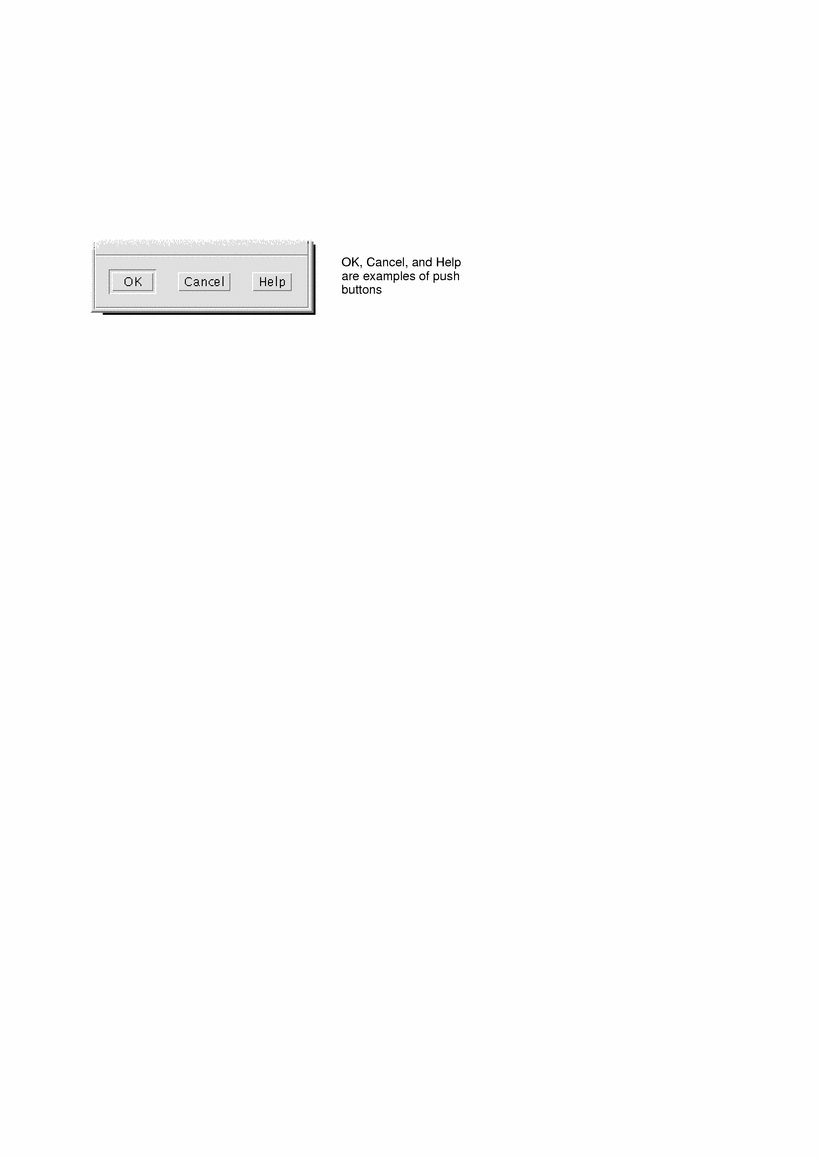
 To Choose a Push Button (Mouse)
To Choose a Push Button (Mouse)
 To Choose a Push Button (Keyboard)
To Choose a Push Button (Keyboard)
Press Tab and the arrow keys until the button has the keyboard focus, as shown by the highlight.
Press Return.
Check Boxes and Radio Buttons
You select a check box to specify an option or setting. You can select more than one check box in a group.
You also use a radio button (sometimes referred to as a choice button) to specify an option or setting, but only one radio button in a group can be selected at a time.
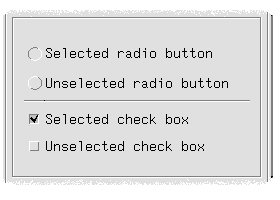
 To Select a Check Box or Radio Button (Mouse)
To Select a Check Box or Radio Button (Mouse)
 To Select a Check Box or Radio Button (Keyboard)
To Select a Check Box or Radio Button (Keyboard)
Press Tab and the arrow keys until the check box or radio button has the keyboard focus, as shown by the highlight.
Press the Spacebar.
To Scroll the Contents of a Window
Windows often contain more information than you can see at one time. Use a window's scroll bar to bring the window's contents into view.
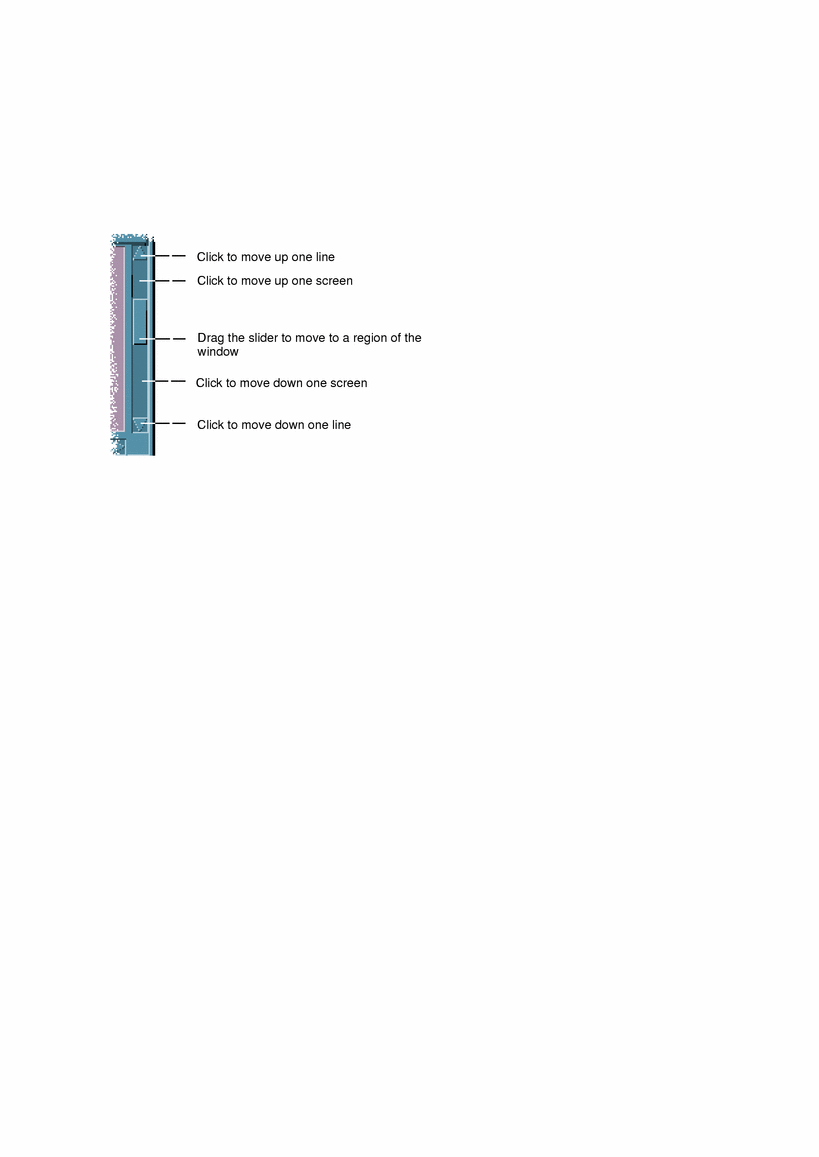
 To Scroll (Keyboard)
To Scroll (Keyboard)
Press the arrow keys, or Prev and Next, or Page Up and Page Down.
Hold down Control while you press an arrow key to scroll faster.
 To Use a Slider (Keyboard)
To Use a Slider (Keyboard)
Press Tab or an arrow key to move the highlight to the slider.
Press Up Arrow or Down Arrow to move the slider.
Hold down Control while you press an arrow key to move the slider faster.
Selecting List Items
A selected list item becomes highlighted. The highlighted item is acted upon when you click a button, such as OK.
 To Select a List Item (Mouse)
To Select a List Item (Mouse)
Click the list item.
In a multiple-selection list, hold down Shift while you click the items.
To deselect an item, click it again.
Click a button, such as OK.
In some lists, double-clicking an item selects the item and chooses the default command.

 To Select a List Item (Keyboard)
To Select a List Item (Keyboard)
Press Tab to move to the list.
Select the list item:
In a single-selection list, use the arrow keys to reach your choice.
In a multiple-selection list, use the arrow keys to reach your first selection, then press Shift+Up Arrow or Shift+Down Arrow.
To deselect an item, press the Spacebar.
Press Tab to move to a button, such as OK or Apply, then press Return.
Text Fields
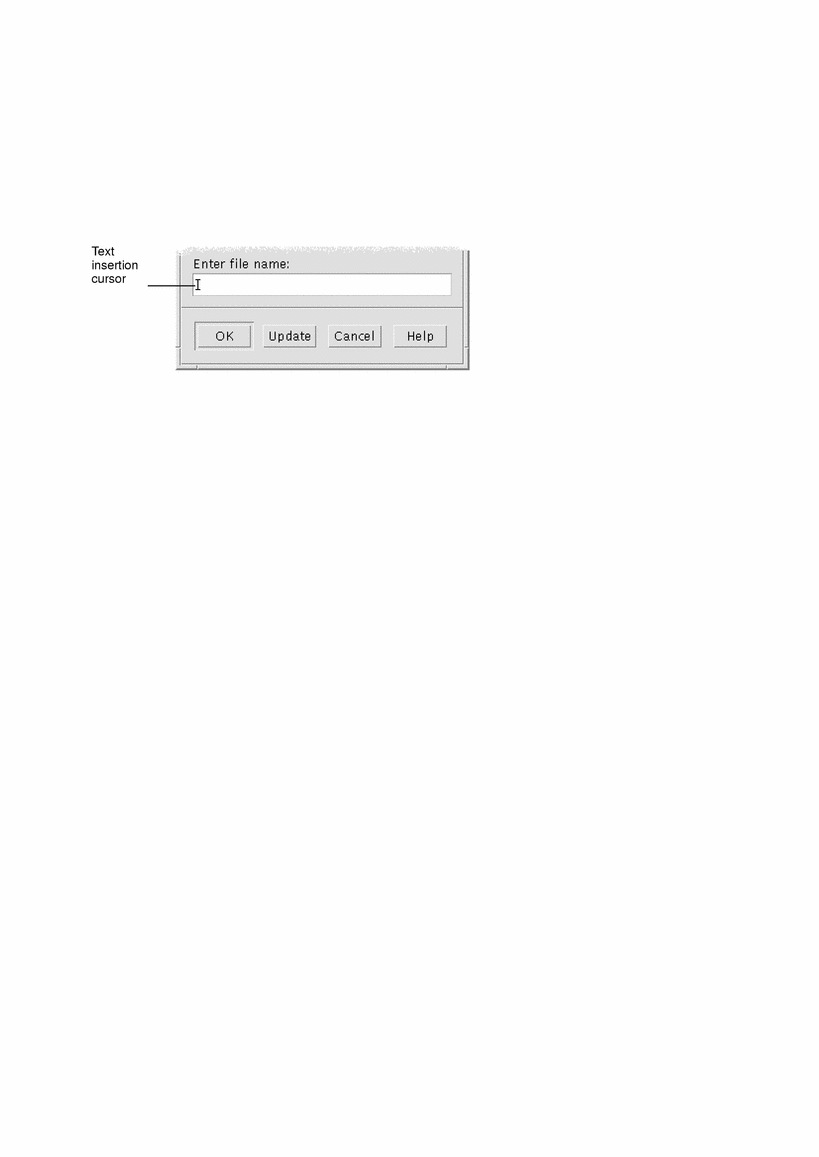
A text field accepts information you type.
 To Enter Text in a Field (Mouse)
To Enter Text in a Field (Mouse)
Click the field to display the text insertion cursor.
Type the text.
In many dialog boxes, pressing Return completes the text entry and activates the default button, such as OK or Apply.




