Basic Skills
This chapter introduces you to the windows and controls in CDE, and shows you how to perform tasks you will use everyday, for example, dragging an object using a mouse, re sizing a window, and the like.
For information about logging in to the desktop, refer to Chapter 2, Starting a Desktop Session.
Mouse Skills
 To Click
To Click
Press and release mouse button 1 without moving the mouse.
By default, mouse button 1 is the left button.
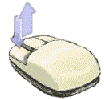
Tasks that you perform by clicking include:
Selecting a window or icon, making it active or selected
Choosing a button in a dialog box or a control in the Front Panel
Choosing a hyperlink within a help window or mail message
 To Double-Click
To Double-Click
Here are some tasks you perform by double-clicking:
Starting the default action for a File Manager or workspace icon
Restoring a window icon (displaying the whole window again)
Closing a window to remove it from the workspace--double-click the Window menu button in the upper left corner of the window frame
 To Drag
To Drag
To move a window or drop an icon, use the press-drag-release motion.
Point to the window's title bar or anywhere on the icon, press and hold mouse button 1, drag the mouse, then release the button.
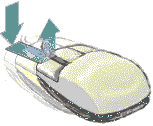
Tasks you perform by dragging and dropping include:
Moving windows and icons on your screen
Moving or copying files and folders within File Manager
Dragging a slider within a scroll bar to scroll the contents of a window
Printing a file by dropping its icon on the Printer control in the Front Panel
 To Duplicate
To Duplicate
Select the required text by holding down mouse button 1 and dragging the cursor over it.
Release mouse button 1.
Point the mouse at the location to which you wish to duplicate the text, and click mouse button 2.
By default, mouse button 2 is the middle mouse button. The text is copied to the new location without removing it from its original location.
(Optional) Repeat step 3 and duplicate the text in other locations.



