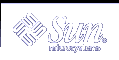Introducing the ToolTalk Service
This chapter describes the basic concepts of the ToolTalk Service.
Overview
The ToolTalk service enables independent applications to communicate with each other without having direct knowledge of each other. Applications create and send ToolTalk messages to communicate with each other. The ToolTalk service receives these messages, determines the recipients, and then delivers the messages to the appropriate applications, as shown in Figure 1-1.
Figure 1-1 Applications Using the ToolTalk Service
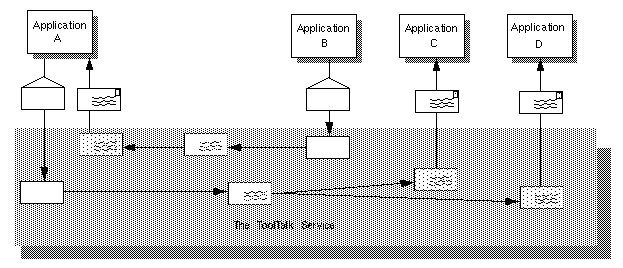
ToolTalk Scenarios
The scenarios in this section illustrate how the ToolTalk service helps users solve their work problems. The message protocols used in these scenarios are hypothetical.
Using the ToolTalk Desktop Services Message Set
The ToolTalk Desktop Services Message Set allows an application to integrate and control other applications without user intervention. This section illustrates two scenarios that show how the Desktop Services Message Set might be implemented.
The Smart Desktop
A common user requirement for a graphic user interface (GUI) front-end is the ability to have data files be aware (or "know") of their applications. To do this, an application-level program is needed to interpret the user's requests. Examples of this application-level program (known as smart desktops) are the Apple Macintosh finder, Microsoft Windows File Manager, and the Solaris File Manager. The key common requirements for smart desktops are:
Takes a file
Determines its application
Invokes the application
The ToolTalk Service encompasses additional flexibility by allowing classes of tools to edit a specific data type. The following scenario illustrates how the Desktop Services Message Set might be implemented as a smart desktop transparent to the end-user.
Diane double clicks on the File Manager icon.
The File Manager opens and displays the files in Diane's current directory.
Diane double clicks on an icon for a data file.
The File Manager requests that the file represented by the icon be displayed. The File Manager encodes the file type in the display message.
The ToolTalk session manager matches the pattern in the display message to a registered application (in this case, the Icon Editor), and finds an instance of the application running on Diane's desktop.
Note - If the ToolTalk session manager does not find a running instance of the application, it checks the statically-defined ptypes and starts an application that best matches the pattern in the message. If none of the ptypes match, it returns failure to the File Manager application.
The Icon Editor accepts the display message, de-iconifies itself, and raises itself to the top of the display.
Diane manually edits the file.
Integrated Toolsets
Another significant application for which the Desktop Services Message Set can be implemented is integrated toolsets. These environments can be applied in vertical applications (such as a CASE software developer toolset) or in horizontal environments (such as compound documents). Common to both of these applications is the premise that the overall solution is built out of specialized applications designed to perform one particular task well. Examples of integrated toolset applications are text editors, drawing packages, video or audio display tools, compiler front-ends, and debuggers. The integrated toolset environment requires applications to interact by calling on each other to handle user requests. For example, to display video, an editor calls a video display program; or to check a block of completed code, an editor calls a compiler. The following scenario illustrates how Desktop Services Message Set might be implemented as an integrated toolset:
George is working on a compound document using his favorite editor.
He decides to change some of the source code text.
George double clicks on the source code text.
The Document Editor first determines the text represents source code and then determines what file contains the source code.
The Document Editor sends an edit message request, using the file name as a parameter for the message.
The ToolTalk session manager matches the pattern in the edit message to a registered application (in this case, the Source Code Editor), and finds an instance of the application running on George's desktop.
Note - If the ToolTalk session manager does not find a running instance of the application, it checks the statically-defined ptypes and starts an application that best matches the pattern in the message. If none of the ptypes match, it returns failure to the Document Editor application.
The Source Code Editor accepts the edit message request.
The Source Code editor determines that the source code file is under configuration control, and sends a message to check out the file.
The Source Code Control application accepts the message and creates a read/write copy of the requested file. It then passes the name of the file back to the Source Code Editor.
The Source Code Editor opens a window that contains the source file.
George edits the source code text.
Using the ToolTalk Document and Media Exchange Message Set
The ToolTalk Document and Media Exchange Message Set is very flexible and robust. This section illustrates three applications of the ToolTalk Document and Media Exchange Message Set:
Integrating multimedia into an authoring application
Adding multimedia extensions to an existing application
Extending the cut and paste facility of X with a media translation facility