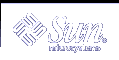
| Sun System Handbook | Home | Systems | Components | General Info | Search | Feedback | |
|
|
||
|
| ||
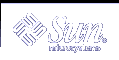 |
|
|||||||||||||
|
|
|||||||||||||||||||||||||||||||||
Enterprise 450 LEDsFront Panel LEDs
The LEDs consist of two types: system health indicators and fault indicators. The system health indicators light to show you that the system is functioning normally. The fault indicators light when a problem is detected in the system. Because it is important for you to know that a fault exists in the system, the fault indicators remain lit when the system is reset or switched to standby mode using the keyswitch. When you first power on the system, the LEDs are individually toggled on and off to verify that each one is working correctly. After that, the LEDs operate as described in the following table.
Power Supply LEDsPower supply LEDs are visible from the rear of the system. The following figure shows the LEDs on the power supply in bay 0.
Disk LEDsThe disk LEDs are visible from the front of the system when the bottom door is open, as shown in the following figure.
Note: The center support of the disk cage is marked with the slot number for each disk drive. Starting at the bottom, the disks are numbered from 0 to 19. When a disk LED lights steadily and is green, it indicates that the slot is populated and that the drive is receiving power. When an LED is green and blinking, it indicates that there is activity on the disk. Some applications may use the LED to indicate a fault on the disk drive. In this case, the LED changes color to yellow and remains lit. The disk drive LEDs retain their state even when the system is powered off or the keyswitch is turned to the Standby position.. | |||||||||||||||||||||||||||||||||
|
|||||||||||||||||||||||||||||||||