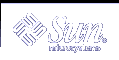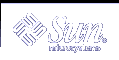Sun Fire 280R LEDs
Front Panel LEDs
System front panel LEDs provide your first indication if there
is a problem with your system. Usually, a front panel LED is not the sole
indicator of a problem. Error messages and even other LEDs can help to isolate
the problem further.
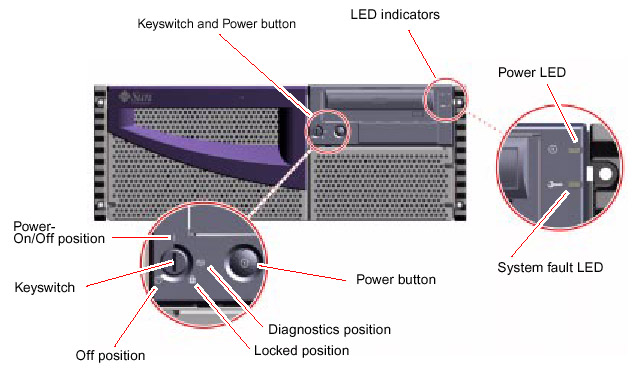
The two system LEDs consist of a system power indicator and a fault indicator.
The system power indicator lights continuously green to show that the system
is powered on. The fault indicator lights when a problem is detected in the
system. Because it is important to know that a fault exists in the system after
an error condition occurs, the fault indicator remains lit when the system is
in normal operating mode. When the system is switched to Forced Off mode using
the keyswitch, the LED indicators lose power and turn off.
When you first power on the system, both system indicator LEDs are lit. The
general fault indicator flashes briefly for two seconds and is then toggled
off. After that, the LEDs operate as described in the following table.
|
Name
|
Icon |
Description |
| Power-on/Activity |
 |
This green LED lights continuously when the system power is on. |
| General fault |
 |
This amber LED lights steadily when a system hardware fault is detected.
For example, the LED lights when: a fault occurs in a power supply indicating
an over-temperature condition, an incorrect voltage occurs in a power
supply, an electrical short occurs in a power supply, or when a fan failure
occurs in a power supply.
During the boot process, this LED flashes for approximately three seconds.
If you press the Power button twice within the three seconds, the system
will come up with factory-set Safe mode NVRAM variable settings, returning
the system to the ok firmware prompt.
This amber LED lights steadily if either installed power supply is not
a 560-watt power supply.
This amber LED lights steadily if there is a single system fan failure,
or lit by software.
|
Power Supply LEDs
Power supply LEDs are visible from the front of the system with the doors
open. The following figure shows the LEDs on the power supply in bay 0.

The following table provides a description of each LED.
|
LED Name
|
Icon
|
Description
|
|
DC Status
|

|
This green LED is lit to indicate that all DC outputs from the power
supply are functional.
|
|
Fault
|
|
This amber LED is lit to indicate a fault in the power supply. The
supply is non-functional, and there is no DC output to the system. The
amber LED on the system front panel also lights if this LED is lit.
|
|
AC present
|

|
This green LED is lit to indicate that the primary circuit has power.
When this LED is lit, the power supply is providing Standby power to the
system.
|
Disk LEDs
The disk LEDs are visible from the front of the system when the left door
is open, as shown in the following figure.
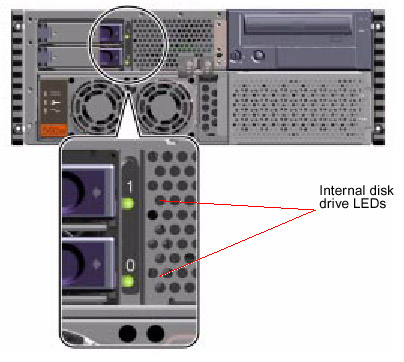
When a disk LED lights steadily and is green, it indicates that the slot
is populated and that the drive is receiving power. When an LED is green and
blinking, it indicates that there is activity on the disk.
|