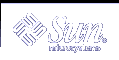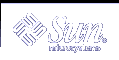|
T3 LEDs
In general any fault status will be shown by a flashing amber LED. A solid
amber LED implies a download or upgrade in progress while
a solid green LED indicates normal operation. Here are the specific codes for
each LED type. All of these assume power is on, unless indicated.
Text version of T3 LEDs for printing.
T3 Controller
|
Controller LED
|
Controller Status
|
 |
- bootmode-none at EEPROM level
- Controller is not installed or recognized
|
 |
|
 |
- Controller boot, shutdown, or firmware download in progress
|
 |
- Controller failed to initialize, no boot code, hardware fault or failure; replace controller
Note: Verify a controller card failure using the CLI or Component Manager.
|
|
Fibre Channel LED
|
Fibre Channel Status
|
 |
|
 |
- Fibre Channel enabled and inactive
|
 |
- Fibre Channel enabled and active
|
T3+ Controller
|
Controller State LED
|
Controller Status
|
 |
- Controller is not installed or recognized
|
 |
|
 |
- Controller boot, shutdown, or firmware download in progress
|
 |
- Controller failed to initialize, no boot code, hardware fault or failure;
OK to replace controller
Note: Verify a controller card failure using the CLI or Component
Manager.
|
|
FC-AL Active LED
|
Fibre Channel Status
|
 |
|
 |
- Fibre Channel enabled and idle
|
 |
- Fibre Channel enabled and active
|
|
Ethernet Active LED
|
Fibre Channel Status
|
 |
|
 |
|
 |
|
|
10/100bps Active LED
|
Fibre Channel Status
|
 |
- Port disabled (10 Mbps rate)
|
 |
- Port enabled and idle (100 Mbps rate)
|
 |
|
Interconnect Card
|
IC Status LED
|
Current Status
|
 |
- IC not installed or recognized
|
 |
- IC OK
- Cable OK (if present)
|
 |
|
 |
- IC firmware download in progress
|
 |
- IC hardware fault or failure, replace IC
Note: Verify an interconnect card or cable failure using the CLI or Component Manager.
|
Power and Cooling Unit
|
AC Status LED
|
PS OK Status LED
|
Status
|
 |
 |
- Power is off
- No AC power present
|
 |
 |
- Power is off
- Power Switch turned off
- AC Power is available
|
 |
 |
Normal Operating State:
- PCU receiving AC
- Power switch turned on
- AC power available
|
 |
 |
Occurs when disk tray is shut down:
- PCU disabled
- AC power is available
|
 |
 |
- PCU is off; disk tray willpower off after PCU is disabled
|
 |
 |
Indicates one or more of the following:
- Over temperature condition; PCU disabled
- DC power not available; PCU disabled
- Both fans have fault; PCU disabled
- Battery on refresh cycle
|
 |
 |
|
 |
 |
Indicates one or more of the following:
- PCU disabled
- One fan fault
- Battery hold time low; PCU remains enabled
- Battery out of warranty; PCU remains enabled
- Battery life span failure; PCU remains enabled
Note: Verify a power and cooling unit failure using the CLI or Component Manager.
|
Disk Drive
|
Drive Activity
|
Drive Status
|
Status
|
 |
 |
- Drive not installed or recognized
|
 |
 |
- Drive spin up or spin down
|
 |
 |
|
 |
 |
|
| N/A |
 |
- Drive reconstruct
- Firmware download in progress
|
| N/A |
 |
- Drive failure, replace drive
Note: Verify a drive failure using the CLI or Component Manager. |
|