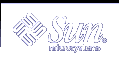Reserved Addresses and Lease Type
Addresses can be reserved by manually assigning them to particular clients. A reserved address can have a permanent or dynamic lease associated with it. When a reserved address is assigned a permanent lease:
The address can be allocated only to the client that is bound to the address
The DHCP server cannot allocate the address to another client
The address cannot be reclaimed by the DHCP server
If a reserved address is assigned a dynamic lease, the address can be allocated only to the client that is bound to the address, but the client must track lease time and negotiate for a lease extension as if the address were not reserved. This allows you to track when the client is using the address by looking at the network table.
You cannot create reserved addresses for all the IP addresses during the initial configuration because they are intended to be used sparingly for individual addresses.
Planning for Multiple DHCP Servers
If you want to configure more than one DHCP server to manage your IP addresses, consider the following guidelines:
Divide the pool of IP addresses so that each server is responsible for a range of addresses and there is no overlap of responsibility.
Choose NIS+ as your data store, if available. If not, choose text files and specify a shared directory for the absolute path to the data store. The binary files data store cannot be shared.
Configure each server separately so that address ownership is allocated correctly and that server-based macros can be automatically created.
Set up the servers to scan the options and macros in the dhcptab table at specified intervals so they each are using the latest information. You can do this by using DHCP Manager to schedule automatic reading of dhcptab as described in "Customizing DHCP Service Performance Options".
Be sure all clients can access all DHCP servers so that the servers can support one another. If a client has a valid IP address lease, and is either trying to verify its configuration or extend the lease, but the server that owns the client's address is not reachable, another server can respond to the client after the client has attempted to contact the primary server for 20 seconds. If a client requests a specific address, and the server that owns the address is not available, one of the other servers handles the request. The client receives a different address from the one requested.
Planning for Remote Network Configuration
After the initial configuration, you can place IP addresses in remote networks under DHCP management. However, because the system files are not local to the server, DHCP Manager and dhcpconfig cannot look up information to provide default values, so you must provide the information. Before you attempt to configure a remote network, be sure you know the following information:
Remote network's IP address.
Subnet mask of the remote network - This can be obtained from the netmasks table in the name service. If the network uses local files, look in /etc/netmasks on a system in the network. If the network uses NIS+, use the command niscat netmasks.org_dir. If the network uses NIS, use the command ypcat -k netmasks.byaddr. Make sure the netmasks table contains all the topology information for all the subnets you want to manage.
Network type - Do the clients connect to the network through a local area network (LAN) connection or point-to-point protocol (PPP)?
Routing - Can the clients use router discovery? If not, you must determine the IP address of a router they can use.
NIS domain and NIS servers, if applicable.
NIS+ domain and NIS+ servers, if applicable.
See "Adding DHCP Networks" for the procedure for adding DHCP networks.
Selecting the Tool for Configuring DHCP
After you have gathered information and made decisions as outlined in the previous sections, you are ready to configure a DHCP server. You can use the graphical DHCP Manager or the command-line utility dhcpconfig to configure a server. DHCP Manager lets you select options and enter data that is then used to create the dhcptab and network tables used by the DHCP server. The dhcpconfig utility requires you to use command-line options to specify data.
DHCP Manager Features
DHCP Manager, a Java-based graphical tool, provides a DHCP Configuration Wizard, which starts automatically the first time you run DHCP Manager on a system that is not configured as a DHCP server. The DHCP Configuration Wizard provides a series of dialog boxes that prompt you for the essential information required to configure a server: data store format, lease policy, DNS/NIS/NIS+ servers and domains, and router addresses. Some of the information is obtained by the wizard from system files, and you only need to confirm that the information is correct, or correct it if necessary.
When you progress through the dialog boxes and approve the information, and the DHCP server daemon starts on the server system, you are prompted to start the Add Addresses Wizard to configure IP addresses for the network. Only the server's network is configured for DHCP initially, and other server options are given default values. You can run DHCP Manager again after the initial configuration is complete to add networks and modify other server options.
dhcpconfig Features
The dhcpconfig utility supports a list of options that allow you to configure and unconfigure a DHCP server, as well as convert to a new data store and import/export data to and from other DHCP servers. When you use the dhcpconfig utility to configure a DHCP server, it obtains information from the system files discussed in "Updating System Files and Netmask Tables". You cannot view and confirm the information it obtains from system files as you can with DHCP Manager, so it is important that the system files be updated before you run dhcpconfig. You can also use command-line options to override the values dhcpconfig would obtain by default from system files. The dhcpconfig command can be used in scripts. Please see the dhcpconfig man page for more information.
Comparison of DHCP Manager and dhcpconfig
The following table summarizes the differences between the two server configuration tools.
Table 8-4 Comparison of DHCP Manager and the dhcpconfig Command
Feature | DHCP Manager | dhcpconfig With Options |
|---|---|---|
Network information gathered from system. | Allows you to view the information gathered from system files, and change it if needed. | You can specify the network information with command-line options. |
Configuration experience for user. | Speeds the configuration process by omitting prompts for nonessential server options by using default values for them. Allows you to change nonessential options after initial configuration. | Fastest configuration process, but user may need to specify values for many options. |
The next chapter includes procedures you can use to configure your server with both DHCP Manager and the dhcpconfig utility.