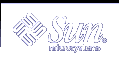Troubleshooting DHCP (Reference)
This chapter provides information to help you solve problems you might encounter when you configure a DHCP server or client, or problems in using DHCP after configuration is complete.
The chapter includes the following information:
Troubleshooting DHCP Server Problems
The problems you might encounter when you configure the server fall into the following categories:
NIS+, if you choose to use NIS+ for your data store
IP address allocation
NIS+ Problems
If you decide to use NIS+ as the DHCP data store, problems you might encounter can be categorized as follows:
Cannot select NIS+ as a data store
NIS+ is not adequately configured
NIS+ access problems due to insufficient permissions and credentials
Cannot Select NIS+ as a Data Store
If you try to use NIS+ as your data store, you might find that DHCP Manager does not offer it as a choice for data store, or dhcpconfig returns a message saying NIS+ does not appear to be installed and running. This means that NIS+ has not been configured for this server, although NIS+ might be in use on the network. Before you can select NIS+ as a data store, the server system must be configured as an NIS+ client.
Before you set up the server as an NIS+ client, the domain must have already been configured and its master server must be running. The master server of the domain's tables should be populated, and the hosts table must have an entry for the new client system (the DHCP server system). "Setting Up NIS+ Client Machines" in System Administration Guide: Naming and Directory Services (FNS and NIS+) provides detailed information about configuring an NIS+ client.
NIS+ Not Adequately Configured
After you successfully use NIS+ with DHCP, you might encounter errors if changes are made to NIS+ and introduce configuration problems. Use the following table to help you determine the cause of configuration problems.
Table 11-1 NIS+ Configuration Problems
NIS+ Access Problems
NIS+ access problems might cause error messages about incorrect DES credentials, or inadequate permissions to update NIS+ objects or tables. Use the following table to determine the cause of NIS+ errors you receive.
Table 11-2 NIS+ Access Problems
IP Address Allocation Errors
When a client attempts to obtain or verify an IP address, you might see the problems in the following table logged to syslog or in server debug output.
Table 11-3 IP Address Allocation and Lease Problems
Error Message | Explanation | Solution |
|---|---|---|
There is no n.n.n.n dhcp-network table for DHCP client's network. | A client is requesting a specific IP address or seeking to extend a lease on its current IP address but the DHCP server cannot find the DHCP network table for that address. | The DHCP network table might have been deleted mistakenly. You can recreate the network table by adding the network again using DHCP Manager or dhcpconfig. |
ICMP ECHO reply to OFFER candidate: n.n.n.n, disabling | The IP address considered for offering to a DHCP client is already in use. This might occur if more than one DHCP server owns the address, or if an address was manually configured for a non-DHCP network client. | Determine the proper ownership of the address and correct either the DHCP server database or the host's network configuration. |
ICMP ECHO reply to OFFER candidate: n.n.n.n. No corresponding dhcp network record. | The IP address considered for offering to a DHCP client does not have a record in a network table. This might occur if the IP address record is deleted from the DHCP network table after the address was selected but before the duplicate address check was completed. | Use DHCP Manager or pntadm to view the DHCP network table, and if the IP address is missing, create it with DHCP Manager (choose Create from the Edit menu on the Address tab) or pntadm. |
DHCP network record for n.n.n.n is unavailable, ignoring request. | The record for the requested IP address is not in the DHCP network table, so the server is dropping the request. | Use DHCP Manager or pntadm to view the DHCP network table, and if the IP address is missing, create it with DHCP Manager (choose Create from the Edit menu on the Address tab) or pntadm. |
n.n.n.n currently marked as unusable. | The requested IP address cannot be offered because it has been marked in the network table as unusable. | You can use DHCP Manager or pntadm to make the address usable. |
n.n.n.n was manually allocated. No dynamic address will be allocated. | The client's ID has been assigned a manually allocated address, and that address is marked as unusable. The server cannot allocate a different address to this client. | You can use DHCP Manager or pntadm to make the address usable, or manually allocate a different address to the client. |
Manual allocation (n.n.n.n, client ID has n other records. Should have 0. | The client that has the specified client ID has been manually assigned more than one IP address. There should be only one. The server selects the last manually assigned address it finds in the network table. | Use DHCP Manager or pntadm to modify IP addresses to remove the additional manual allocations. |
No more IP addresses on n.n.n.n network. | All IP addresses currently managed by DHCP on the specified network have been allocated. | Use DHCP Manager or pntadm to create new IP addresses for this network. |
Client: clientid lease on n.n.n.n expired. | The lease was not negotiable and timed out. | Client should automatically restart the protocol to obtain a new lease. |
Offer expired for client: n.n.n.n | The server made an IP address offer to the client, but the client took too long to respond and the offer expired. | The client should automatically issue another discover message. If this also times out, increase the cache offer timeout for the DHCP server. In DHCP Manager, choose Modify from the Service menu. |
Client: clientid REQUEST is missing requested IP option. | The client's request did not specify the offered IP address, so the DHCP server ignores the request. This might occur if the client is not compliant with the updated DHCP protocol, RFC 2131. | Update client software. |
Client: clientid is trying to renew n.n.n.n, an IP address it has not leased. | The IP address recorded in the DHCP network table for this client does not match the IP address that the client specified in its renewal request. The DHCP server does not renew the lease. | This problem occurs if you delete a client's record while the client is still using the IP address. Use DHCP Manager or pntadm to examine the network table, and correct if necessary. The client's ID should be bound to the specified IP address. If it is not, edit the address properties to add the client ID. |
Client: clientid is trying to verify unrecorded address: n.n.n.n, ignored. | The specified client has not been registered in the DHCP network table with this address, so the request is ignored by this DHCP server. | Another DHCP server on the network might have assigned this client the address. However, you might also have deleted the client's record while the client was still using the IP address. Use DHCP Manager or pntadm to examine the network table on this server and any other DHCP servers on the network and correct if necessary. You can also do nothing and allow the lease to expire, after which the client will automatically request a new address lease. If you want the client to get a new lease immediately, restart the DHCP protocol on the client by typing the following commands: ifconfig interface dhcp release ifconfig interface dhcp start |
Troubleshooting DHCP Client Configuration Problems
The problems you might encounter with a DHCP client fall into the following categories:
Problems Communicating With DHCP Server
This section describes problems you might encounter as you add DHCP clients to the network.
After you enable the client software and reboot the system, the client tries to reach the DHCP server to obtain its network configuration. If the client fails to reach the server, you might see error messages such as:
DHCP or BOOTP server not responding |
Before you can determine the problem you must gather diagnostic information from both the client and the server and analyze the information. To gather information you can:
Run the client in debug mode.
Run the server in debug mode.
Start snoop to monitor network traffic.
The information you gather can help you determine if the problem is with the client, server, or a relay agent, and then you can find a solution.
 How to Run the DHCP Client in Debug Mode
How to Run the DHCP Client in Debug Mode
If you have a client that is not a Solaris DHCP client, refer to the client's documentation for information about how to run the client in debug mode.
If you have a Solaris DHCP client, use the following steps.
Become superuser on the client system.
Type the following commands to kill the DHCP client daemon and restart it in debug mode:
# pkill -x dhcpagent # /sbin/dhcpagent -d1 -f & # ifconfig interface dhcp start
When run in debug mode, the client daemon displays messages to your screen as it performs DHCP requests. See "DHCP Client Debug Output" for information about client debug output.