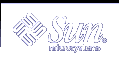Problems with Inaccurate DHCP Configuration Information
If a DHCP client receives inaccurate information in its network configuration information, such as the wrong NIS domain name, or incorrect router IP address, you must look at the values of options in the macros that are processed by the DHCP server for this client.
Use the following general guidelines to help you determine the source of the inaccurate information.
Look at the macros defined on the server as described in "How to View Macros Defined on a DHCP Server (DHCP Manager)". Review the information in "Order of Macro Processing" and determine which macros are processed automatically for this client.
Look at the network table to determine what macro (if any) is assigned to the client's IP address as the configuration macro. See "Working With IP Addresses in the DHCP Service (Task Map)" for more information.
Take note of any options that occur in more than one macro and make sure that the value you want for an option is set in the last processed macro.
Edit the appropriate macro(s) to assure that the correct value is passed to the client. See "Modifying DHCP Macros".
Problems with Client-Supplied Host Name
This section describes problems you might experience with DHCP clients that supply their own host names and want the names to be registered with DNS.
Client Does Not Request a Host Name
If your client is not a Solaris DHCP client, consult the client's documentation to determine how to configure the client to request a host name. For Solaris DHCP clients, see "How to Enable a Solaris Client to Request Specific Host Name".
DHCP Client Does Not Get Requested Host Name
Table 11-5 Problems and Solutions for DHCP Client Host Name Requests
Possible problem | Gather Information | Solution |
|---|---|---|
Client accepted an offer from a DHCP server that does not issue DNS updates. |
| See "Enabling Dynamic DNS Updates by DHCP Server" for information about configuring the DHCP server and DNS server. If two DHCP servers are available to the client, the servers should both be configured to provide the DNS updates. |
Client is using FQDN option (option code 89) to specify host name. Solaris DHCP does not currently support FQDN option since it not officially in the DHCP protocol. | Use snoop or other network packet capture application on the server, and look for the FQDN option in a packet from client. | Configure the client to specify host name using Hostname option (option code 12). Refer to client documentation for instructions. |
DHCP server that offers the client its address does not know the client's DNS domain. | On the DHCP server look for the DNSdmain option with a valid value. | Set the DNSdmain option to the correct DNS domain name in a macro that is processed for this client. DNSdmain is usually contained in the network macro. |
Host name requested by client corresponds to an IP address that is not managed by the DHCP server. Solaris DHCP servers do not perform DNS updates for IP addresses they do not manage. | Check syslog for messages from the DHCP server similar to There is no n.n.n.n dhcp-network table for DHCP client's network. or DHCP network record for n.n.n.n is unavailable, ignoring request. | Configure the client to choose a name for which there is no corresponding IP address, or which corresponds to an address managed by the DHCP server. |
Host name requested by client corresponds to an IP address that is currently in use, leased, or under offer to another client. | Check syslog for messages from the DHCP server indicating ICMP ECHO reply to OFFER candidate: n.n.n.n. | Configure the client to choose a name corresponding to a different IP address. Alternatively, reclaim the address from the client that uses the address. |
DNS server is not configured to accept updates from the DHCP server. | Examine the /etc/named.conf file on the DNS server and look for the DHCP server's IP address with the allow-update keyword in the appropriate zone section for the DHCP server's domain. | See "How to Enable Dynamic DNS Updating for DHCP Clients" for information about configuring the DNS server. If the DHCP server has multiple interfaces, you may need to configure the DNS server to accept updates from all of the DHCP server's addresses. Enable debugging on the DNS server to see whether the updates are reaching the DNS server; if they are, examine the debugging output to determine why the updates did not occur. |
DNS updates may not have completed in the allotted time. DHCP servers do not return host names to clients if the DNS updates have not completed by the configured time limit. However, attempts to complete the DNS updates continue. | Use the nslookup command to determine whether the updates completed successfully. See nslookup(1M) man page. For example, if the DNS domain is hills.example.org, the DNS server's IP address is 10.76.178.11, and the host name the client wants to register is cathedral, you could use the following command to determine if cathedral has been registered with DNS: nslookup cathedral.hills.example.org 10.76.178.11 | If the updates completed successfully, but not in the allotted time, you need to increase the timeout value. See Step 5 in the procedure for enabling DNS updates. |