Login Incorrect Message
The most common cause of a "login incorrect" message is the user mistyping the password. Have the user try it again. Make sure the user knows the correct password and understands that passwords are case-sensitive and also that the letter "o" is not interchangeable with the numeral "0," nor is the letter "l" the same as the numeral "1."
Other possible causes of the "login incorrect" message are:
The password has been locked by an administrator. See "Locking a Password" and "Unlocking a Password".
The password has been locked because the user has exceeded an inactivity maximum. See "Specifying Maximum Number of Inactive Days".
The password has expired. See "Password Privilege Expiration".
See Chapter 16, Administering Passwords for general information on passwords.
Password Locked, Expired, or Terminated
A common cause of a Permission denied, password expired, type message is that the user's password has passed its age limit or the user's password privileges have expired. See Chapter 16, Administering Passwords for general information on passwords.
Stale and Outdated Credential Information
Occasionally, you may find that even though you have created the proper credentials and assigned the proper access rights, some client requests still get denied. This may be due to out-of-date information residing somewhere in the namespace.
Storing and Updating Credential Information
Credential-related information, such as public keys, is stored in many locations throughout the namespace. NIS+ updates this information periodically, depending on the time-to-live values of the objects that store it, but sometimes, between updates, it gets out of sync. As a result, you may find that operations that should work, don't work. Table 24-2 lists all the objects, tables, and files that store credential-related information and how to reset it.
Table 24-2 Where Credential-Related Information is Stored
Item | Stores | To Reset or Change |
|---|---|---|
cred table | NIS+ principal's secret key and public key. These are the master copies of these keys. | Use nisaddcred to create new credentials; it updates existing credentials. An alternative is chkey. |
Directory object | A copy of the public key of each server that supports it. | Run the /usr/lib/nis/ nisupdkeys command on the directory object. |
Keyserver | The secret key of the NIS+ principal that is currently logged in. | Run keylogin for a principal user or keylogin -r for a principal machine. |
NIS+ daemon | Copies of directory objects, which in turn contain copies of their servers' public keys. | Kill the daemon and the cache manager. Then restart both. |
Directory cache | A copy of directory objects, which in turn contain copies of their servers' public keys. | Kill the NIS+ cache manager and restart it with the nis_cachemgr -i command. The -i option resets the directory cache from the cold-start file and restarts the cache manager. |
Cold-start file | A copy of a directory object, which in turn contains copies of its servers' public keys. | On the root master, kill the NIS+ daemon and restart it. The daemon reloads new information into the existing NIS_COLD_START file. For a client, first remove the cold-start and shared directory files from /var/nis, and kill the cache manager. Then re-initialize the principal with nisinit -c. The principal's trusted server reloads new information into the principal's existing cold-start file. |
passwd table | A user's password or a machine's superuser password. | Use the passwd -r nisplus command. It changes the password in the NIS+ passwd table and updates it in the cred table. |
passwd file | A user's password or a machine's superuser password. | Use the passwd -r nisplus command, whether logged in as superuser or as yourself, whichever is appropriate. |
passwd map (NIS) | A user's password or a machine's superuser password. | Use passwd -r nisplus. |
Updating Stale Cached Keys
The most commonly encountered out-of-date information is the existence of stale objects with old versions of a server's public key. You can usually correct this problem by running nisupdkeys on the domain you are trying to access. (See Chapter 12, Administering NIS+ Credentials for information on using the nisupdkeys command.)
Because some keys are stored in files or caches, nisupdkeys cannot always correct the problem. At times you might need to update the keys manually. To do that, you must understand how a server's public key, once created, is propagated through namespace objects. The process usually has five stages of propagation. Each stage is described below.
Stage 1: Server's Public Key Is Generated
An NIS+ server is first an NIS+ client. So, its public key is generated in the same way as any other NIS+ client's public key: with the nisaddcred command. The public key is then stored in the cred table of the server's home domain, not of the domain the server will eventually support.
Stage 2: Public Key Is Propagated to Directory Objects
Once you have set up an NIS+ domain and an NIS+ server, you can associate the server with a domain. This association is performed by the nismkdir command. When the nismkdir command associates the server with the directory, it also copies the server's public key from the cred table to the domain's directory object. For example, assume the server is a client of the doc.com. root domain, and is made the master server of the sales.doc.com. domain.
Figure 24-1 Public Key is Propagated to Directory Objects
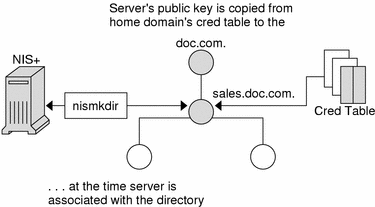
Its public key is copied from the cred.org_dir.doc.com. domain and placed in the sales.doc.com. directory object. This can be verified with the niscat -o sales.doc.com. command.
Stage 3: Directory Objects Are Propagated Into Client Files
All NIS+ clients are initialized with the nisinit utility or with the nisclient script.
Among other things, nisinit (or nisclient) creates a cold-start file /var/nis/NIS_COLDSTART. The cold-start file is used to initialize the client's directory cache /var/nis/NIS_SHARED_DIRCACHE. The cold-start file contains a copy of the directory object of the client's domain. Since the directory object already contains a copy of the server's public key, the key is now propagated into the cold-start file of the client.
In addition when a client makes a request to a server outside its home domain, a copy of the remote domains directory object is stored in the client's NIS_SHARED_DIRCACHE file. You can examine the contents of the client's cache by using the nisshowcache command, described on page 184.
This is the extent of the propagation until a replica is added to the domain or the server's key changes.
Stage 4: When a Replica is Added to the Domain
When a replica server is added to a domain, the nisping command (described in "The nisping Command") is used to download the NIS+ tables, including the cred table, to the new replica. Therefore, the original server's public key is now also stored in the replica server's cred table.
Stage 5: When the Server's Public Key Is Changed
If you decide to change DES credentials for the server (that is, for the root identity on the server), its public key will change. As a result, the public key stored for that server in the cred table will be different from those stored in:
The cred table of replica servers (for a few minutes only)
The main directory object of the domain supported by the server (until its time-to-live expires)
The NIS_COLDSTART and NIS_SHARED_DIRCACHE files of every client of the domain supported by server (until their time-to-live expires, usually 12 hours)
The NIS_SHARED_DIRCACHE file of clients who have made requests to the domain supported by the server (until their time-to-live expires)
Most of these locations will be updated automatically within a time ranging from a few minutes to 12 hours. To update the server's keys in these locations immediately, use the commands:
Table 24-3 Updating a Server's Keys
Location | Command | See |
|---|---|---|
Cred table of replica servers (instead of using nisping, you can wait a few minutes until the table is updated automatically) | nisping | |
Directory object of domain supported by server | nisupdkeys | |
NIS_COLDSTART file of clients | nisinit -c | |
NIS_SHARED_DIRCACHE file of clients | nis_cachemgr |
Note - You must first kill the existing nis_cachemgr before restarting nis_cachemgr.
Corrupted Credentials
When a principal (user or machine) has a corrupt credential, that principal is unable to perform any namespace operations or tasks, not even nisls. This is because a corrupt credential provides no permissions at all, not even the permissions granted to the nobody class.
Symptoms:
User or root cannot perform any namespace tasks or operations. All namespace operations fail with a "permission denied" type of error message. The user or root cannot even perform a nisls operation.
Possible Cause:
Corrupted keys or a corrupt, out-of-date, or otherwise incorrect /etc/.rootkey file.
Diagnosis:
Use snoop to identify the bad credential.
Or, if the principal is listed, log in as the principal and try to run an NIS+ command on an object for which you are sure that the principal has proper authorization. For example, in most cases an object grants read authorization to the nobody class. Thus, the nisls object command should work for any principal listed in the cred table. If the command fails with a "permission denied" error, then the principal's credential is likely corrupted.
Solution
Ordinary user. Perform a keylogout and then a keylogin for that principal.
Root or superuser. Run keylogout -f followed by keylogin -r.




