Getting Help
Online help is available for each of the standard applications in the Common Desktop Environment (CDE). Whether you are using File Manager, Calendar, or Mailer for example, you request and display help topics in the same way. You can also browse help information on your system using the desktop Help Manager.
Other applications installed on your desktop may take advantage of using the desktop's Help System or provide help in other ways.
Requesting Help
Here are the ways you can request Help:
Press F1--also known as the "help key"--to get context-sensitive help
Choose a command from an application's Help menu
Open Help Manager from the Front Panel to browse help on your system
Open the Help subpanel to choose help about the desktop or to choose On Item Help
Press F1 -- The Help Key
When you have a question, the quickest and easiest way to get help is to press F1. When you press F1, the application you are using displays a help topic most closely related to the component--a window or button for example--that is highlighted. Because the application determines which help topic is most appropriate, this type of help is called context-sensitive.
The F1 key is a quick way to get help on an application menu or dialog box. For example, to request help about the File Manager File menu, display the File menu and press F1. File Manager displays a description of each item in the menu. Or, if a dialog box is open, pressing F1 will display an explanation of the dialog box. The F1 key is a shortcut for clicking the dialog box's Help button.
Note - Some computers have a dedicated "Help" key on the keyboard. If yours does, it may take the place of the F1 key.
Using an Application's Help Menu
Most applications have a Help menu that contains commands for requesting different types of help such as an introduction, application tasks, or reference information.
Figure 3-1 CDE application Help menu
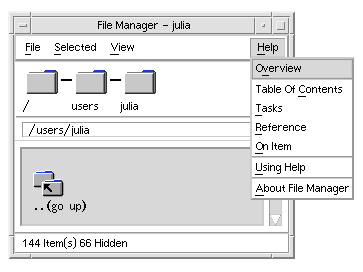
A typical CDE Help menu includes these commands:
Overview--displays the home topic for the application. The home topic is the first topic of the application's help topic hierarchy.
Tasks--displays task instructions for most operations performed with the application.
Reference--displays reference summaries for various components, such as windows and dialog boxes, menus, and application resources.
On Item--enables you to click an item in any window of an application and view a description of the item.
Using Help--provides help on using the help windows.
About Application--displays the version and copyright information for the application.
Applications can include additional choices. Also, non-CDE applications may have different commands in their Help menus.
On Item Application Help
On Item help is interactive. It enables you to move the pointer to a specific item (such as a menu, button or dialog box) and click the item to display its corresponding help.
 To Select On Item Help
To Select On Item Help
Choose On Item from the Help menu.
The pointer changes to a ? (question mark).
Move the pointer to an item in the application and click mouse button 1.
A description of the item is displayed.
Using Help Manager
Help Manager is a special help volume that lists all the online help registered on your system. Clicking the Help Manager control in the Front Panel opens the Help Manager help volume.
Figure 3-2 Help Manager control
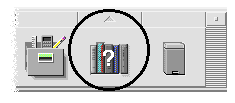
Click any of the underlined titles to view the corresponding help information. For additional instructions about using Help Manager see "Browsing Help on Your System".
For convenience, the Help subpanel on the Front Panel provides help on CDE and the Front Panel (see "Help Subpanel").
Figure 3-3 Help Subpanel
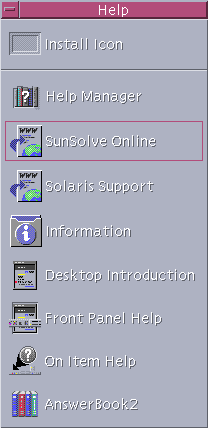
Using Help Windows
The Help System is built into each of the CDE applications (and possibly other applications installed on your system). When you ask for help while using an application, the application displays a help window.
Applications can use two types of help windows to display help topics: a general help window and a quick help window, shown in Figure 3-4.
Figure 3-4 Types of help windows
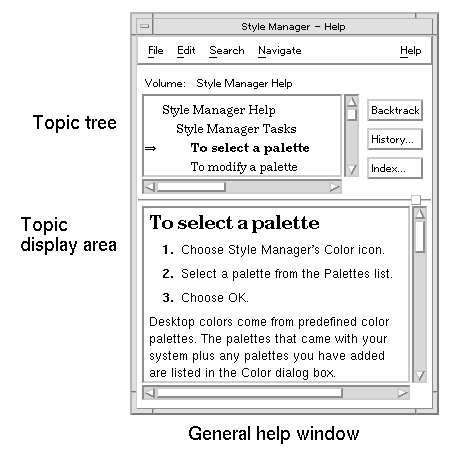
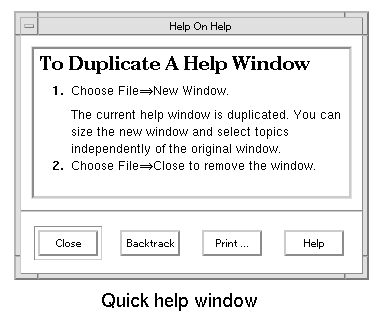
General help windows have a topic tree and a topic display area. The topic tree is a list of help topics that you can browse to find help on a subject. When you choose a topic, it is displayed in the lower portion of the help window called the topic display area.
Quick help windows are streamlined help windows. A quick help window has just a topic display area and one or more buttons.
Selecting Help Topics
There are two ways to select a help topic. You can choose a topic from the topic tree. Or, within a help topic, you can select a hyperlink. A hyperlink is an active word or phrase that "jumps" to another related help topic. Any underlined text in a help window is a hyperlink.
Graphic images can also be used as hyperlinks. For more information about hyperlinks, see "Using Hyperlinks".



