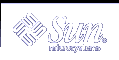Getting Started with Solaris Volume Manager
The Solaris Volume Manager Administration Guide describes how to set up and maintain systems using Solaris Volume Manager to manage storage for high availability, flexibility, and reliability.
This chapter serves as a high-level guide to find information for certain Solaris Volume Manager tasks, such as setting up storage capacity. This chapter does not address all the tasks that you will need to use Solaris Volume Manager. Instead, it provides an easy way to find procedures describing how to perform common tasks associated with the following Solaris Volume Manager concepts:
Storage Capacity
Availability
I/O Performance
Administration
Troubleshooting
 Caution - If you do not use Solaris Volume Manager correctly, you can destroy
data. Solaris Volume Manager provides a powerful way to reliably manage your disks
and data on them. However, you should always maintain backups of your data,
particularly before you modify an active Solaris Volume Manager configuration.
Caution - If you do not use Solaris Volume Manager correctly, you can destroy
data. Solaris Volume Manager provides a powerful way to reliably manage your disks
and data on them. However, you should always maintain backups of your data,
particularly before you modify an active Solaris Volume Manager configuration.
Getting Started With Solaris Volume Manager
Solaris Volume Manager Roadmap--Storage Capacity
Table 1-1 Solaris Volume Manager Roadmap--Storage Capacity
Task | Description | For Instructions |
|---|---|---|
Set up storage | Create storage that spans slices by creating a RAID 0 or a RAID 5 volume. The RAID 0 or RAID 5 volume can then be used for a file system or any application, such as a database that accesses the raw device | "How to Create a RAID 0 (Stripe) Volume" "How to Create a RAID 0 (Concatenation) Volume" "How to Create a RAID 1 Volume From Unused Slices" |
Expand an existing file system | Increase the capacity of an existing file system by creating a RAID 0 (concatenation) volume, then adding additional slices. | |
Expand an existing RAID 0 (concatenation or stripe) volume | Expand an existing RAID 0 volume by concatenating additional slices to it. | |
Expand a RAID 5 volume | Expand the capacity of a RAID 5 volume by concatenating additional slices to it. | |
Increase the size of a UFS file system on a expanded volume | Grow a file system by using the growfs command to expand the size of a UFS while it is mounted and without disrupting access to the data. | "How to Grow a File System" |
Subdivide slices or logical volumes into smaller partitions, breaking the 8 slice hard partition limit | Subdivide logical volumes or slices by using soft partitions. | "How to Create a Soft Partition" |
Create a file system | Create a file system on a RAID 0 (stripe or concatenation), RAID 1 (mirror), RAID 5, or transactional volume, or on a soft partition. | "Creating File Systems (Tasks)" in System Administration Guide: Basic Administration |
Solaris Volume Manager Roadmap--Availability
Table 1-2 Solaris Volume Manager Roadmap--Availablity
Task | Description | For Instructions |
|---|---|---|
Maximize data availability | Use Solaris Volume Manager's mirroring feature to maintain multiple copies of your data. You can create a RAID 1 volume from unused slices in preparation for data, or you can mirror an existing file system, including root (/) and /usr. | "How to Create a RAID 1 Volume From Unused Slices" "How to Create a RAID 1 Volume From a File System"
|
Add data availability with minimum hardware cost | Increase data availability with minimum of hardware by using Solaris Volume Manager's RAID 5 volumes. | |
Increase data availability for an existing RAID 1 or RAID 5 volume | Increase data availability for a RAID 1 or a RAID 5 volume, by creating a hot spare pool then associate it with a mirror's submirrors, or a RAID 5 volume. | |
Increase file system availability after reboot | Increase overall file system availability after reboot, by adding UFS logging (transactional volume) to the system. Logging a file system reduces the amount of time that the fsck command has to run when the system reboots. |
Solaris Volume Manager Roadmap--I/O Performance
Table 1-3 Solaris Volume Manager Roadmap--I/O Performance
Task | Description | For Instructions | |
|---|---|---|---|
Tune RAID 1 volume read and write policies | Specify the read and write policies for a RAID 1 volume to improve performance for a given configuration. | ||
Optimize device performance | Creating RAID 0 (stripe) volumes optimizes performance of devices that make up the stripe. The interlace value can be optimized for random or sequential access. | ||
Maintain device performance within a RAID 0 (stripe) | Expands stripe or concatenation that has run out of space by concatenating a new component to it. A concatenation of stripes is better for performance than a concatenation of slices. | ||
Solaris Volume Manager Roadmap--Administration
Table 1-4 Solaris Volume Manager Roadmap--Administration
Task | Description | For Instructions | |
|---|---|---|---|
Graphically administer your volume management configuration | Use the Solaris Management Console to administer your volume management configuration. | Online help from within Solaris Volume Manager (Enhanced Storage) node of the Solaris Management Console application | |
Graphically administer slices and file systems | Use the Solaris Management Console graphical user interface to administer your disks and file systems, performing such tasks as partitioning disks and constructing UFS file systems. | Online help from within the Solaris Management Console application | |
Optimize Solaris Volume Manager | Solaris Volume Manager performance is dependent on a well-designed configuration. Once created, the configuration needs monitoring and tuning. | ||
Plan for future expansion | Because file systems tend to run out of space, you can plan for future growth by putting a file system into a concatenation. | ||
Solaris Volume Manager Roadmap--Troubleshooting
Table 1-5 Solaris Volume Manager Roadmap--Troubleshooting
Task | Description | For Instructions | |
|---|---|---|---|
Replace a failed slice | If a disk fails, you must replace the slices used in your Solaris Volume Manager configuration. In the case of RAID 0 volume, you have to use a new slice, delete and recreate the volume, then restore data from a backup. Slices in RAID 1 and RAID 5 volumes can be replaced and resynchronized without loss of data. | ||
Recover from boot problems | Special problems can arise when booting the system, due to a hardware problem or operator error. | "How to Recover From Improper /etc/vfstab Entries" | |
Work with transactional volume problems | Problems with transactional volumes can occur on either the master or logging device, and they can either be caused by data or device problems. All transactional volumes sharing the same logging device must be fixed before they return to a usable state. | ||