| C H A P T E R 4 |
netcon and netcontool |
This chapter describes netcon (1M) and netcontool (1M), a GUI front-end to the netcon (1M) command. netcontool (1M) simplifies the process of configuring and bringing up netcon (1M) windows. You can also use the netcon (1M) command directly to display a netcon (1M) window. However, when using netcon (1M), you must know escape sequences to perform operations that can be performed by clicking on buttons under netcontool (1M).
The netcon (1M) command is similar to netcontool (1M) except that no GUI interface is provided, making it more functional for dial-in or other low-speed network access. Typically, you log in to the SSP machine as user ssp , and enter the netcon (1M) command in an SSP window. For example:
This action changes the window in which you run the netcon (1M) command into a netcon (1M) window for the domain specified by the domain_switch (1M) command. Multiple netcon (1M) windows can be opened simultaneously, but only one window at a time can have write privileges to a specific domain. When a netcon (1M) window is in read-only mode, you can view messages from the netcon (1M) window, but you cannot enter any commands.
You can specify the netcon (1M) -g option for Unlocked Write permission, -l for Locked Write permission, -f to force Exclusive Session mode, or -r for read-only mode. See TABLE 4-2 for a description of these configuration options. Also refer to the netcon (1M) man page for an explanation of how netcon (1M) behaves if you do not specify any of these arguments.
If you have write permission, you can enter commands. In addition, you can enter special commands with the tilde (~) prefix to perform the functions offered by the netcontool (1M) window.
If netcon displays the following message, " netcon_server is not running for domain_name ", the domain may not be up. If it is up, you can run " netcon_server -r & " to restart netcon_server (1M).
 Log in to the SSP as user
ssp
and type:
Log in to the SSP as user
ssp
and type:
1. From the CDE front panel, select the SSP subpanel and then select the netcon option.
2. Specify the domain name when prompted to do so.
1. From the CDE Workspace menu (right click), select the SSP submenu and then select the netcon option.
2. Specify the domain name when prompted to do so.
 Type a tilde (~) followed by a period in the
netcon
(1M) window:
Type a tilde (~) followed by a period in the
netcon
(1M) window:
The netcon (1M) session is terminated and the window returns to its previous state.
For more information about escape sequences, see the netcon (1M) man page.
The netcontool (1M) GUI program provides the buttons shown in FIGURE 4-1 .

explains the netcontool (1M) buttons.
|
Displays the Console Configuration window. See To Configure the netcontool(1M) Window . |
|
|
Displays the netcon (1M) window and initiates the connection process. |
|
|
Disconnects the console window from the domain and removes the console window. The netcontool (1M) window is still available so that you can reconfigure for another connect session. |
|
|
Toggles the SSP-to-platform connection between a network connection and a JTAG connection. |
|
|
Requests the corresponding mode for the console window. For an explanation of the meaning of these modes, see To Configure the netcontool(1M) Window . |
|
|
Releases write access and places the console in read only mode. |
|
|
Displays information about all open consoles that are connected to the same domain as the current session, as well as the connection type currently used. |
|
|
Exits the program and closes the netcon (1M) window if it is still open. |
 Log in to the SSP as user
ssp
and type:
Log in to the SSP as user
ssp
and type:
1. From the CDE front panel, select the SSP subpanel and then select the netcontool option.
2. Specify the domain name when prompted to do so.
|
|
1. From the CDE Workspace menu (right click), select the SSP submenu and then select the netcontool option.
2. Specify the domain name when prompted to do so.
1. Select a board from the domain for which you want to display a netcontool (1M) window by clicking on that board with the left mouse button.
2. Select Terminal netcontool .
3. In the netcontool (1M) window, click the Connect button.
The netcontool (1M) window ( FIGURE 4-2 ) is displayed beneath the netcontool (1M) buttons.
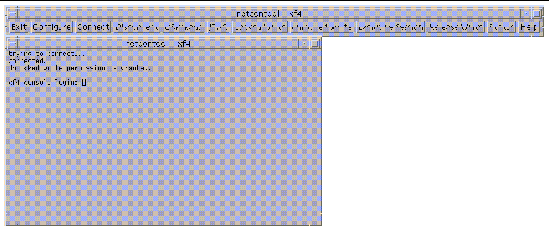
1. Click the Configure button if you want to configure the netcontool (1M) window before you display a netcon (1M) window.
The Console Configuration window is displayed ( FIGURE 4-3 ).
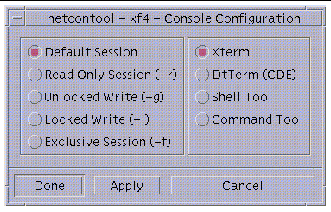
2. Select the session type in the left panel, and the terminal emulation type in the right panel.
3. When you are satisfied with the contents of the window, click Done to accept the settings and dismiss the window, or click Apply to accept the settings without dismissing the window.
The following table contains the options in the Console Configuration window.
netcon (1M) uses two distinct paths for communicating console input/output between the SSP and a domain: the standard network interface and the CBE interface. Usually, when the domain is up and running, console traffic flows over the network. If the local network becomes inoperable, the communication mode of the netcon (1M) session automatically switches to the Joint Test Action Group (JTAG) protocol through the CBS interface. You can switch to JTAG mode even when the network is inoperable. To perform this switch, use the ~= command in the netcon (1M) window.
Certain messages sent from the kernel are not displayed in the domain
syslog
messages file, such as
OpenBoot messages, panic messages, and some console messages.
syslogd
on the domain (1M) must run on the domain to log the messages; this is not possible when a panic occurs, nor is it possible at certain times during the boot sequence. Moreover, panic dumps often fail, so these types of messages may not even appear in a dump file to help you determine the cause of the failure.
messages, panic messages, and some console messages.
syslogd
on the domain (1M) must run on the domain to log the messages; this is not possible when a panic occurs, nor is it possible at certain times during the boot sequence. Moreover, panic dumps often fail, so these types of messages may not even appear in a dump file to help you determine the cause of the failure.
However, you can capture all output displayed on an active netcon (1M) console through the LOCAL1 facility of syslog (1M). This functionality is enabled by default through the /etc/syslog.conf file. By default, netcon (1M) session output is recorded in the $SSPLOGGER/ domain_name /netcon file.
Copyright © 2002, Sun Microsystems, Inc. All rights reserved.