| C H A P T E R 5 |
Power Administration |
This chapter describes how to control the system power resources from within Hostview or from the command line, control the peripherals power resources from the command line, monitor the power levels in Hostview, and recover from power failure.
|
Note - If you are powering off a board to replace it, use the power(1M) command. Do not use the breakers to power off the board; this can cause an arbstop. |
1. Click the left mouse button to select a board in the main Hostview window.
2. Choose Power from the Control menu.
The Power Control and Status window is displayed ( FIGURE 5-1 ).
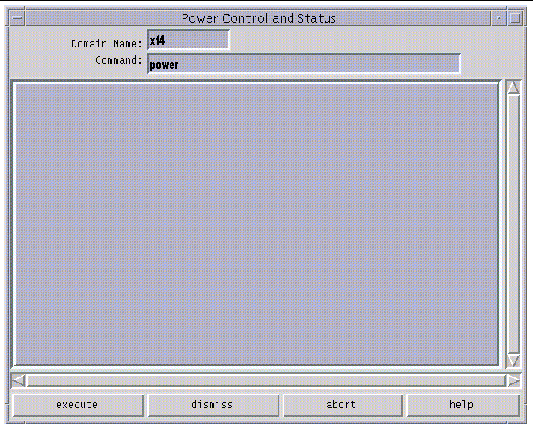
The default power (1M) command is displayed in the Command field.
3. Type any power (1M) command options.
4. Click the execute button (or press Return) to run the command.
The results are shown in the main panel of the window.
5. For information about the power (1M) command, click the Help button.
A help window is displayed. See Help Window .
l
 To power on system boards, type:
To power on system boards, type:
where
board_list
is a list of system boards separated by spaces, such as
3 5 6
.
|
Note Note - If you are powering off a board to replace it, use the power(1M) command. Do not use the breakers to power off the board; this can cause an arbstop. |
After powering on the necessary components, you can run the bringup (1M) commands on the SSP for the domains you want to boot. See To Bring up a Domain From Within Hostview .
To power off system boards, type:
where
board_list
is a list of system boards separated by spaces, such as
3 5 6
.
For more information, see the power (1M) man page.
If you try to power off the system while any domain is actively running the operating system, the command fails and a message is displayed in the message panel of the window. In this case, you have two choices. You can force a power off by executing the power (1M) command again with the -f (force) option. Or, you can issue a shutdown (1M) or a similar command on the domain for the active domain(s) to gracefully shut down the processors, and then reissue the command to power off. Using shutdown (1M) on the domain ensures that all resources are de-allocated and users have time to log out before the power is turned off. To use shutdown (1M), you must be logged in to the domain as superuser.
If the platform loses power due to a power outage, Hostview displays the last state of each domain before power was lost.

The Power Status Display window is displayed ( FIGURE 5-3 ).
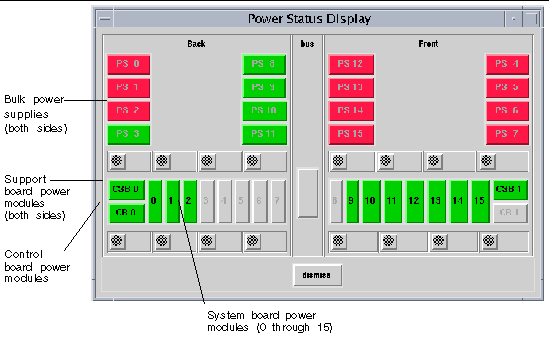
In FIGURE 5-3 , the bulk power supplies are named PS0 through PS15. If you do not have the dual grid power option for the Sun Enterprise 10000 system, you will see 8 power supplies instead of 16 (PS0 through PS7). The system board power modules are numbered 0 through 15. The support board power modules are named CSB0 and CSB1. The control board power modules are named CB0 and CB1.
Power modules can be colored green, red, or gray. A green power module is functioning properly. A red power module has failed. A gray power module is not present.
The Power Detail window for that board is displayed ( FIGURE 5-4 ).
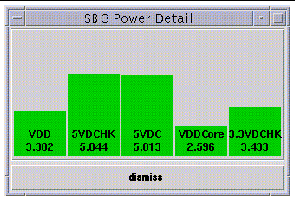
The Power Detail window shows the voltage for each of the five power modules on the board. The power levels are indicated in volts. The bars give a visual representation of the relative voltage levels so that you can monitor them more easily. If a bar is green, the voltage level is within the acceptable range. If a bar is red, the voltage level is either too low or too high. (Thus, a red bar can be short or tall.) The bars never grow taller than the height of the window, so voltage levels that exceed the maximum threshold are displayed as red maximum-height bars. Similarly, bars never shrink below a minimum height, so voltage levels below the minimum threshold are displayed as red minimum-height bars.
The only difference between the detail for a system board and the detail for a control board or support board is the number of power modules.
1. Manually switch off the bulk power supplies on the Sun Enterprise 10000 system and the power switch on the SSP.
This prevents power surge problems that can occur when power is restored.
2. When the power is restored, manually switch on the bulk power supplies on the Sun Enterprise 10000 system.
3. Manually switch on the SSP power.
This boots the SSP and starts the SSP daemons. Check your SSP platform message file for completion of the SSP daemons.
4. Wait for the recovery process to complete.
Any domain that was powered on and running the Solaris operating environment returns to the operating environment run state. Domains at OBP eventually return to an OBP run state.
The recovery process must finish before any SSP operation is performed.You can monitor the domain message files to determine when the recovery process has completed.
Copyright © 2002, Sun Microsystems, Inc. All rights reserved.