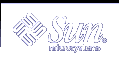Unconfiguring DHCP Servers and BOOTP Relay Agents
When you unconfigure a DHCP server or BOOTP relay agent, DHCP Manager takes the following actions:
Stops the DHCP daemon (in.dhpcd) process
Removes the /etc/inet/dhcpsvc.conf file, which records information about daemon startup and the data store location
The following figure shows the screen that is displayed when you choose to unconfigure a DHCP server.
Figure 9-4 Unconfigure Service Dialog Box
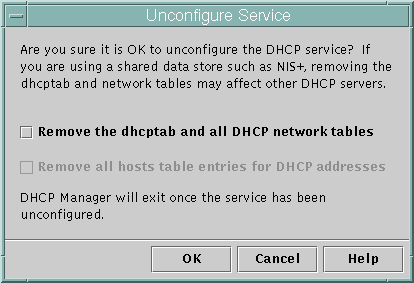
DHCP Data on an Unconfigured Server
When you unconfigure a DHCP server you must decide what to do with the dhcptab table and the DHCP network tables. If the data is shared among servers, you should not remove the dhcptab and DHCP network tables because this would render DHCP unusable across your network. Data can be shared through NIS+ or on exported local file systems. The file /etc/inet/dhcpsvc.conf records the data store used and its location.
You can unconfigure a DHCP server but leave the data intact by not selecting any of the options to remove data. If you unconfigure the server and leave the data intact, you disable the DHCP server.
If you want another DHCP server to take ownership of the IP addresses belonging to the server you are unconfiguring, you must move the DHCP data to the other DHCP server before you unconfigure the current server. See "Moving Configuration Data Between DHCP Servers (Task Map)" for more information.
If you are certain you want to remove the data, you can select an option to remove the dhcptab and network tables. If you had generated client names for the DHCP addresses, you can also elect to remove those entries from the hosts table (whether in DNS, /etc/inet/hosts, or NIS+).
Before you unconfigure a BOOTP relay agent, be sure that no clients rely on this agent to forward requests to a DHCP server.
 How to Unconfigure a DHCP Server or BOOTP Relay Agent (DHCP Manager)
How to Unconfigure a DHCP Server or BOOTP Relay Agent (DHCP Manager)
Type the following command:
#/usr/sadm/admin/bin/dhcpmgr &
From the Service menu, choose Unconfigure.
The Unconfigure Service dialog box is displayed. If the server is a BOOTP relay agent, the dialog box enables you to confirm your intention to unconfigure the relay agent. If the server is a DHCP server, you must decide what to do with the DHCP data and make selections in the dialog box. See Figure 9-4.
- (Optional)
Select options to remove data.
If the server uses shared data (through NIS+ or files shared through NFS), do not select any options to remove the data. If the server does not use shared data, select one or both options to remove the data.
See "DHCP Data on an Unconfigured Server" for more information about removing data.
Click OK to confirm.
Configuring and Unconfiguring a DHCP Server Using dhcpconfig Commands
This section includes procedures to help you configure and unconfigure a DHCP server or BOOTP relay agent by using dhcpconfig with command-line options.
 How to Configure a DHCP Server (dhcpconfig -D)
How to Configure a DHCP Server (dhcpconfig -D)
Select the system you want to use as a DHCP server.
Use the guidelines in "Making Decisions for DHCP Server Configuration (Task Map)".
Make decisions about your data store, lease policy, and router information.
Use the guidelines in "Making Decisions for DHCP Server Configuration (Task Map)".
Become superuser or a user assigned to the DHCP Management profile.
Type a command of the following format:
#/usr/sbin/dhcpconfig -D -r datastore -p location
datastore is one of SUNWfiles, SUNWbinfiles, or SUNWnisplus.
location is the data-store-dependent location where you want to store the DHCP data. For SUNWfiles and SUNWbinfiles, this must be a UNIX absolute path name. For SUNWnisplus, this must be a fully specified NIS+ directory.
The dhcpconfig utility uses the server machine's system and network files to determine values used to configure the DHCP server. See the dhcpconfig man page for information about additional options to the dhcpconfig command that enable you to override the default values.
Add one or more networks to the DHCP service.
See "How to Add a DHCP Network (dhcpconfig)" for the procedure to add a network.
 How to Configure a BOOTP Relay Agent (dhcpconfig -R )
How to Configure a BOOTP Relay Agent (dhcpconfig -R )
Select the system you want to use as a BOOTP relay agent.
Use the guidelines in "Making Decisions for DHCP Server Configuration (Task Map)".
Become superuser or a user assigned to the DHCP Management profile.
Type the following command:
# /usr/sbin/dhcpconfig -R addresses
addresses are the comma-separated IP addresses of DHCP servers to which you want requests to be forwarded.
 How to Unconfigure a DHCP Server or BOOTP Relay Agent (dhcpconfig -U)
How to Unconfigure a DHCP Server or BOOTP Relay Agent (dhcpconfig -U)
Become superuser or a user assigned to the DHCP Management profile.
Type the following on the system that acts as DHCP server or BOOTP relay agent:
# /usr/sbin/dhcpconfig -U
If the server does not use shared data (through NIS+ or text files shared through NFS), you can also use the -x option to remove the dhcptab and network tables. If the server uses shared data, do not use the -x option. The -h option can be used to remove host names from the host table. See the dhcpconfig man page for more information about dhcpconfig options.
See "DHCP Data on an Unconfigured Server" for more information about removing data.
Configuring and Unconfiguring a Solaris DHCP Client
When you install the Solaris operating environment from CD-ROM, you are prompted to use DHCP to configure network interfaces. If you select yes, the DHCP client software is enabled on your system during Solaris installation. You do not need to do anything else on the Solaris client to use DHCP.
If a client system is already running the Solaris operating environment and not using DHCP, you must unconfigure the system and issue some commands to set up the system to use DHCP when it boots.
If your client is not a Solaris client, consult the client documentation for configuration instructions.
 How to Configure a Solaris DHCP Client
How to Configure a Solaris DHCP Client
This procedure is necessary only if DHCP was not enabled during Solaris installation.
Become superuser on the client system.
If this system uses preconfiguration instead of interactive configuration, edit the sysidcfg file to add the dhcp subkey to the network_interface keyword.
For example, network_interface=le0 {dhcp}. See the sysidcfg(4) man page for more information.
Unconfigure and shut down the system by typing the following command:
# sys-unconfig
See the sys-unconfig(1M) man page for more information about what configuration information is removed by this command.
Reboot the system after it has completely shut down.
You are prompted for system configuration information by sysidtool programs when the system reboots. See the sysidtool(1M) man page for more information.
When prompted to use DHCP to configure network interfaces, specify Yes.
If you preconfigured the system by using a sysidcfg file, insert the network_interface keyword, and specify dhcp as a dependent keyword. For example, network_interface=le0 {dhcp}.